Install cTrader Algos¶
After you obtain an algorithm, you will need to install and start it immediately to avoid missing out on market opportunities.
Download an algo file¶
There are several ways to obtain an .algo file.
- You can download algorithms from the official cTrader website. Choose from a variety of cBots, indicators and plugins to find what you like.
- Obtain
.algofiles directly from developers via third-party distribution channels (messengers, websites, etc.).
Note
We recommend you obtain algorithms from secure and trusted sources only, such as cTrader Store.
Launch the algo file¶
To add a new algorithm to cTrader, open the .algo file you have downloaded. You should see a notification stating that the algorithm is being installed. What happens next depends on the algorithm type:
- A cBot causes the Start cBot window to appear, and cTrader automatically opens the Algo app. In the window, you can choose to start the cBot In Cloud or Locally.
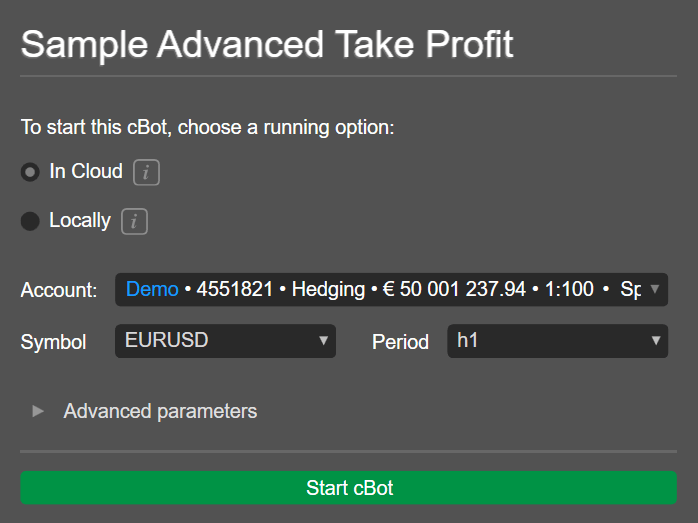
- An indicator with its default parameters is immediately added to the active chart. cTrader opens the Trade app.
- A plugin is added to the cTrader UI. If the plugin requires elevated access rights, you will see a permission dialogue.
Note
Some cBots, indicators and plugins might prompt you to allow them to add, install or start other algorithms.
When synchronisation is enabled in cTrader, the new algorithm will be uploaded to Cloud automatically with you as an owner.
Manage the new algo¶
To locate the algorithm, switch to the Algo application in cTrader and search for it. You will be able to perform all standard actions with the algorithm, including creating new instances (for cBots only) and adding indicators to new trading charts.
Source code
Depending on the access rights set by the algorithm developer, you may or may not see its source code.
Using plugins
As plugins can only have one active instance, using them is a bit different compared to cBots and indicators. When you launch a new plugin from an .algo file, the instance is automatically added to all cTrader UI areas that the plugin developer has chosen to display it in. If you want to stop an installed plugin from being displayed, go to the Settings window, switch to the Plugin section and disable the plugin. If you want to delete an installed plugin, click the bin icon.