Customise an algorithm¶
If you are the author of an algorithm, you can customise how it appears to other users.
To customise a cBot, open its page, tap the three dots icon in the bottom-right corner and then tap Public settings. For indicators and plugins, Public settings is instead a button located at the bottom of the algorithm page.
Set the avatar¶
You can upload an image that will effectively serve as the avatar of an algorithm. It will be shown to all algorithm users, so make sure to upload something informative and good-looking.
To upload an image or change an existing one, tap the pencil icon next to the existing avatar or the placeholder image. Tap Upload new image and then select the file you would like to upload. Afterwards, apply your changes.
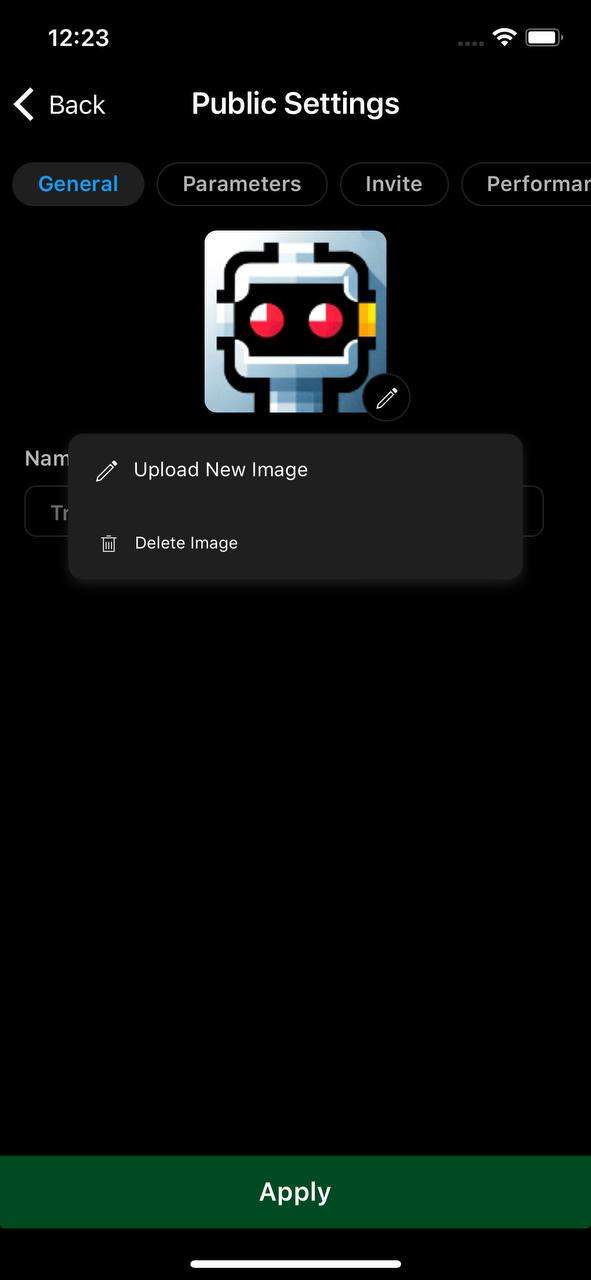
Set performance statistics¶
If you want, you can make sure that ROI charts will always be displayed on the algorithm page.
Note
The ROI charts are generated based on the performance of your chosen live trading account. They reflect all actions you perform, not just the actions performed by the algorithm.
To enable this option, switch to the Performance tab in the Public settings screen. In this tab, tap the Display ROI charts checkbox and choose one of your live accounts in the selector below.
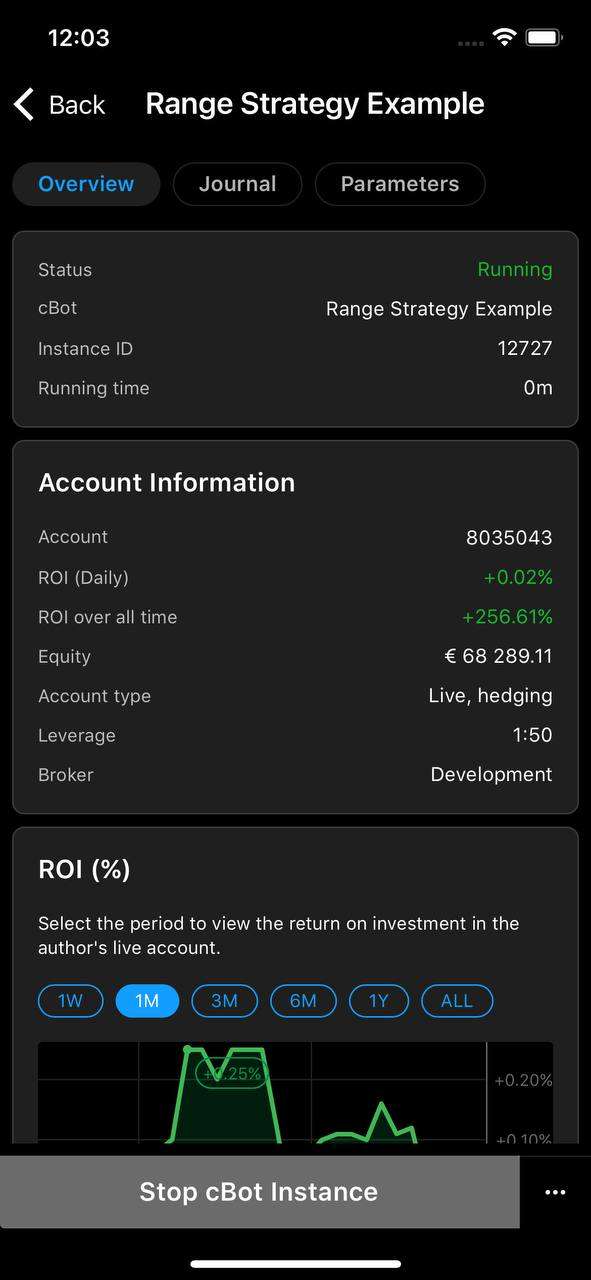
Note
Backtesting statistics can only be set via cTrader Windows. Read more here.