Customising an Algorithm¶
If you are the author of an algorithm, you can customise how it appears to other users.
To customise a cBot, right-click on it in the algo list to the left and then select 'Public Settings' in the context menu. The same functionality is also available via the 'Public Settings' button at the top of the algorithm page.
Setting the Avatar¶
You can upload an image that will effectively serve as the 'avatar' of an algorithm. It will be shown to all algorithm users, so make sure to upload something informative and good-looking.
To upload an image or change an existing one, click on the 'Image'/'Change Image' icon to the right of the algo name. Select the required file from your local machine and upload it. Afterward, apply your changes.
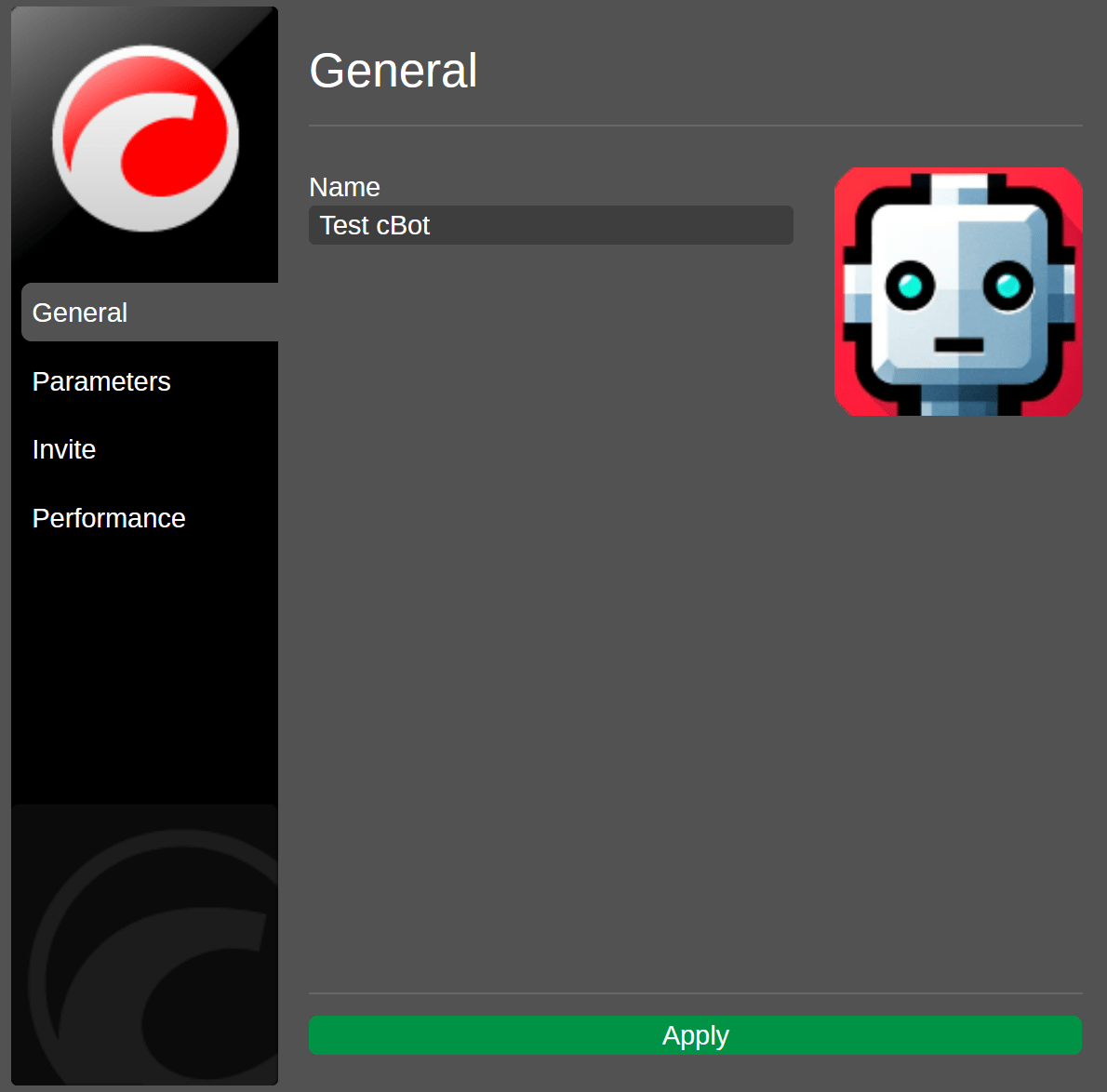
Setting Performance Statistics¶
If you want, you can make sure that ROI charts will always be displayed on the algorithm page.
Note
The ROI charts are generated based on the performance of your chosen live trading account. They reflect all actions you perform, not just the actions performed by the algorithm.
To enable this option, switch to the 'Performance' screen in the 'Public Settings' window. In this tab, enable the 'Display ROI charts' checkbox and select one of your live accounts in the 'Choose live account' selector.
Backtesting
Backtesting statistics can only be set via cTrader Windows. Read more here.
Statistics on the Instance Page
Regardless of whether you enable or disable ROI charts, the instance page will display the statistics of the live account to which this particular instance is attached.