cTrader Desktop Analyze
cTrader Analyze application provides a set of helpful services designed to track and analyze your trading activity with all the detailed information on all your trading operations, account profitability, performance statistics, etc.
To start using Analyze app select Analyze from the main menu to the upper left.
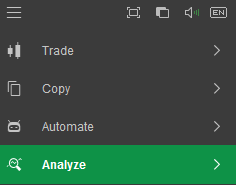
Summary¶
The Summary section contains the following account information:
- Net Profit - the current trading account Net profit.
- Profit Factor - the ratio of the total net profit versus the total net loss.
- Percent Profitable - the ratio of the number of the winning trades to the total number of trades.
- Max Balance Drawdown - the maximum amount of the current account balance drawdown.
- Starting Balance - the balance a the moment the account was created.
- Current Balance - the current trading account balance.
- Equity - the current account equity, calculated as follows: Balance - Unrealized Net Loss + Unrealized Net profit + Bonus (if any).
- Deposits - the total account deposits including the starting balance.
- Withdrawals - the total account withdrawals.
- Margin used - the current account Margin used, calculated as follows: Total max margin between the sum of all Long and all Short positions per symbol (for Hedging accounts), or the sum of all open positions margin (for Netting accounts).
- Active since - the exact date the account was activated.
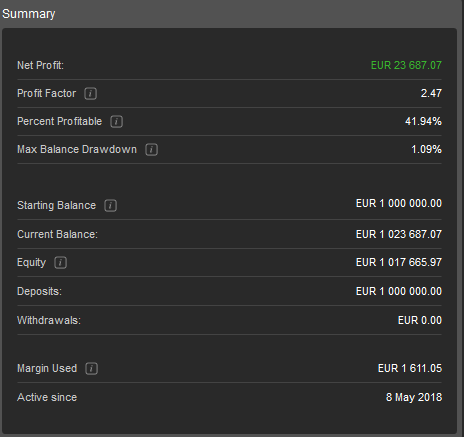
Equity¶
The Equity section displays the correlation between the account balance and equity on the time/balance chart.

Hover over the chart to view the detailed information on Time, Balance, Drawdown, and Equity at the exact time point.
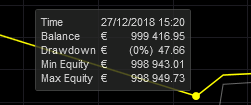
Use the time selector to the upper left to select the desired time period for your chart. You can select from the predefined time periods or use the calendar to select the exact start and end dates.
Use the Deal Aggregation dropdown to select the aggregation frequency - Hourly, Daily, or No Aggregation.

Performance Stats¶
The Performance Stats section contains the following Volume and Trades information:
Volume¶
- Volume Traded - the total volume traded from the current account.
- Average Deal Size - the average amount per closed deal in the current account currency.
Trades¶
- Total Trades - the total number of trades made from the current account.
- Winning Trades - the total number and percentage of the account winning trades.
- Long - the total number of the long winning trades.
- Short - the total number of the short winning trades.
- Losing Trades - the total number and percentage of the account losing trades.
- Long - the total number of the long losing trades.
- Short - the total number of the short losing trades.
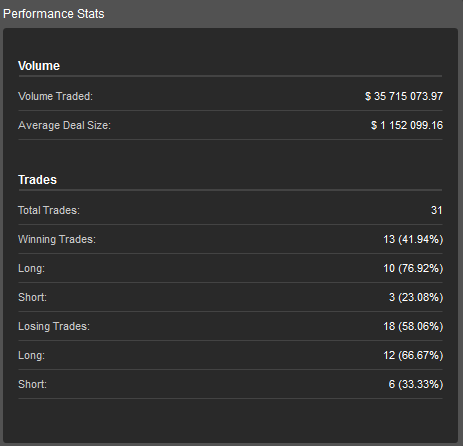
Performance¶
The Performance section allows tracking the account winning and losing trades filtered by years, months, and days.
Use the time period buttons to the upper left to switch to the desired period. The winning trades are displayed in the green charts, the losing - in orange.
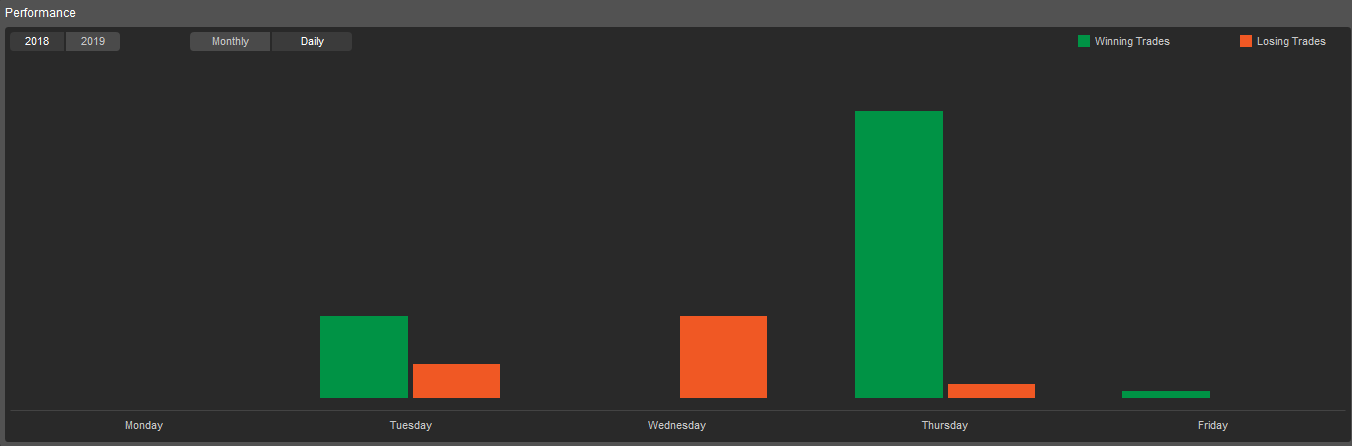
Hover over the chart to view the detailed information on the trades.
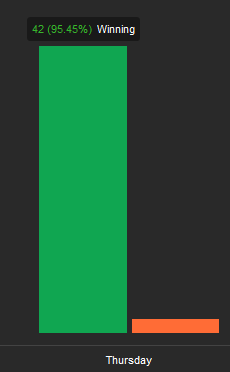
Volume¶
The Volume pie chart displays the Symbols and their volumes that were traded, and the percentage that symbol made up of the total volume traded.
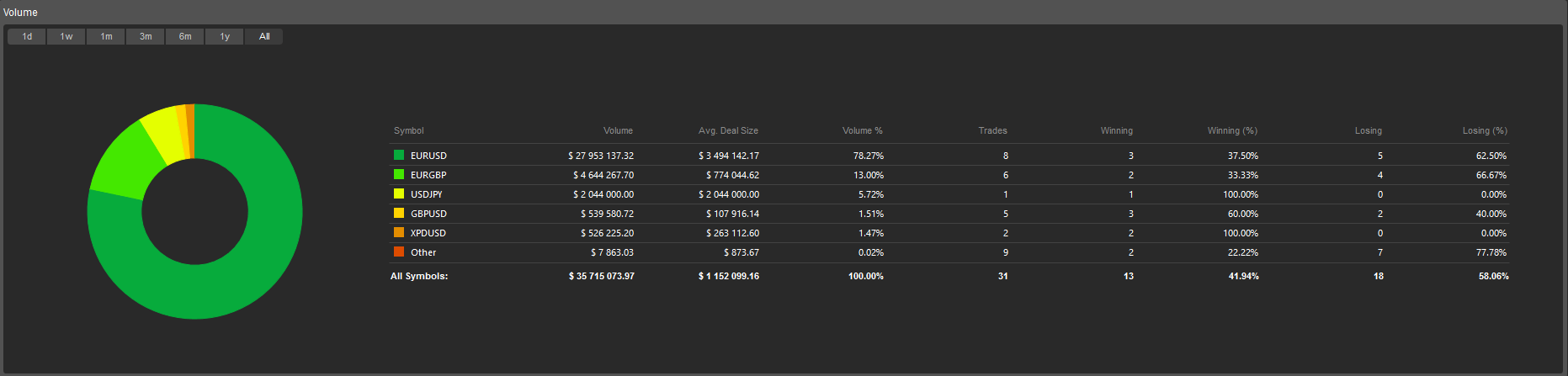
Hover over a symbol line in the table to the right, or symbol slice directly on the pie chart to the left to highlight it and see the details.
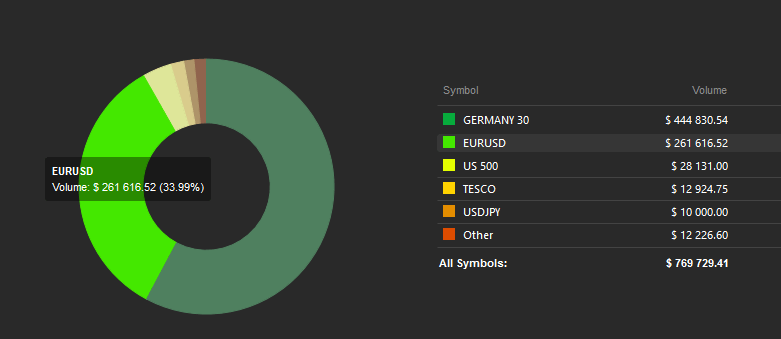
Profitability¶
The Profitability section contains the total profitability information of the account divided by the symbols traded, including the net profit in currency and percents for the long and short trades, and the profit factor for the long and short trades for each symbol.
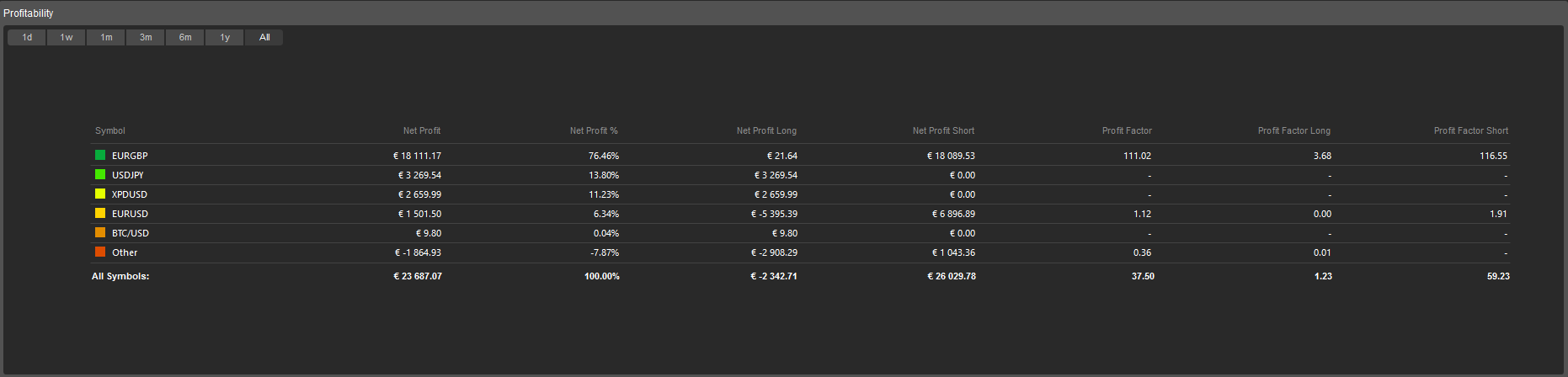
Use the time period buttons to the upper left to filter the profitability info by the time period from 1 day to all the time profitability.

Note
The Profitability section is available for cTrader desktop version so far. It will be added to the web version in the near future.
Trades¶
All the account trades details are displayed in the Trades tab. The following Trades statistics with the division to All Trades, Long and Short Trades is available here:
- Net Profit - a net realized Profit of all trades.
- Profit Factor - the ratio of Total Net Profit divided by Total Net Loss.
- Commission - the total amount of commission paid to the broker.
- Max Balance Drawdown - maximum consecutive losses that the account had, expressed as a percentage of the Account Balance at the time that the losses occurred.
- Total Trades - the total amount of the closed positions.
- Winning Trades - the total amount of the account winning trades.
- Largest Winning Trade - a closing deal with the largest positive result.
- Losing Trades - the total amount of the account losing trades.
- Largest Losing Trade - a closing deal with the largest negative result.
- Average Trade - the average profit for all the trades.
- Total Pips - the total number of Pips that the account won.
- Average Pips - the Total Pips divided by the number of trades.
- Average Trade Duration - the total amount of time that the account had an open trade divided by the number of trades.
- Volume Traded - the total amount traded in the account currency.
- Sharpe Ratio - the ratio to measure risk-adjusted performance. It is calculated by dividing the account return by the account standard deviation of returns.
- Sortino Ratio - the alternative to the Sharpe ratio, using downward deviation in place of standard deviation.
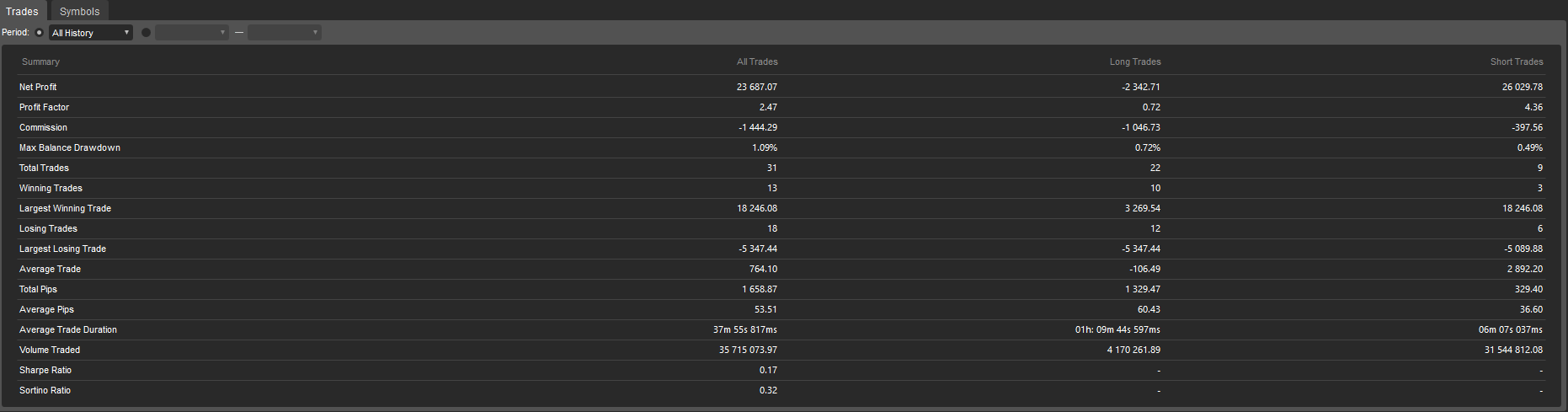
The trades info can be filtered by the standard time period from one day to all the time, or by the custom time period with the first and the last days specified.
Use the period selector or the calendar to the upper left to set the time period.

Symbols
The Symbols tab lists all the symbols the current account is trading based on the closed positions considering the statistics of Trades, Pips, Net Profit, Won and Lost percentage in the corresponding columns.
You can filter the list of symbols by standard time period from one day to all the time, or set the custom time period with the first and the last dates specified.
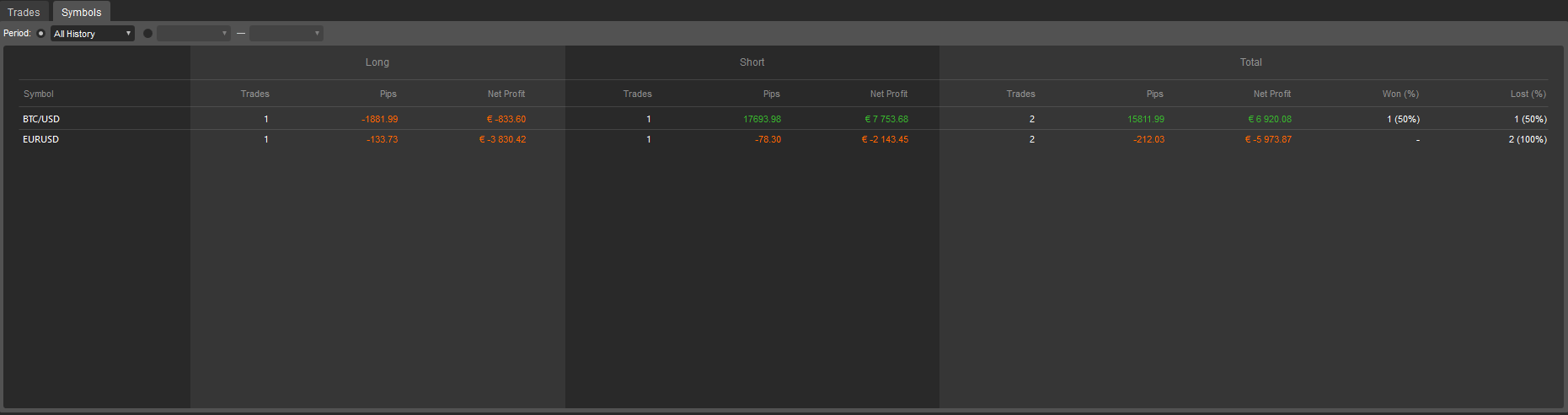
Get additional support in cTrader Community Forum