Becoming a Strategy Provider¶
Any platform user with a cTrader account can become a strategy provider in order to share trading strategies and charge fees from investors.
Note
It is now possible to start providing strategies via cTrader Copy in cTrader Desktop, cTrader Web and cTrader Mac.
The 'Become a Strategy Provider' functionality can be accessed from the accounts list or the account profile. You can find the detailed account/strategy list and page guides here. Please, follow the steps below to start providing your strategy for copying.
Warning
Traders with hedging accounts only can provide their strategies for copying. Providing strategies is impossible for netting accounts.
To make sure that customers can select from a better choice of strategies, cTrader Copy applies the following inclusion criteria for strategies to be added to the strategy list and, consequently, be available for copying.
Inclusion Requirements for the Strategy List:
- A positive account balance
- At least one open position
- At least one deal executed within the last 72 hours
- A higher all-time ROI than -90%
These requirements apply to all users currently acting as strategy providers or going to become a strategy provider.
Warning
The following rules apply to the strategies that fail to meet the inclusion requirements.
- They will not be shown in the strategies list.
- They will not be shown in the search results when traders use the strategy finder.
- They will only be accessible via a direct link to the strategy.
In case a strategy does not qualify for inclusion, it can still be shared quickly and effectively via its direct link. Strategy providers are encouraged to use this method if their strategies are not fully compatible with the above inclusion criteria.
Providing a Strategy¶
To become a strategy provider, select a trading account from the accounts list located under the expandable 'Copy' application tab. The account page will appear on the central screen.
Note
The ability to charge fees for providing strategies depends on the provider's account type (live or demo) and membership type (Full or Demo).
- Providers with Full membership can charge investors with live accounts for copying their strategies.
- Providers with Demo membership can only provide free-of-charge strategies.
The ability to copy certain types of strategies is also regulated by brokers by offering Full or Demo membership. You can learn more about the membership types in this guide.
Check your account membership type before you start providing strategies. The 'FM' and 'DM' icons in your account list stand for Full and Demo membership respectively.

Note
Providing demo strategies deals with virtual funds only and does not involve any charges from investors.
1. To start providing your strategy to other traders, click on 'Become a Strategy Provider' in the upper right corner of the account profile.
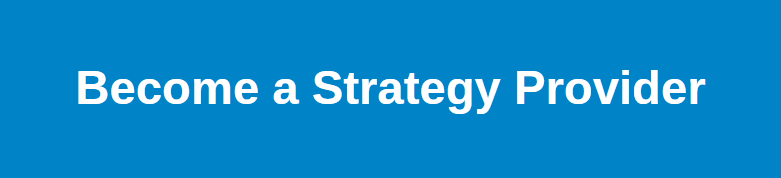
Alternatively, you can click on 'More' of the needed account in the list and choose 'Become a Strategy Provider'.
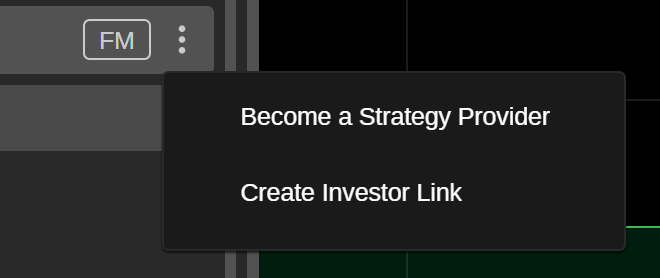
2. In the opened window, you will need to specify.
- Strategy name - the name of your strategy that will be displayed to investors in the strategy list.
Warning
Once created, the strategy name cannot be changed. It must be unique, should not exceed 80 characters, and should not contain special characters. Numbers and Latin letters are acceptable.
Conditions:
- Min investment - the minimum amount of funds required for investors to start copying the strategy. Input the number or use toggles.
- Performance fee - the amount investors will pay the strategy provider based on the percentage of the net profit they have made using the High-Water Mark (HWM) model.
- Management fee - the amount you will charge your investors for managing their funds (up to 10% of the investors's equity).
- Volume fee - the amount you will charge your investors per one million of volume in USD (up to USD 10).
- Account for fees - a separate live trading account for depositing the fees and commissions paid by your investors. It must be different from the strategy account.
- Allow copying for - choose if you wish to allow copying for live accounts only, or for both live and demo accounts. This setting cannot be changed while providing the strategy.
Visibility:
- Visible for - choose who can see and copy your strategy, everyone or traders with the invitation link only.
- Show positions to - choose who can see your open positions, everyone, only your investors, or no one.
Description:
- Add a description to your strategy. Use the formatting panel to customise the text, and add images and links. This description will be displayed to your investors on the strategy page.
When done, click on 'Become a Strategy Provider' to confirm your action.
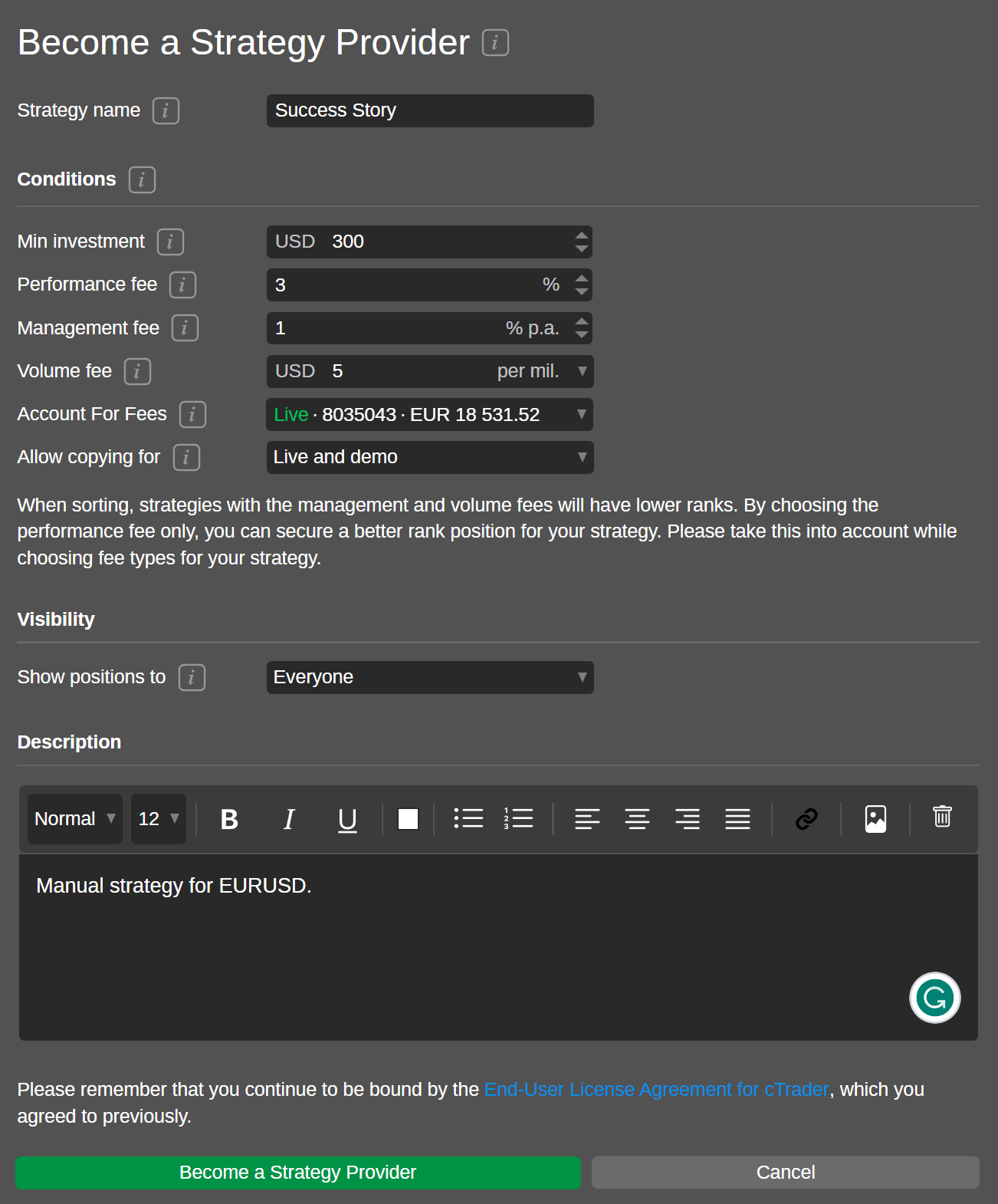
Note
If you wish to modify the fees or visibility settings while providing a strategy, you have to stop it first. When providing a strategy, open 'Strategy Settings' in the 'More' menu of the corresponding account. Here, expand 'Edit Fees', click on the 'Stop Providing Strategy' button, and confirm your action to make the fees and visibility settings active.
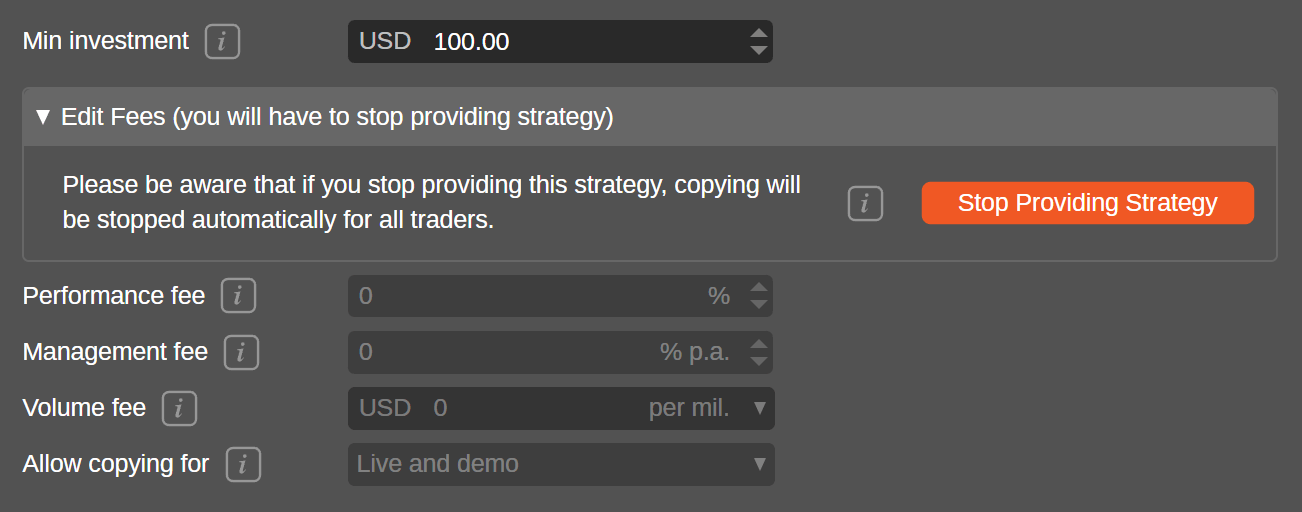
Now, you can edit the fees and visibility options for your strategy. When ready, press 'Save and Restart Providing Strategy'.
Warning
When you stop providing a strategy, all investors stop copying it automatically.
3. When you resume providing your strategy to investors, you will see the 'Provider' icon in the account list.

Note
If you are a strategy provider, consider becoming a partner and you will earn broker commissions in addition to investor fees. Read our guide for partners on how to quickly turn leads into strategy investors.
Managing a Strategy¶
When providing a strategy, click on your strategy preview in the accounts list to expand the strategy profile on the central screen.
At the top of the strategy profile, you will see a strategy summary that includes:
- Strategy provider's avatar
- Account type logo
- Strategy name
- Favourites button
- Strategy provider's cTrader ID
- All time ROI of the strategy
- Investor funds attracted by the strategy
- Number of investors copying the strategy
- Strategy age from the start

In addition to the standard charts and tables covered in the 'Strategy List and Strategy Page' guide, the strategy page will also display the provider's statistics in the 'Provider Analytics' section.
This section includes:
- Total commissions acquired - the total amount of all commissions applied to your investors.
- Total number of investors - the total number of investors who have ever copied the strategy since its start.
- Average number of investors per day - the average number of investors copying your strategy daily. It is calculated by dividing all the investors by the number of days your strategy has been active.
- Total volume copied (live) - the total volume in USD copied by live investors.
- Average volume copied per pay - the total volume copied divided by the number of days your strategy has been active.
- Total amount of capital copying (live) - the amount of funds in USD being copied at the moment by live investors.
- Average funds copying per day (live) - the average amount of funds being copied daily by live investors.
- Total number of deals copied - the total number of deals copied from the strategy start.
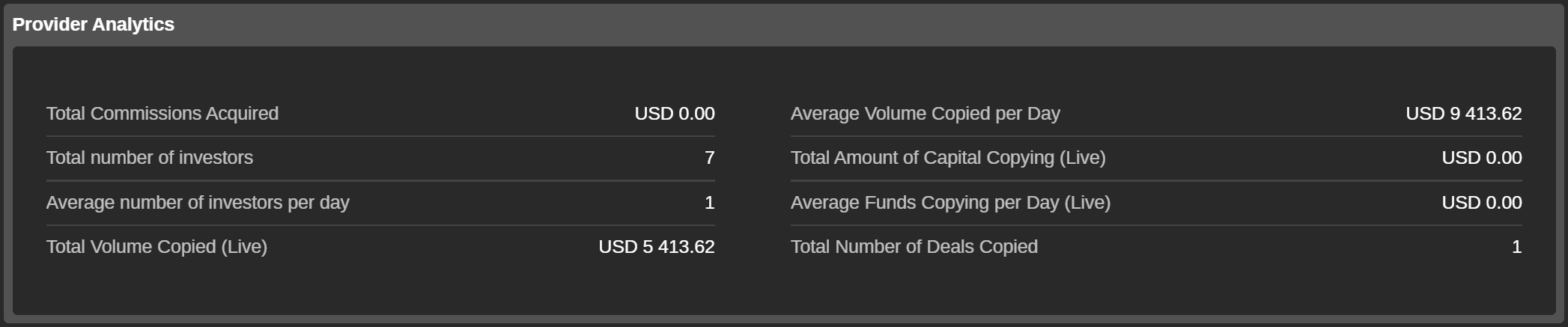
Click on the strategy provider's cTrader ID to expand the full statistics including the total investor funds (live), average profit, the number of investors, strategy activation date, the number of investors over all time, and the number of active live investors. All the provider's strategies are listed below.
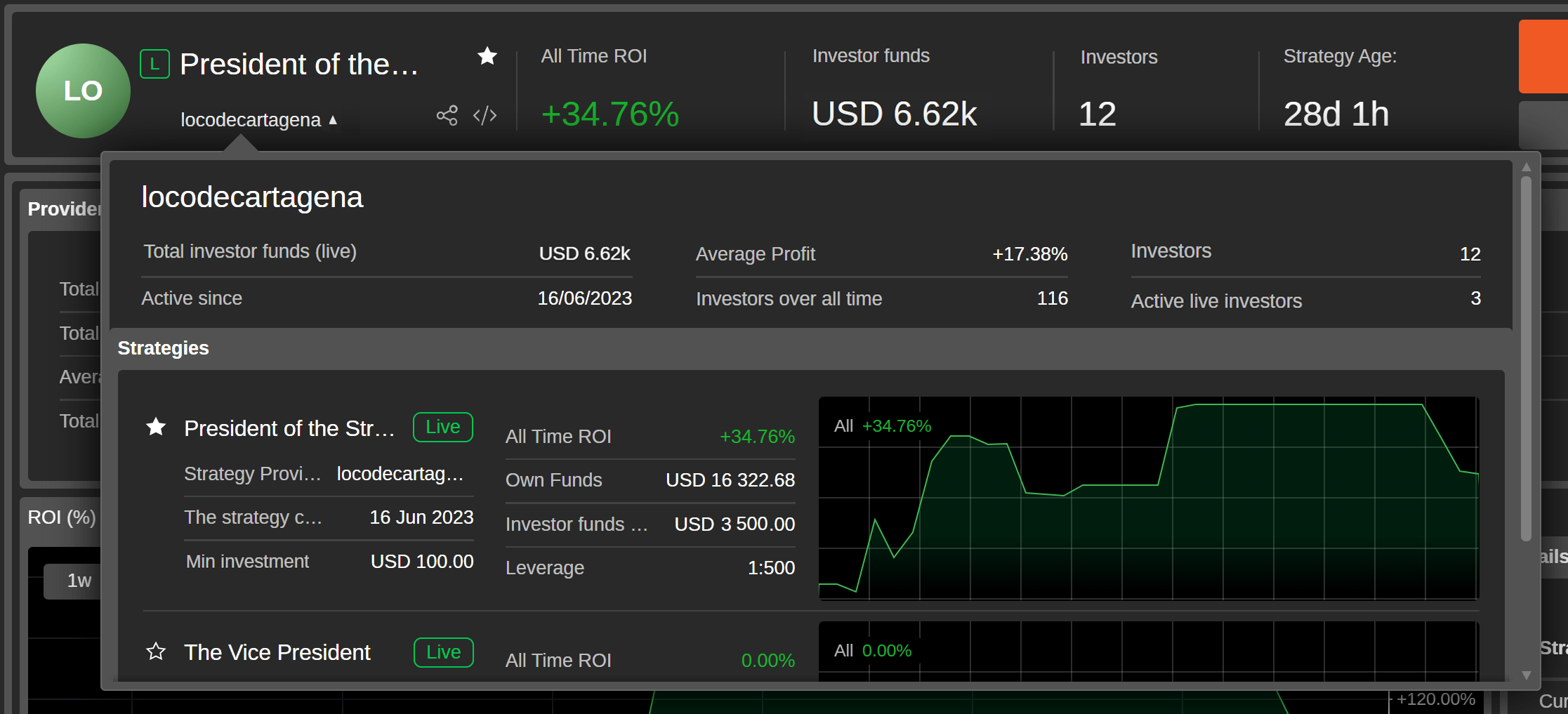
To modify the conditions and visibility of the strategy you are providing, click on the 'Strategy Settings' button located to the right of the strategy summary.
Note
Some of the settings can be customised only after the strategy is stopped. They remain inactive in the 'Strategy Settings' window when the strategy is started.
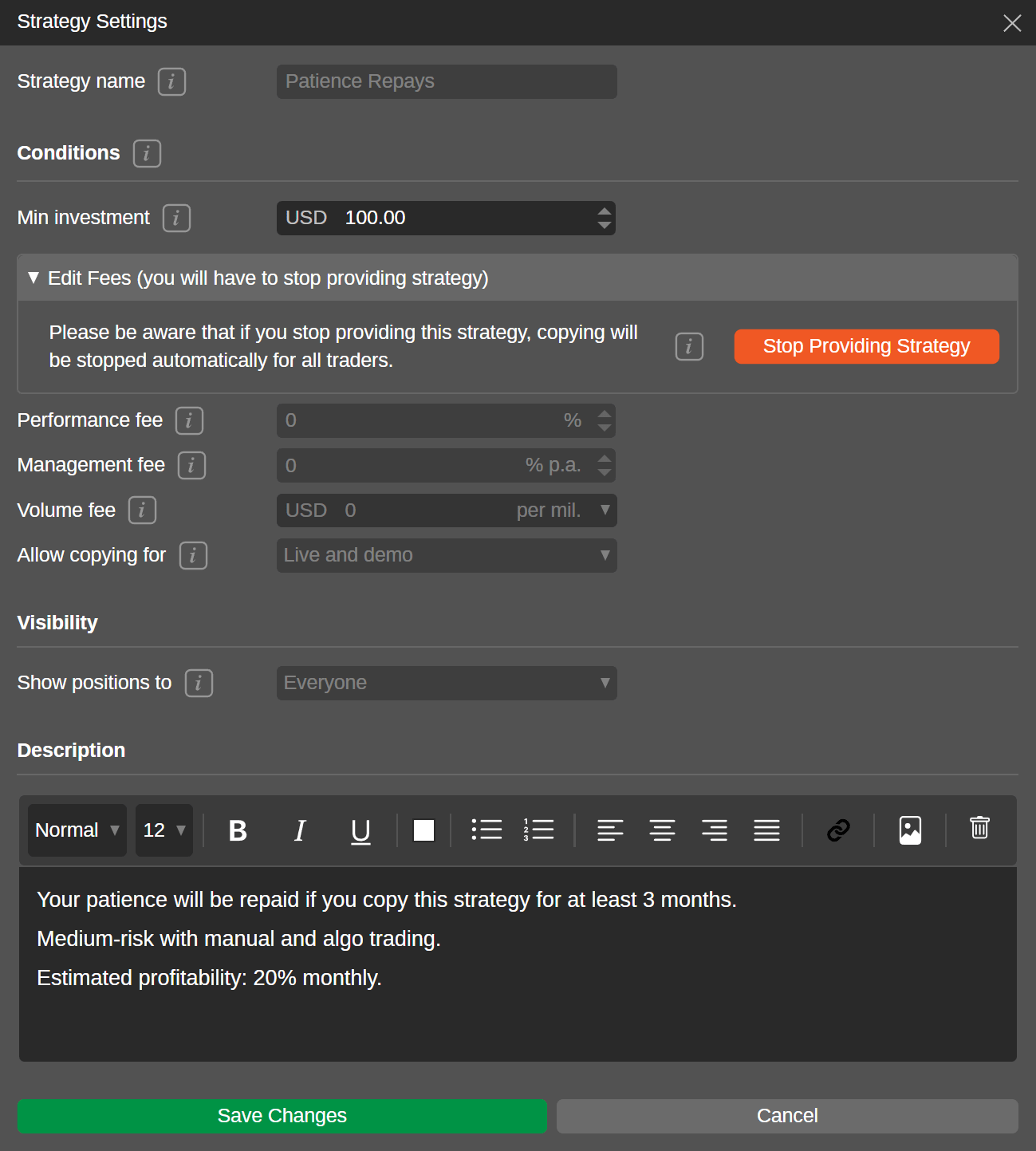
To stop sharing a strategy, click on 'Stop Providing Strategy' in the upper right corner of the strategy summary section. You will need to additionally confirm your action.
Warning
When you stop providing a strategy, all the investors will automatically stop copying it, and all the open positions within your strategy will be automatically closed for the investors.
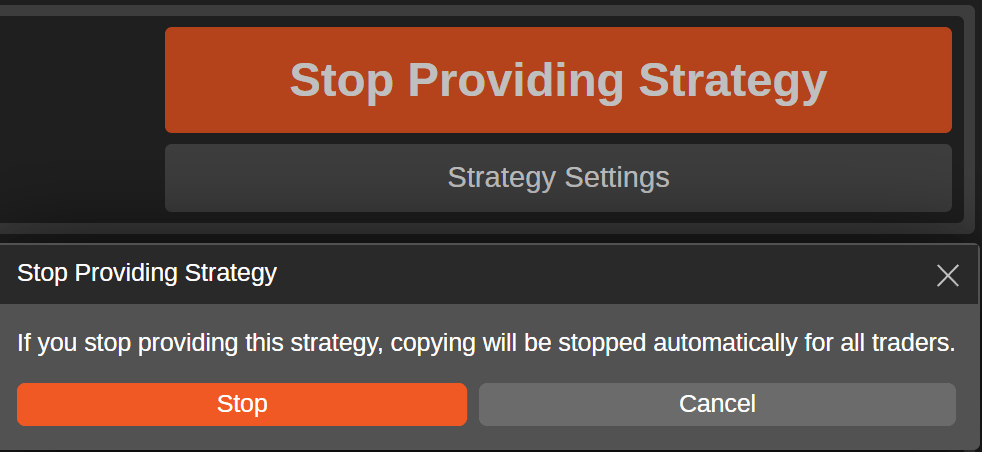
After you have stopped providing a strategy, you can restart it. To do so, press 'Restart Providing Strategy' in the strategy summary section. Alternatively, click on the 'Save and Restart Providing Strategy' button at the bottom of the 'Strategy Settings' window.
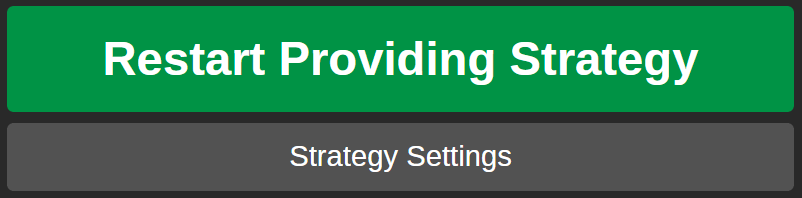
Warning
When a strategy provider deposits or withdraws funds to/from their strategy account with open positions, this may cause losses for investors' copy-trading accounts. As equity is recalculated every time the account balance changes, the current open positions and future trades will be adjusted according to the equity-to-equity model.
Strategy Auto-deletion¶
Strategies are auto-deleted after some inactivity period. Auto-deletion is triggered after the two conditions below are met:
- The strategy is older than 30 days.
- The strategy has no deals, or its status is set to 'Stopped' for the last 30 days.
Note
Strategy providers cannot delete their strategies themselves. Strategies can only be auto-deleted.
Strategy Promotion¶
The 'Promotion' section that is located under each strategy summary offers rich sharing functionality for strategy providers.

Inviting Investors¶
To invite traders to start copying your strategy, you can distribute the relevant Invite link via your communication channels. When potential investors visit the strategy page by following this link, they will also become attributed to you.
Click on the 'Invite link' sub-section and then press 'Copy Link' to attain a direct link to your strategy containing your nickname.
Warning
You cannot hide your strategy from investors if it is started, but you can allow in 'Strategy Settings' whether live and demo or only live accounts will be able to copy it. Additionally, you can choose who can see your open positions: everyone, only your investors, or no one. These settings should be configured before the strategy is started; otherwise, you will have to stop it for adjustments.
Note
When a new cTrader user follows a direct link to the strategy, they will be required to sign up and undergo registration with the broker. When logged in with the cTrader ID, the linked strategy will automatically open in cTrader Copy.
Embedding Strategies¶
A strategy provider can embed and publish strategies on the web using the code available in the 'Promotion' section. Open the 'Embedded strategy application' sub-section and press 'Copy Code' to attain the code for an HTML iframe that you can insert almost anywhere including your landing page or any other web resource you own.
Your embedded strategy will look and feel exactly like the corresponding page in cTrader Copy itself. The most significant benefit of embedding your strategy is that you will avoid redirecting investors to the general strategy list, allowing you to easily convert leads into committed investors.
Sharing Personal Profile¶
On their personal profile page, strategy providers can showcase their achievements, share contact details, and promote strategies. The page is fully customisable and serves as a convenient marketing instrument for partners.
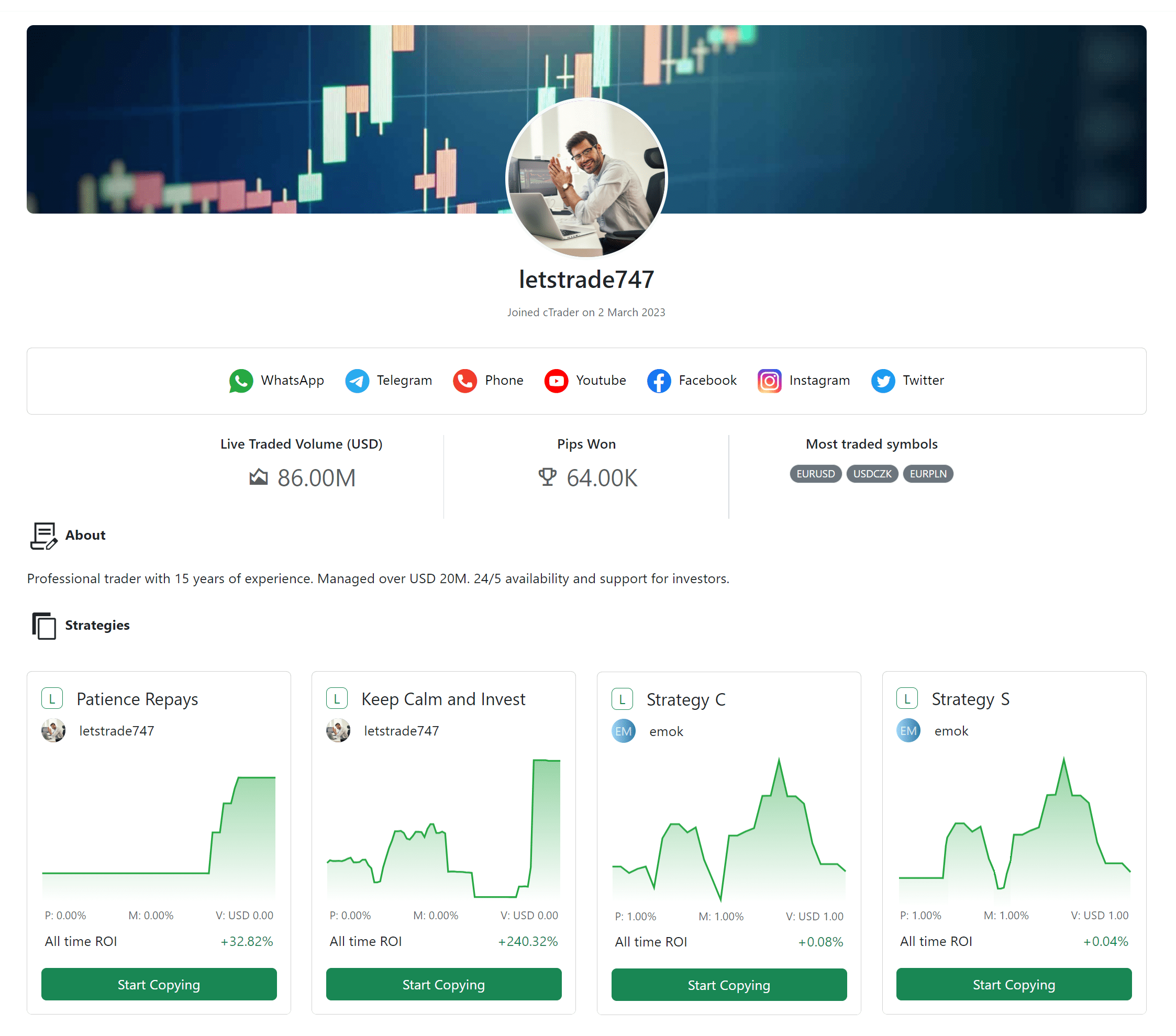
In the 'Promotion' section, copy the link to your personal profile page and distribute it as part of your social media strategy.
All strategies you are currently providing will be automatically added as cards to the profile page. In addition, all strategies you favourite in cTrader Copy will similarly be added as cards. You can disable both these options when configuring your profile via the 'Manage Profile' option in any cTrader application.
Sharing Investor Access¶
You can share the live statistics of your trading account with everyone who has the Investor Access link. In the 'Investor Access link' sub-section, press the 'Create Link' button before copying and sharing the link.

Check the strategy statistics guide to know more about the contents of the Investor Access page. Credibility and real-time reporting are the major advantages of Investor Access for investors. The page is also viewable for new traders who have not yet created a cTrader ID, which makes it an effective mechanism for boosting trust among leads.