Create a new cTID
With the first launch of any cTrader application, the Log in/Sign up window pops up automatically.
You can log in with your existing credentials or sign up to create a new cTID.
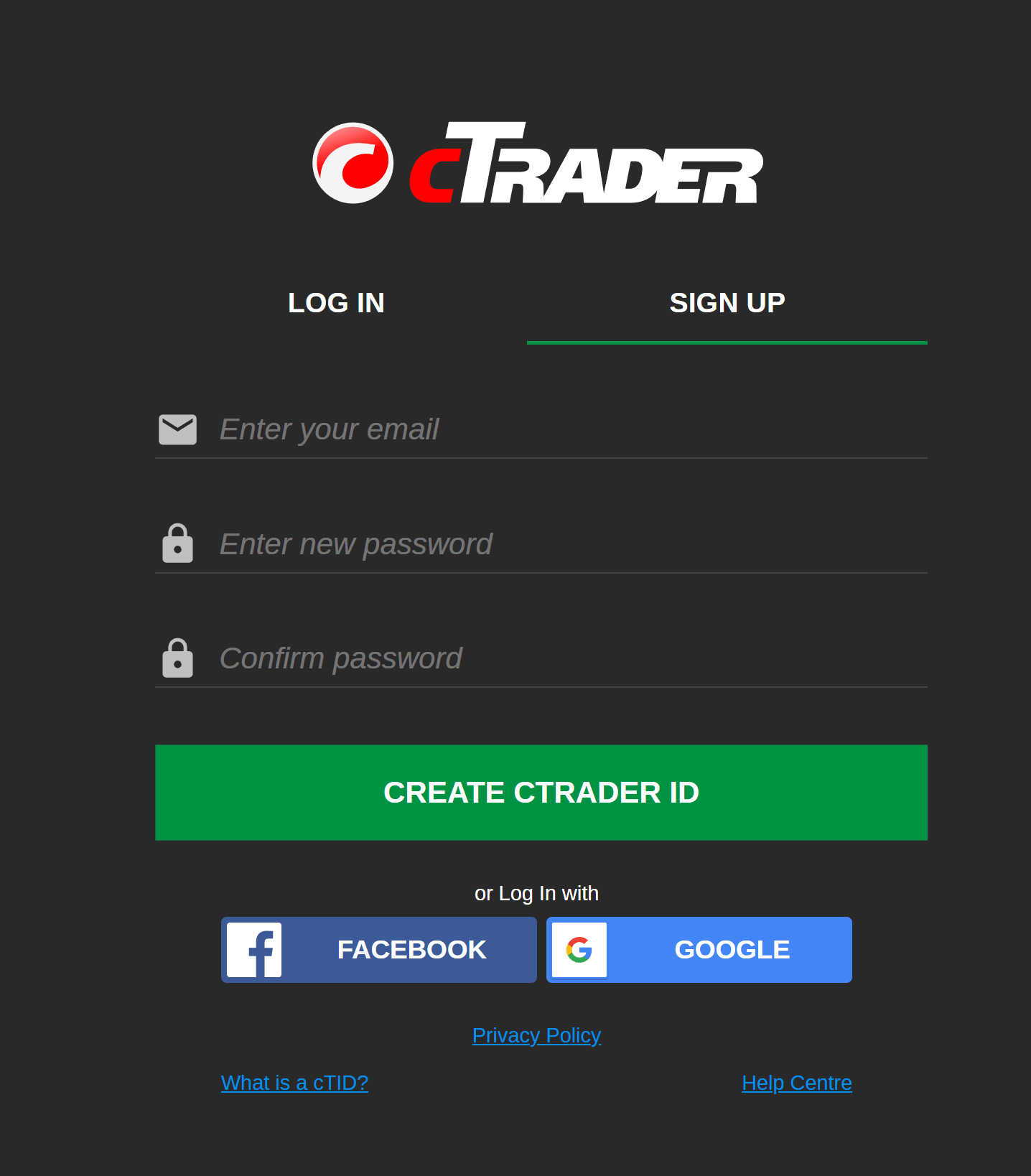
Sign up¶
To create a new cTID, enter your email and a password (twice) in the Sign up form and then click Create cTrader ID.
Note
The email and password you input become your cTID credentials. A cTrader username is generated automatically based on your email. You can further modify any of these cTID credentials.
If the account creation is successful, you are automatically logged in to cTrader with your new cTID, and a confirmation email is sent to your email address. You can start using cTrader, but we strongly recommend that you confirm your email to use the full functionality of your cTID.
Confirm cTrader ID¶
Proceed to your email inbox and open the confirmation message. Click the Confirm cTrader ID button to complete the verification.
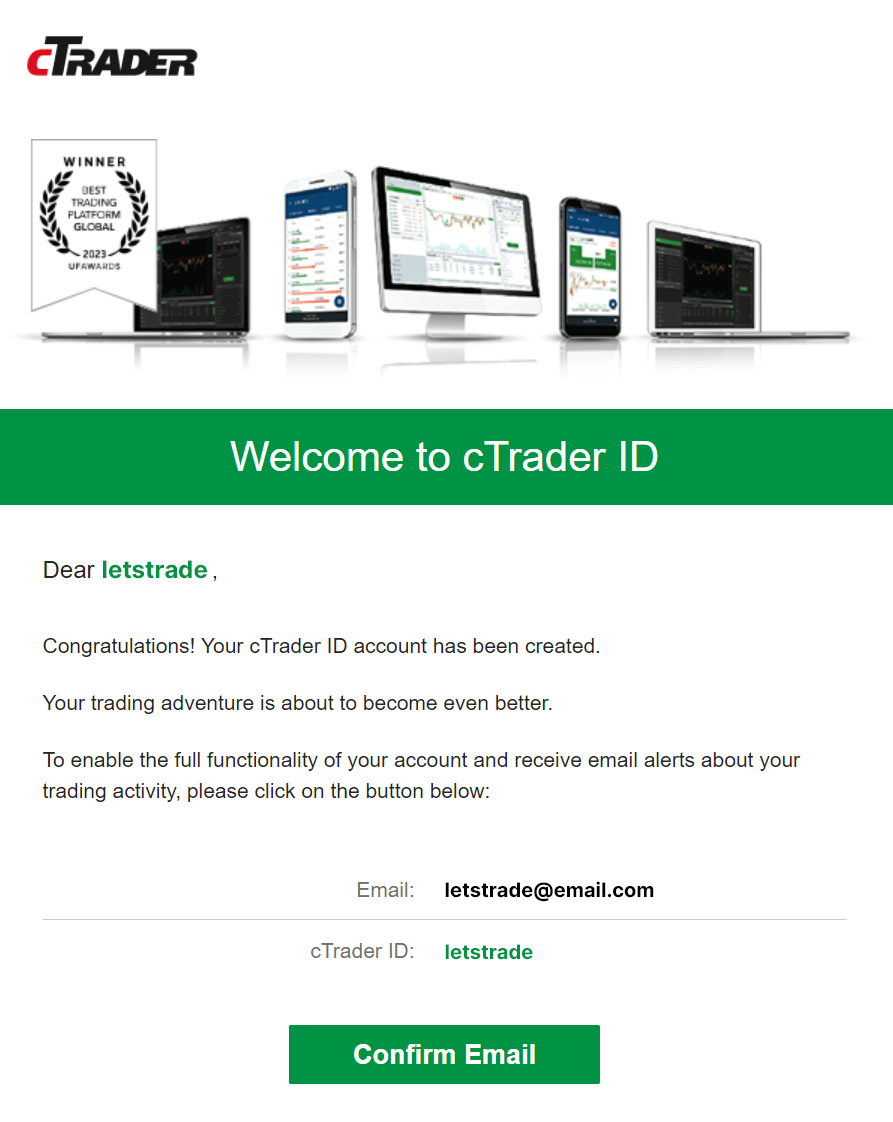
Tip
If there is no confirmation email in the inbox, check your spam folder.
Warning
If you have not received a confirmation email, go to the cTID website and click Resend confirmation link. A new confirmation request will be sent to your email.
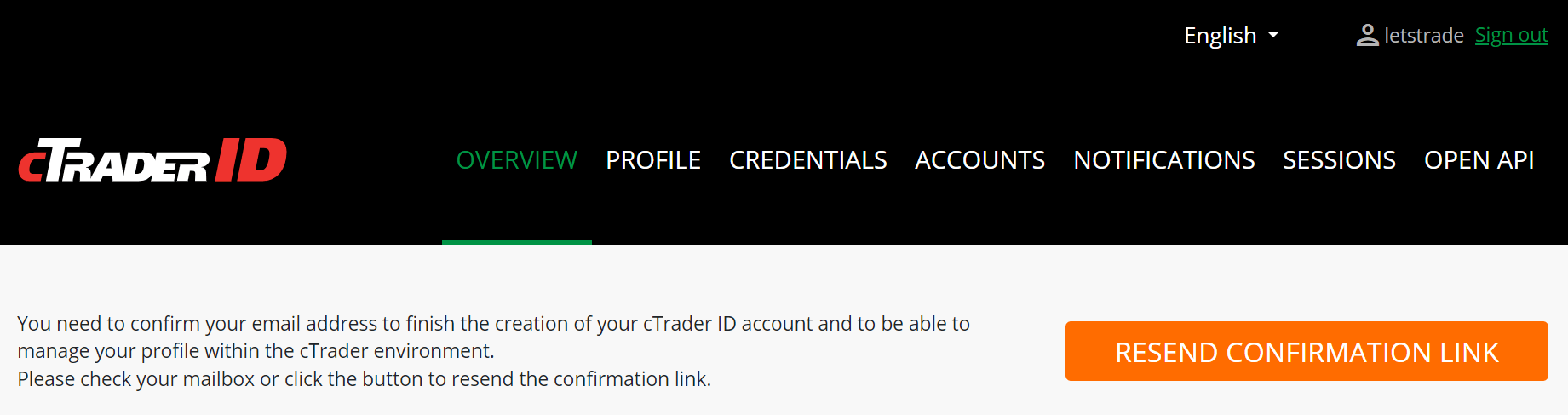
After you confirm your cTrader ID, you will be redirected to your broker's cTrader Web.
Visit the cTID website, where you can manage your cTID credentials, notifications, active sessions and accounts.