Reset a password
If you forgot your cTID password, you can reset it. Click Forgot password on the login page of the cTID website, or follow this link.
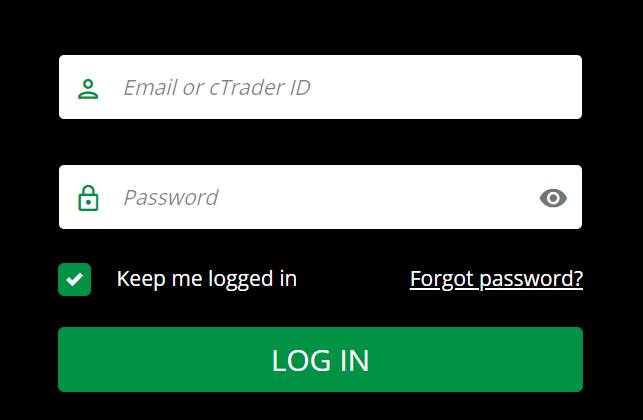
Alternatively, you can use the Forgot password functionality in any cTrader application.
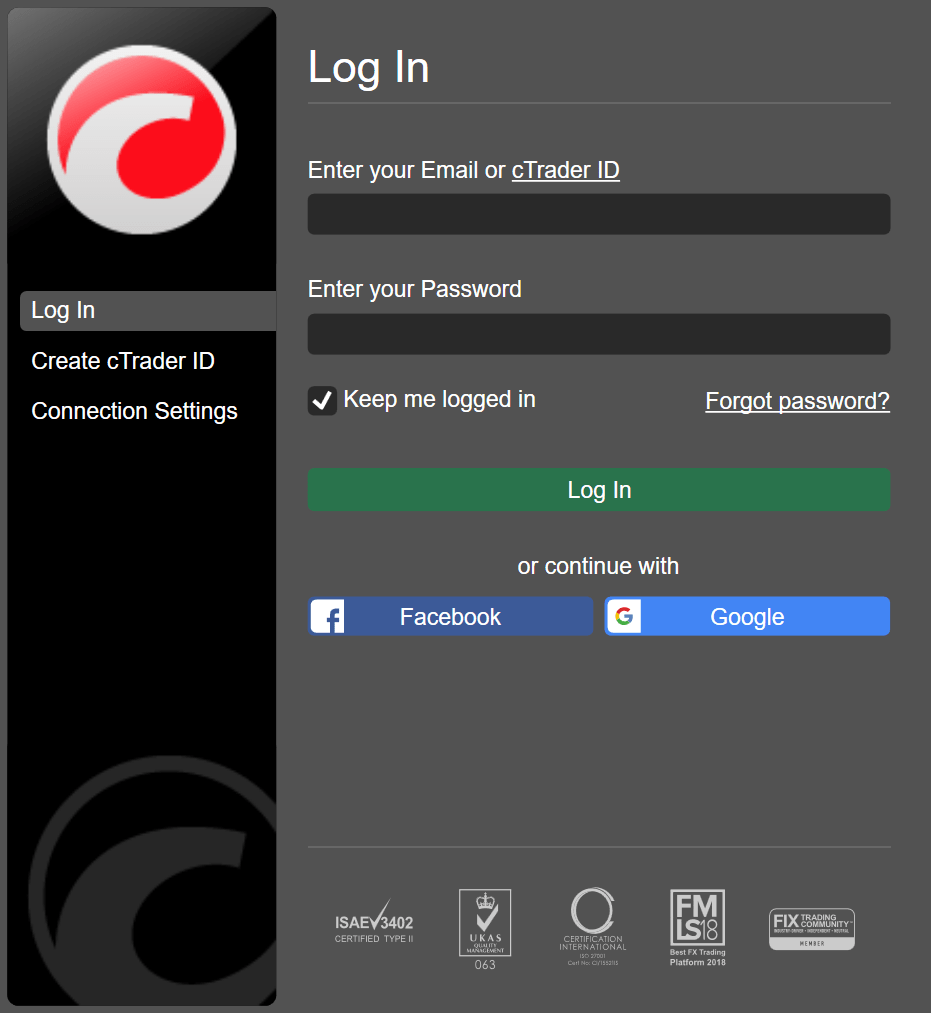
In either case, you will be redirected to the password reset screen. Enter the email address you used to create your cTID, tick the reCAPTCHA checkbox and then click Reset password.
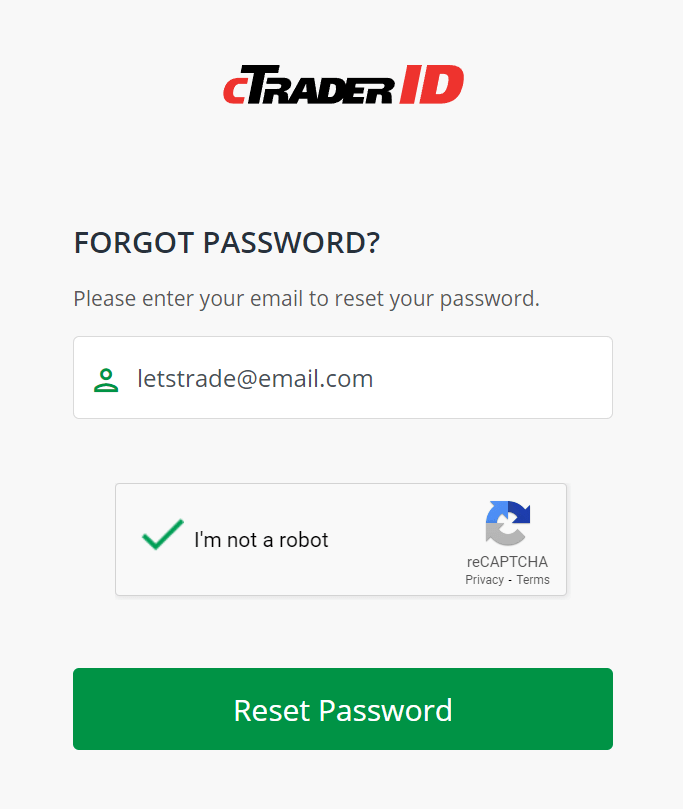
A request to reset your cTID password will be sent to your email. Click the Reset password button there.

Tip
If you cannot find the password reset email in your inbox, check your spam box.
You will be redirected to set a new password. Enter a new password, repeat it and then click Reset password.
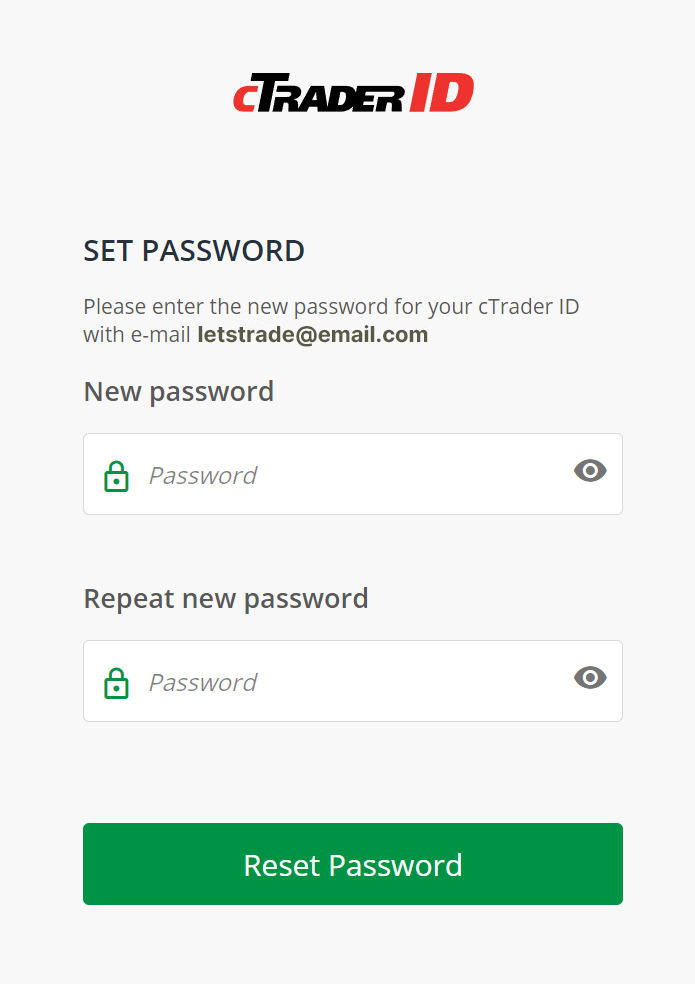
cTrader will send you an email confirming that your password has been successfully changed.
Warning
If you attempt to reset your cTID password during the weekend, the operation may be delayed due to scheduled maintenance.