Sign up with socials
Alternatively, you can use your existing Google or Apple account to create a cTID.
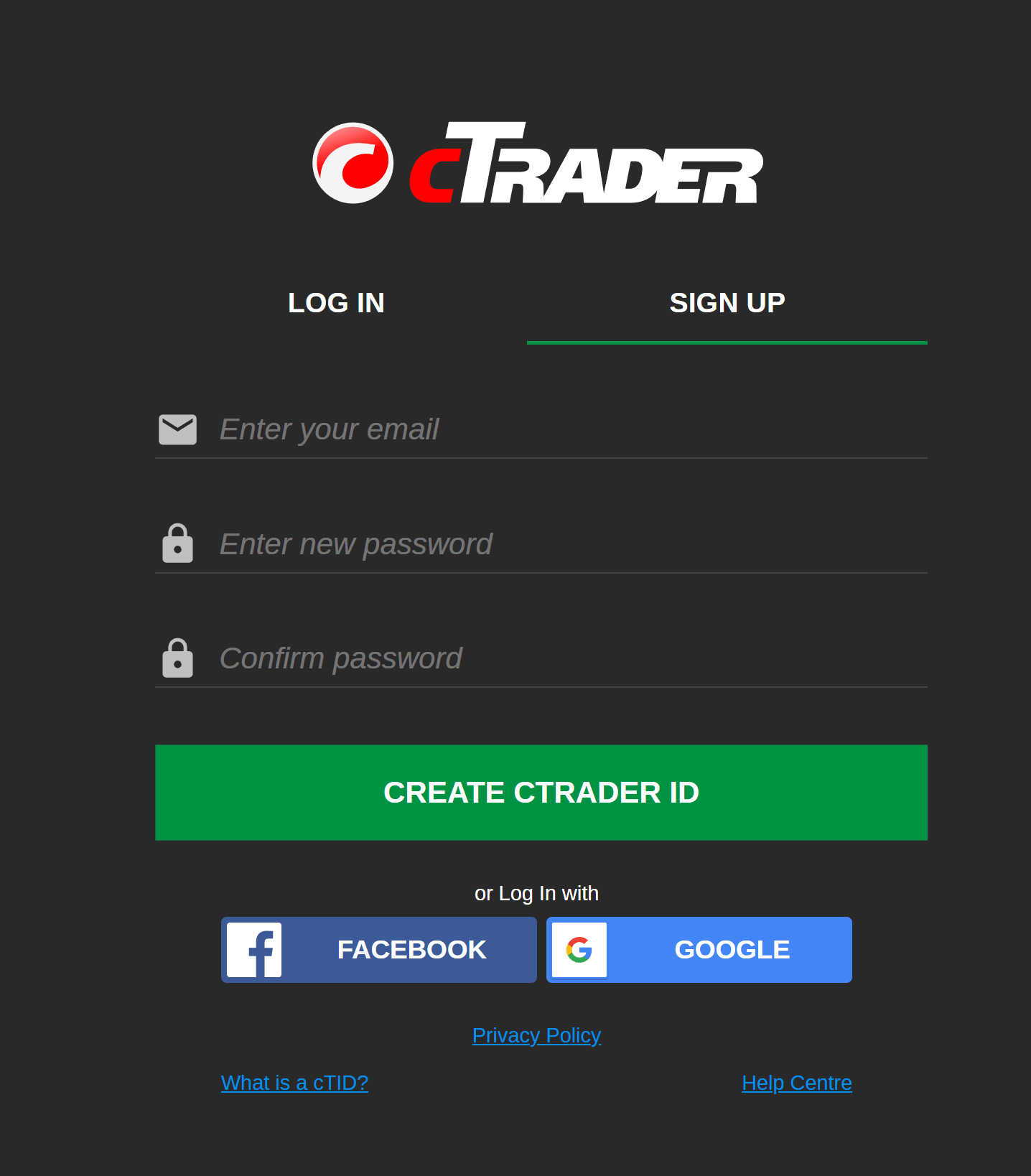
Note
When you sign up using your Google account, your cTID is created based on your Google credentials. cTrader will never post or publish anything on your social accounts, and your trading activity will not appear on social media.
Google¶
To sign up with Google, click the Google button in the Log in/Sign up window.
If you are already logged in to Google, you will be asked to confirm using your social account. Otherwise, Google will prompt you to enter your credentials and then log in.
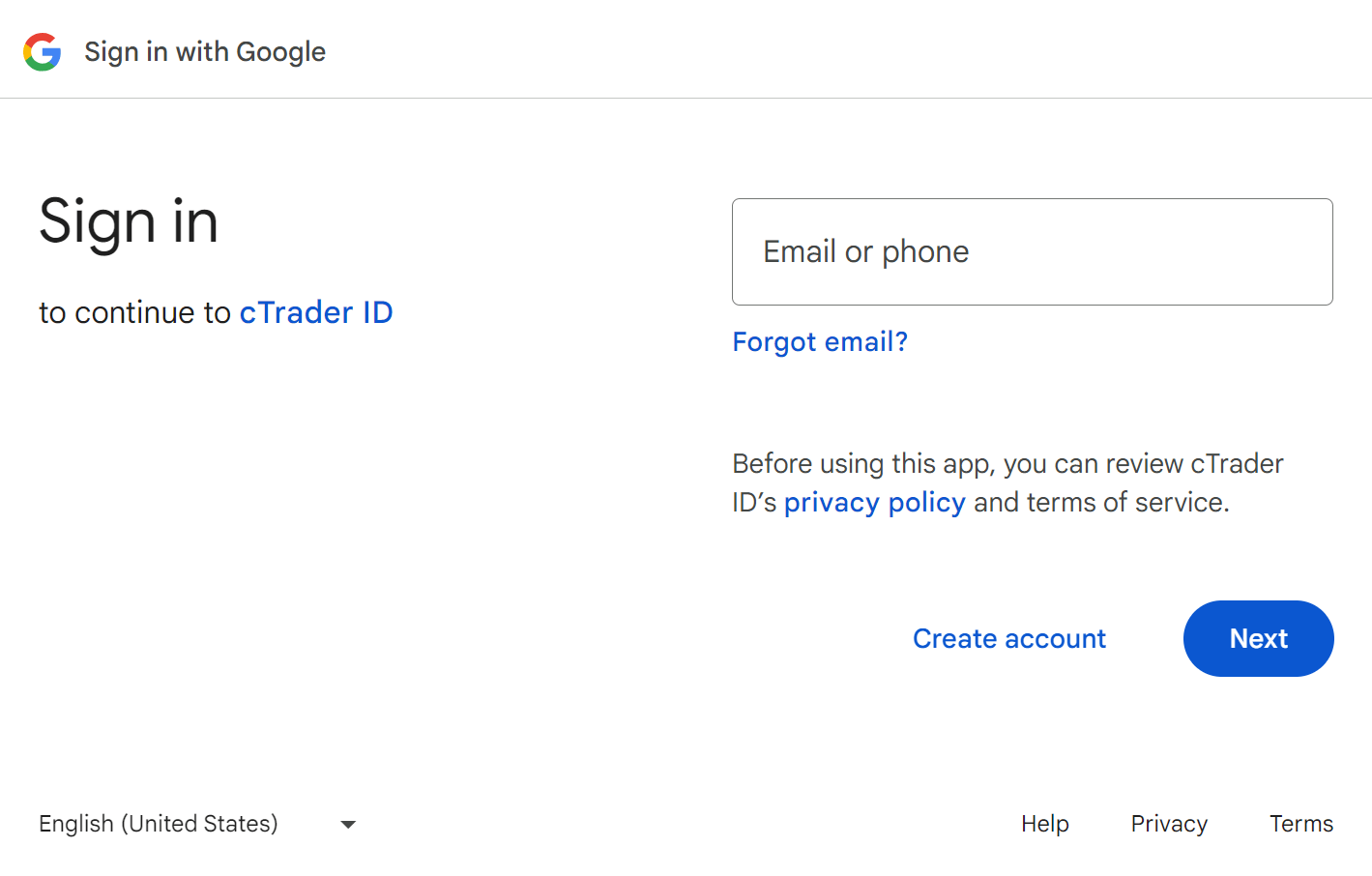
Once the signup process is complete, you will be logged in to cTrader automatically. You will also receive a message at your associated Gmail address, suggesting that you launch cTrader.
Now, you can manage your cTID settings on the cTID website.
Apple¶
Note
You can only sign up with Apple on iOS devices.
To create a cTID with Apple, tap the Apple button on the cTrader authorisation screen.
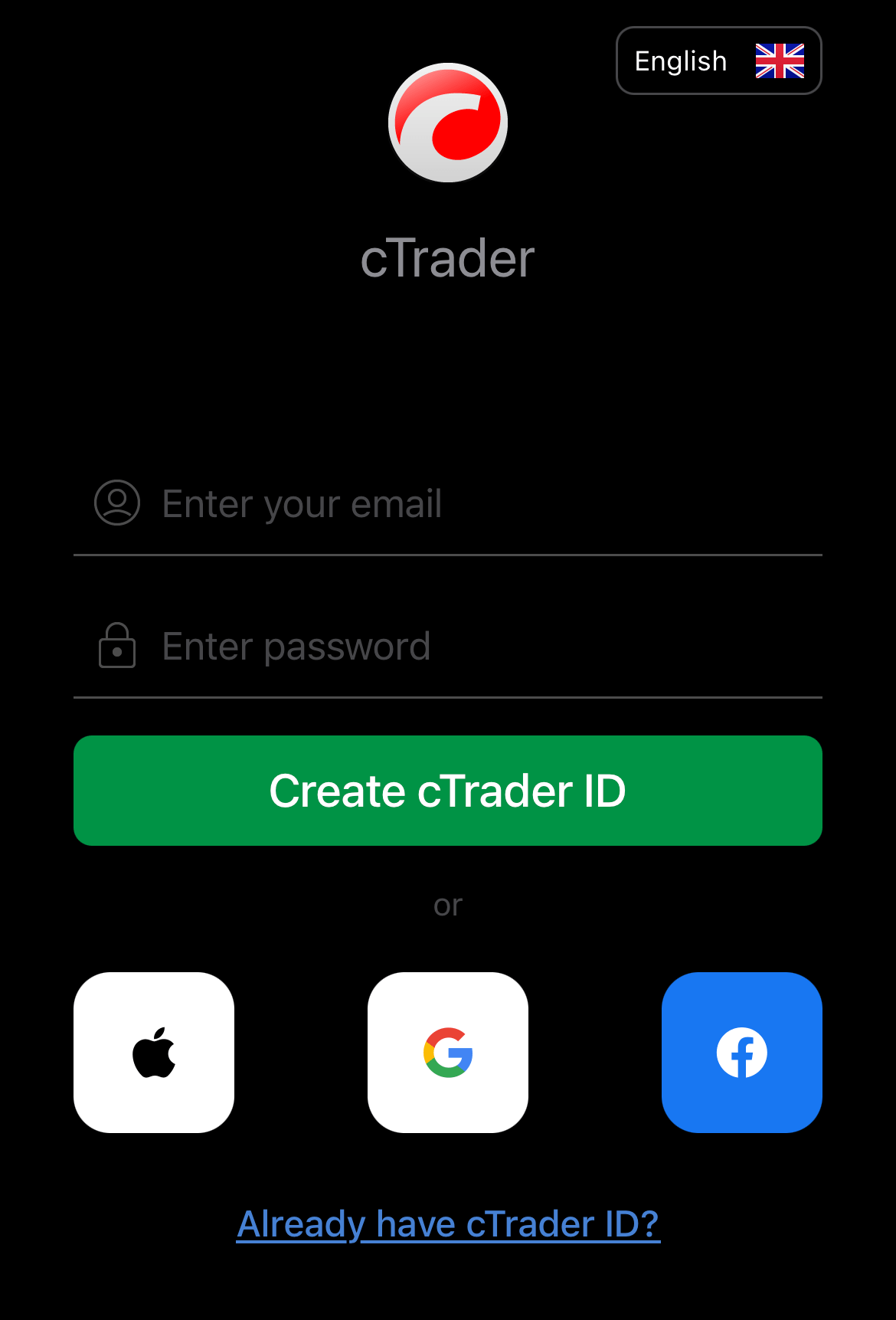
Select the Share my email option so that your cTID uses your Apple ID email address.
Warning
If you select the Hide my email option when signing up with Apple, you may encounter issues with recognition in the broker's system and accessing live accounts.
If your Apple ID email is hidden, you will see this warning in cTrader.
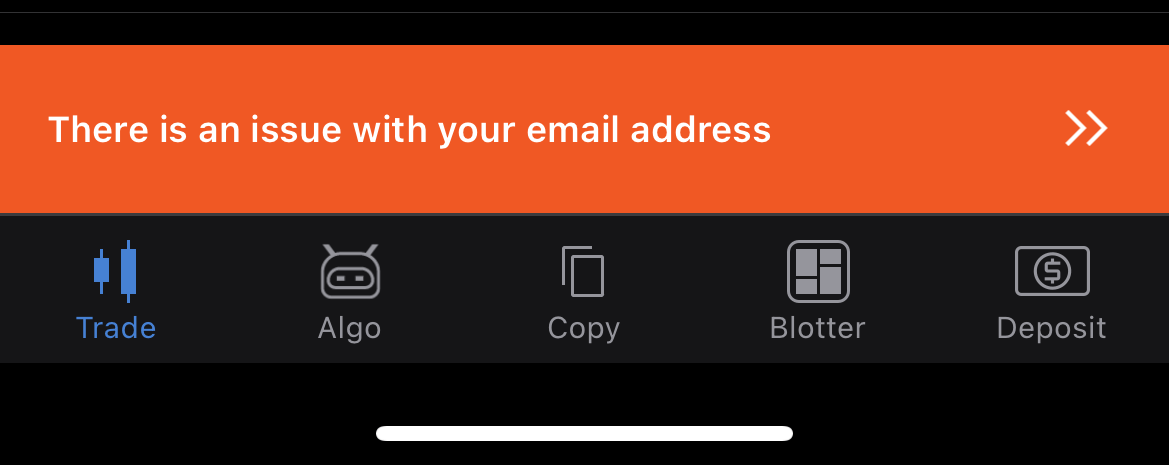
We recommend that you complete the following steps to resolve the issue.
-
Open your Apple device settings and choose to stop using Apple ID for the cTrader app. See full instructions.
-
Open the cTrader app and sign up with Apple again.
-
Select the Share my email option this time.
You will be logged in to cTrader automatically and receive a confirmation message at the email address linked to your Apple account.
Now, you can manage your cTID settings on the cTID website.