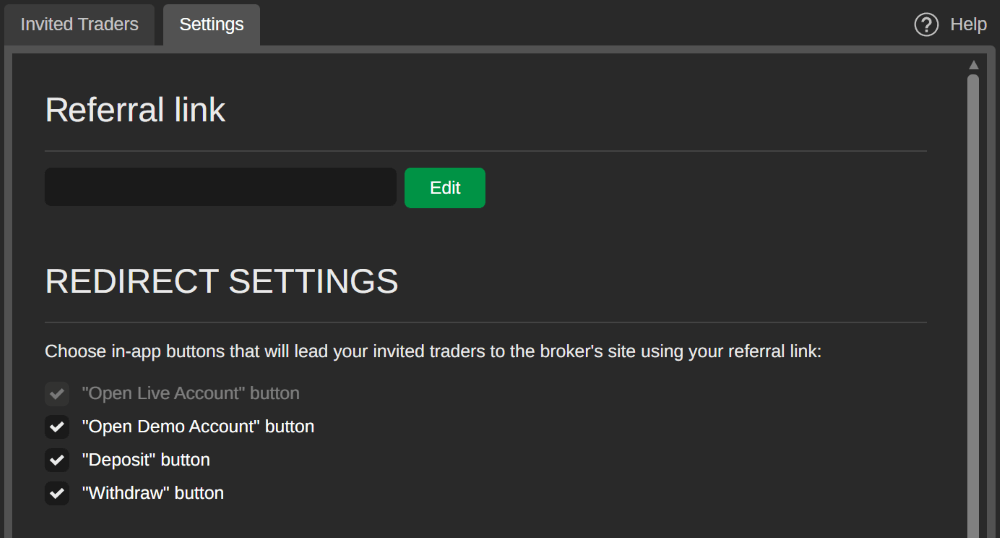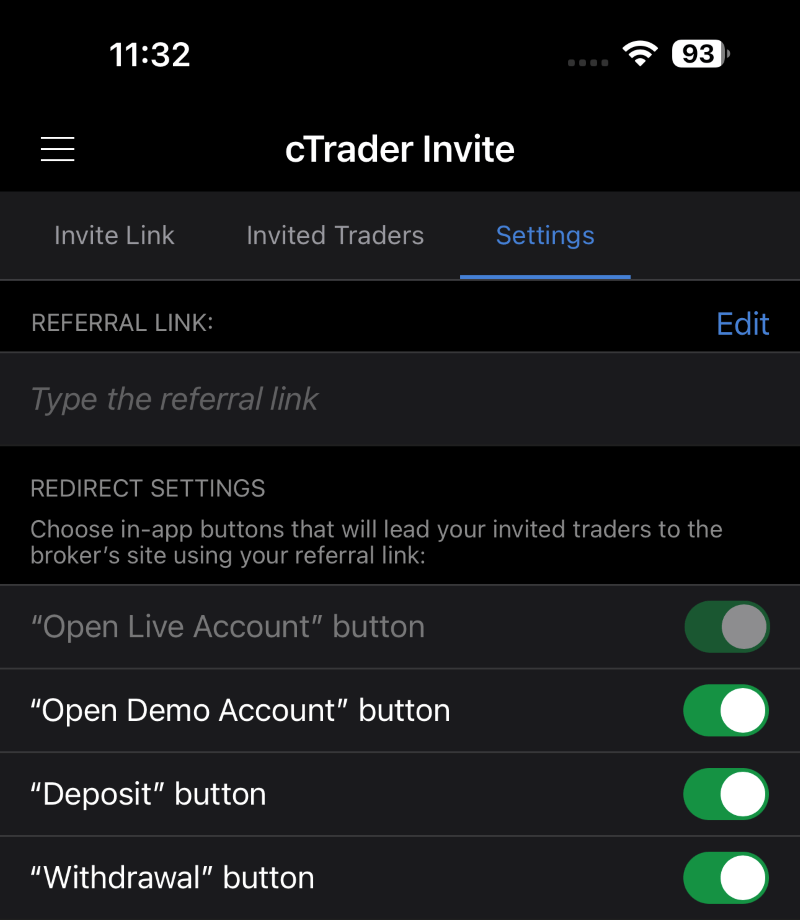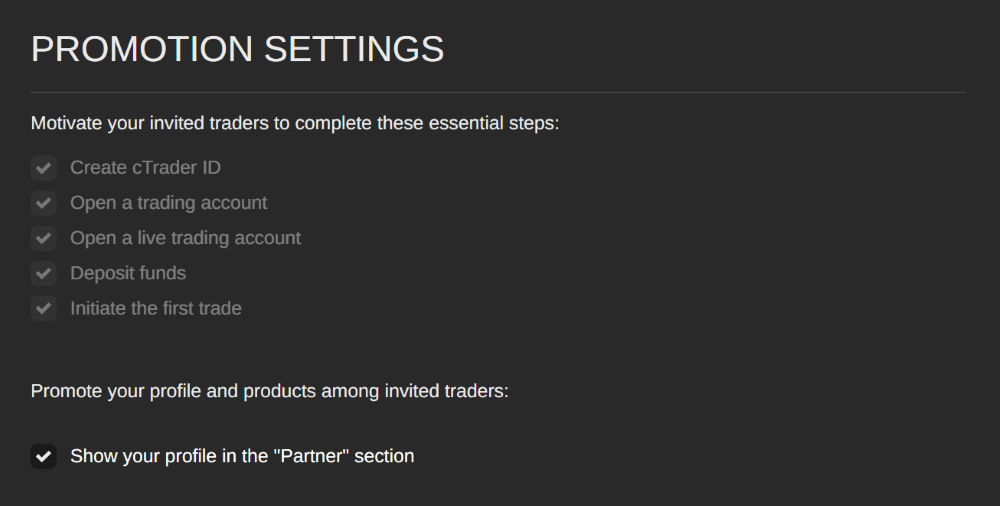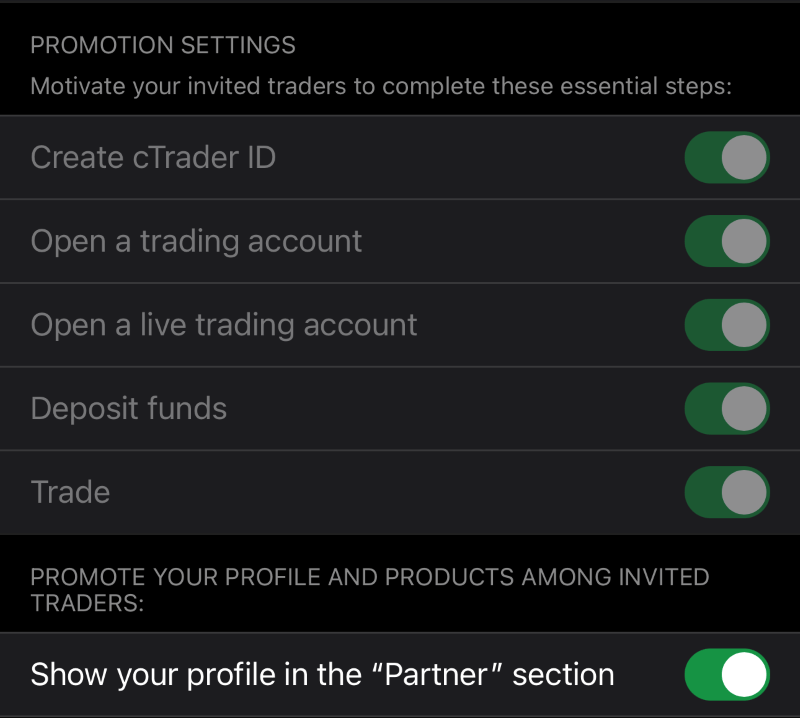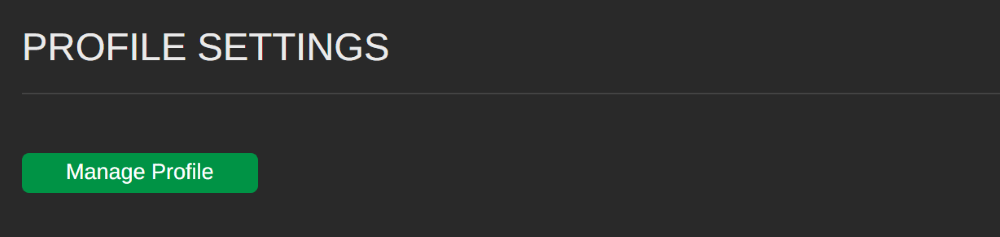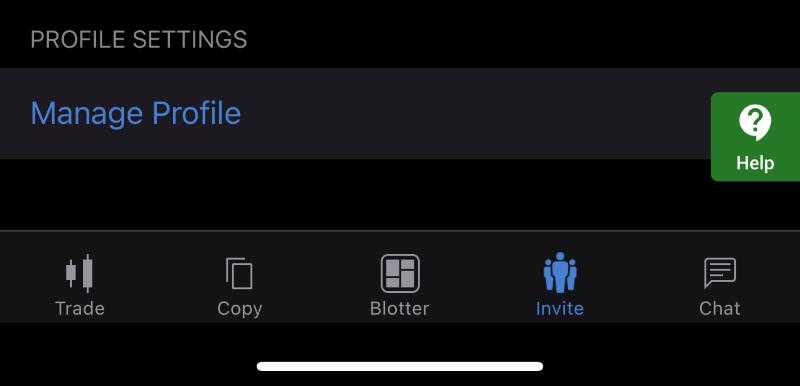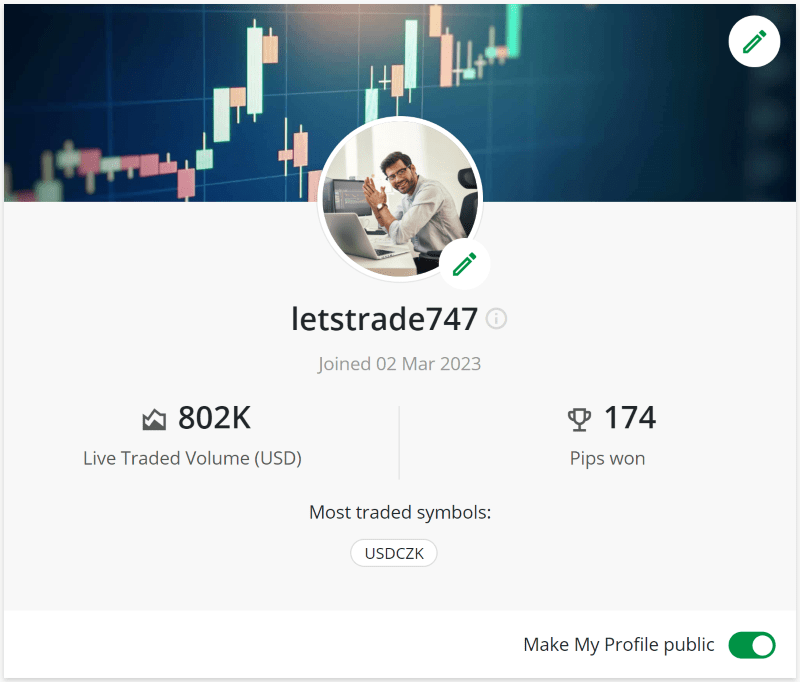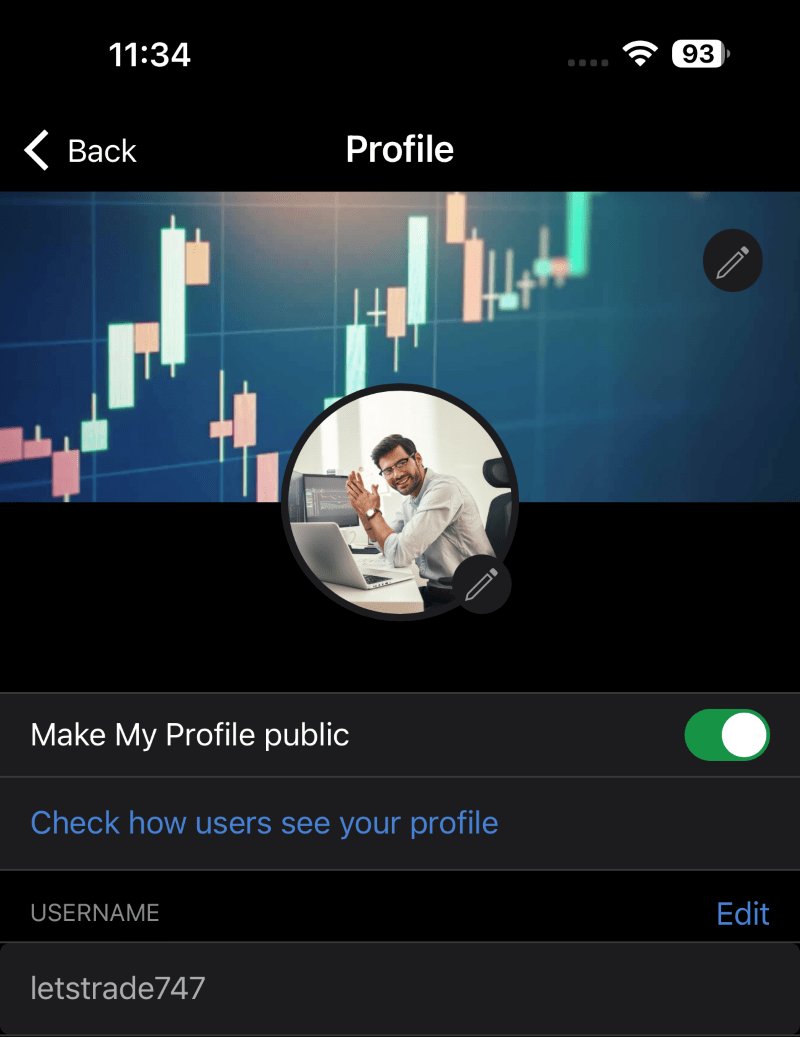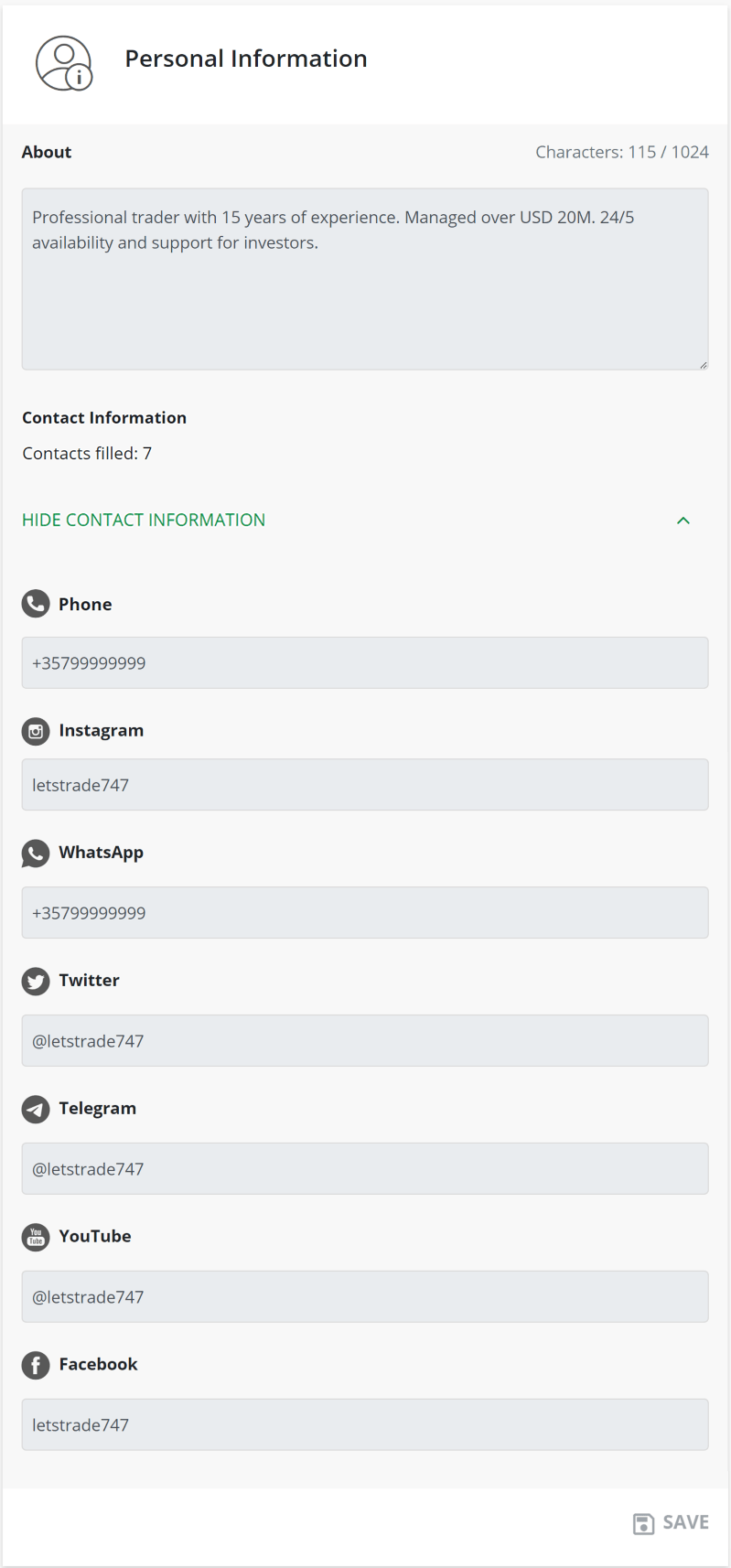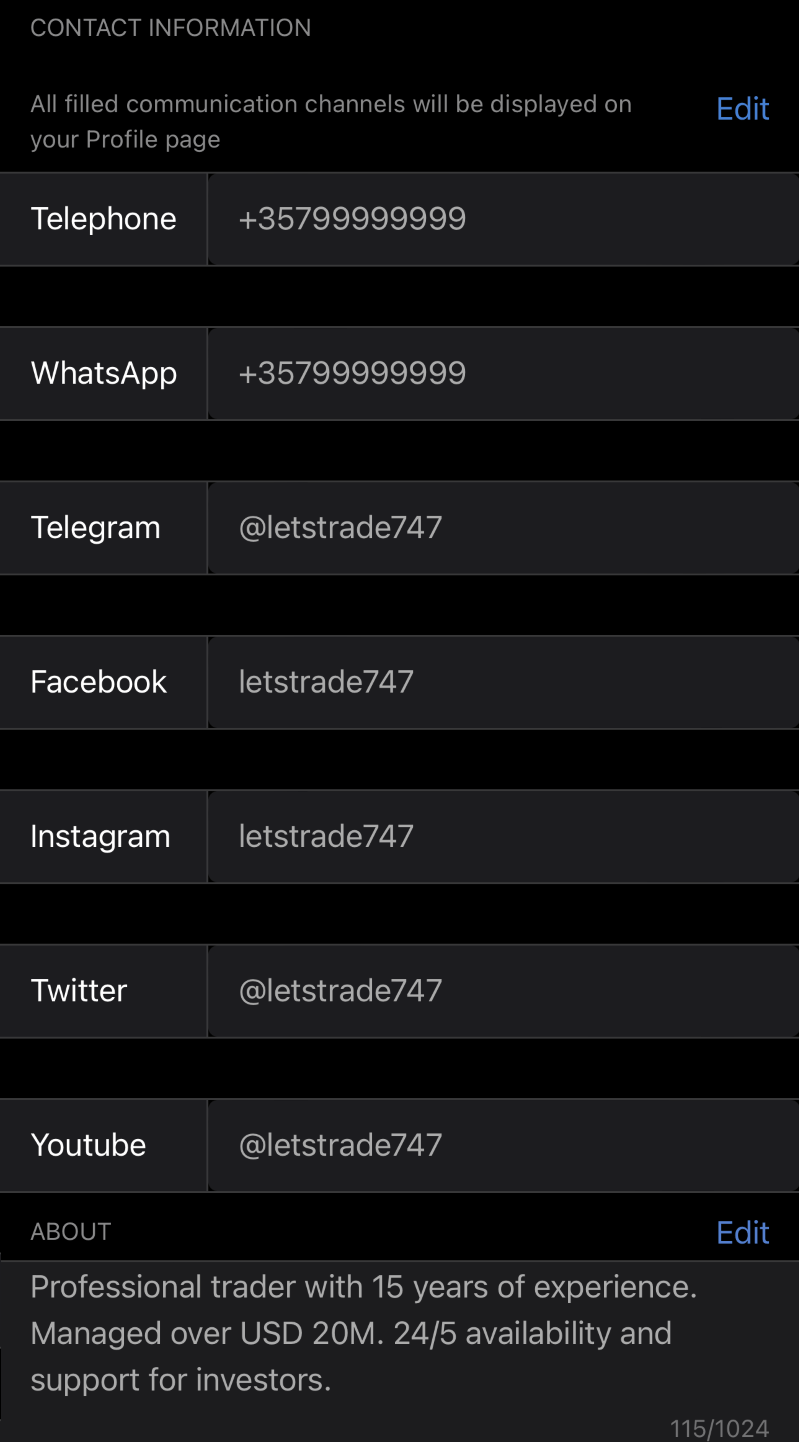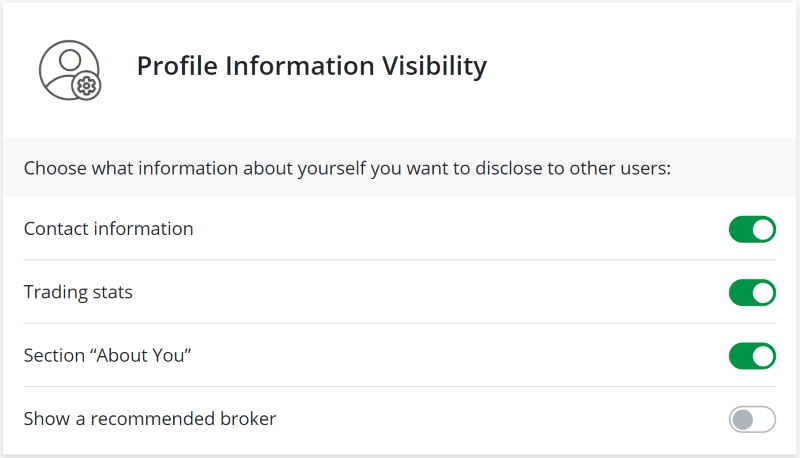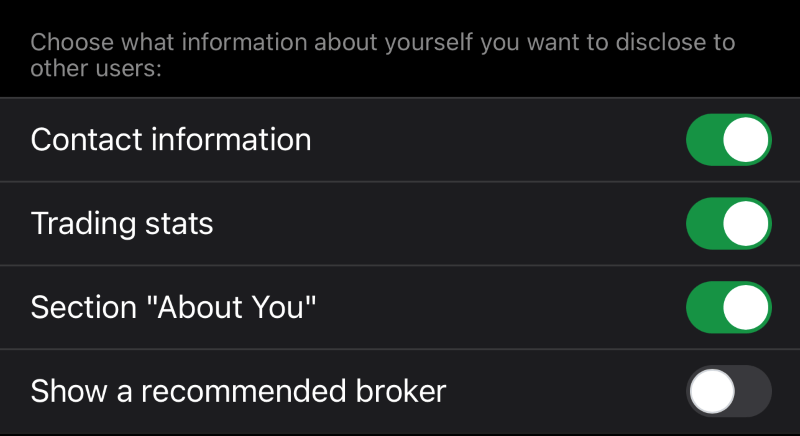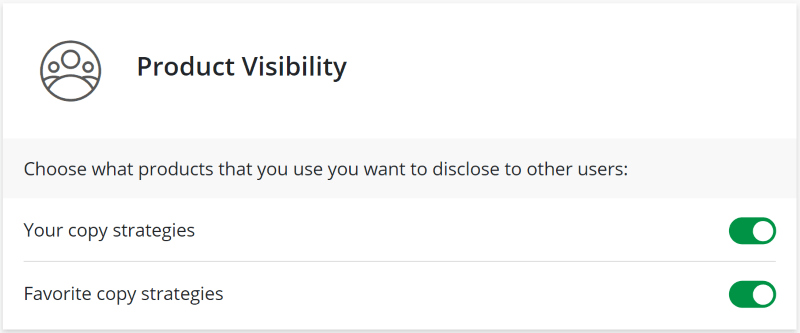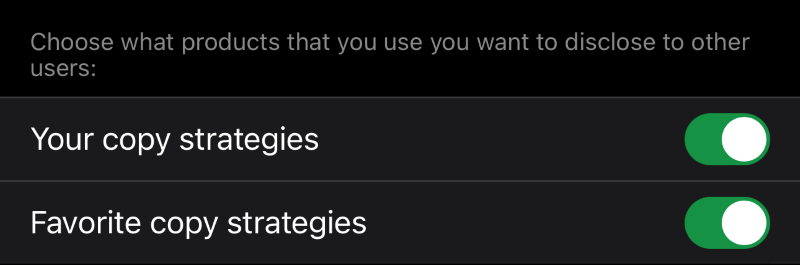Settings¶
Learn More About cTrader Invite
cTrader Invite is a powerful application that you can use to invite other traders into cTrader and receive various benefits! Share any cTrader link on any suitable channel, and those who click on it will become your invited traders. Depending on your status with your broker, you may receive additional benefits from inviting new traders. cTrader Invite also contains built-in analytics allowing you to easily track how many traders you have invited previously and plan your next move.
Check our brochure with quick instructions on how to set up cTrader Invite.
cTrader Invite offers flexible and customisable settings to partners who use the attribution functionality of branded applications. The 'Settings' tab of the 'Invite' application allows for adjusting redirect, public exposure, and profile settings, thus giving partners control over the attribution process. While the UI is intuitive, this guide will cover all settings in detail.
Click/tap here to learn more about Invite links and managing them.
Invite Settings in One Minute!
- Depending on the broker’s flow, 'Settings' require partners to input either a BRL or a Partner ID. Specific redirect settings should be determined for the attribution via a referral link.
- Invited traders cannot access the contact information, statistics, and products of partners whose profiles are not public.
- Staying public, partners are offered flexible settings regarding what information to disclose to invited traders in the 'Partner' tab.
- In addition to their own products, partners can choose to distribute their favourite products via cTrader Invite, thus attracting and attributing more traders.
Attribution Flow¶
It is the broker’s flow that determines how the attribution of an invited trader to a partner is executed. If brokers use traditional broker’s referral links (BRLs), cTrader applications branded by such brokers will request to input a referral link in 'Settings'.
This link will redirect invited traders to the broker’s site for necessary registration procedures, while partners can set up specific redirect buttons leading traders outside of the app in the 'Redirect Settings' section. These options include opening a live account, opening a demo account, depositing, and withdrawing. Opening a live account is an obligatory redirect action. Enabling other buttons would mean that the related actions will redirect an invited trader to the broker’s site for further attribution.
Alternatively, if the 'Settings' tab requests to set up a Partner ID, the attribution process will take place inside the branded cTrader application, and no 'Redirect Settings' will be available to partners.
Tip
BRLs and Partner IDs are allocated by brokers depending on their attribution flow. Contact your broker directly to receive the needed one.
Example
The broker’s flow of Partner A suggests using a BRL for attribution. In addition to 'Open Live Account', Partner A enabled the 'Deposit' redirect option. After Trader A followed Partner A’s Copy strategy link, the former was not attributed as he already had a live cTrader account. However, Trader A was redirected to the broker’s site for attribution after depositing funds into the account.
How to Promote Yourself as a Partner¶
cTrader Invite provides always-on promotion settings that will engage invited traders in completing essential actions on the platform. These include creating a cTrader ID, opening a trading account, opening a live trading account, depositing funds, and trading. With these promotional mechanisms on board, invited traders would sooner convert into active platform users.
To promote themselves more effectively, partners can choose to show their profile to invited traders.
Note
If the 'Show your profile in the 'Partner' section' switcher is inactive, first, enable the 'Make My Profile public' setting in 'Manage Profile'.
Warning
If you are not showing your profile in the 'Partner' section, invited traders will not have access to your contact details, statistics, and partner products. Hidden partner profiles can enable your invited traders to switch to other partners if other Invite conditions are met.
How to Edit Profile Settings¶
In the 'Profile Settings' section, tap on 'Manage Profile' at the bottom of the 'Settings' tab.
Here, partners can adjust what information will be disclosed to invited traders in the 'Partner' tab. Partners can customise their profile photo, wallpaper, and username as shown below.
Warning
If you disable 'Make My Profile public', your invited traders will not manage to access your profile page with contacts and products in the 'Partner' tab. There is a risk that invited traders can leave partners whose profiles are not public after the guaranteed attribution period.
In terms of contact information, the profile settings offer partners to fill in details for the same contact channels as displayed by the 'Partner' tab. The 'About You' field is designated for a trader’s bio that would not exceed 1024 symbols.
Tip
After editing the information you wish to disclose, click on 'Check how users see your profile' in your mobile cTrader app to inspect how your partner page will be displayed on the invited traders’ devices.
Having made their profiles public, partners can customise what kind of information will be available to invited traders in the 'Partner' tab. In particular, partners can choose to show or hide contact information, trading statistics, a short bio, and a recommended broker.
Tip
Disclosing your successful trading statistics via cTrader Invite will arouse trust from traders, and they will be more willing to use your partner products.
The profile settings also allow partners to configure the disclosure of their own and favourite products in the 'Partner' tabs of their invited traders. Thus, even partners who have not yet created their own products can start attracting and attributing invited traders by means of other partners’ products.
Tip
Displaying your favourite products of other partners via cTrader Invite, regularly check their up-to-date performance statistics to make sure that they remain attractive for invited traders.
Summary¶
The flexible settings of cTrader Invite equip partners with numerous benefits.
- The attribution process is fully tailored to the broker’s flow, whether BRLs or Partner IDs are used as attribution identifiers.
- Branded cTrader applications use effective promotional mechanisms that stimulate new users to convert into active traders.
- Partner profile pages are fully customisable, from all the contact details to be disclosed to completely invisible non-public partner pages.
- Partners face low entrance barriers to start distributing products via cTrader Invite, as favourite products can be added to the 'Partner' tab. This is convenient when partners do not have their own products or their performance is not representative.