Chart Trading¶
cTrader Mac allows users to create new orders and modify positions, pending orders and price alerts directly in the chart area. It is possible to set and adjust the stop loss (SL) and take profit (TP) protections from the chart as well.
These functionalities go beyond the Chart Context Menu described in another guide.
Quick Trade¶
You can place market and pending orders immediately with the Quick Trade buttons located at the top of a symbol chart. The 'Sell' and 'Buy' buttons indicate valid entry prices, and you can specify trading quantity or volume in the field above.
To place a quick market order, click the 'Sell' or 'Buy' button.
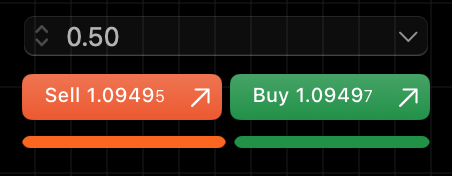
To place a pending order, hover over the 'Sell' or 'Buy' button and then drag and drop the resulting control onto the chart.

Note
The resulting order depends on the trade direction (buy or sell) and the placement of the control. A buy pending order becomes a stop order when the control is placed above the current price or a limit order when placed below, while the reverse is the case for a sell pending order.
In the 'Quick Trade' section of the 'Settings' menu, you can set whether a market order will open with a single click or a double click. Alternatively, you can open the 'Create Order' window on click.
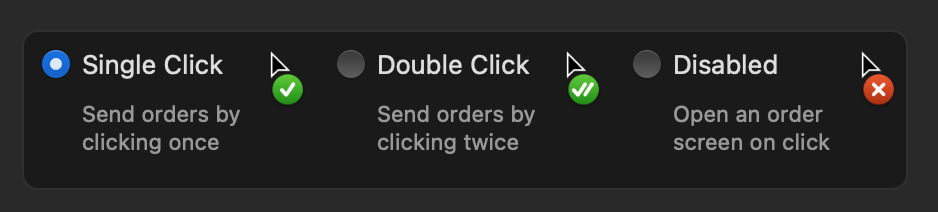
cTrader Mac displays open positions on the chart and in the 'Positions' tab of the Trade Watch panel.
Positions¶
When you open a position, the position badge becomes visible on the symbol chart. If you hover over the badge or click on it, it will show the traded quantity, pips, net profit/loss, position management buttons and protection controls.
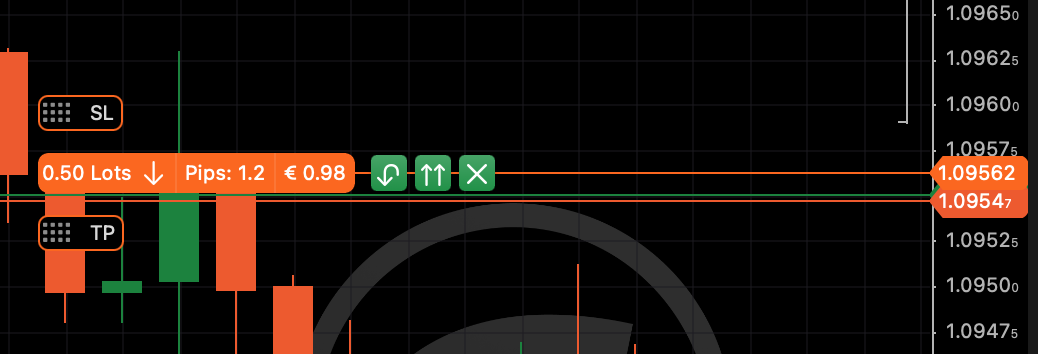
The position management buttons to the right of the badge allow traders to quickly reverse the position in the opposite trade direction, double the position size and close the position.
You can add or adjust the SL and TP protections with the corresponding controls by dragging them vertically along the price axis.
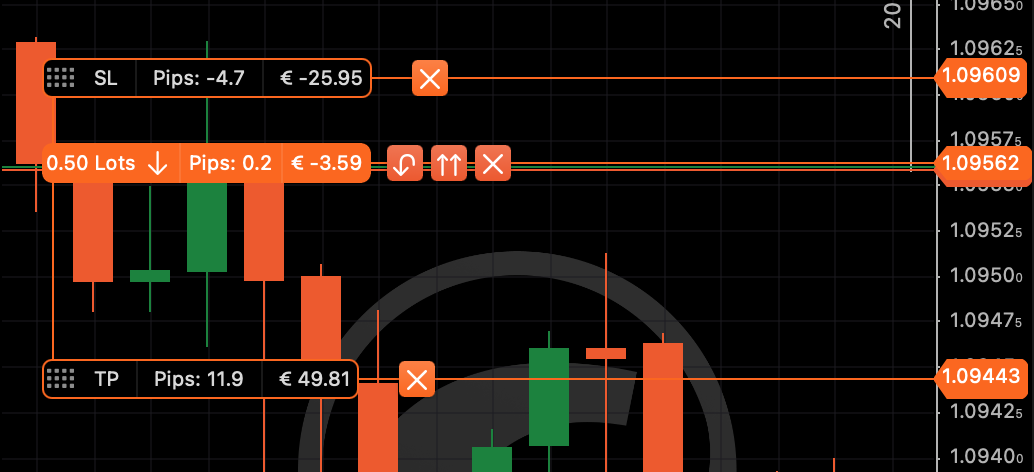
By double-clicking on the position badge, you can always open the 'Modify Position' window.
Pending Orders¶
Similarly to positions, pending orders are displayed in the chart area.
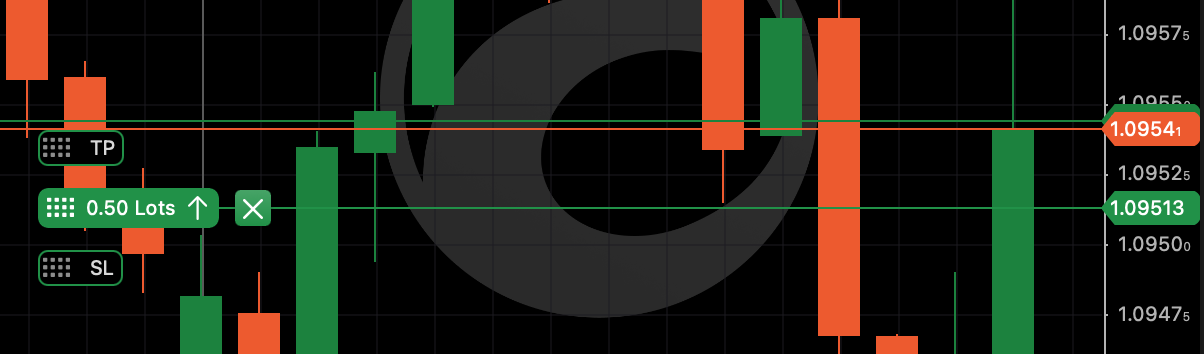
By dragging the order label vertically along the price axis, you can modify the entry price. Drag the protection controls to set stop loss and take profit for the pending order.
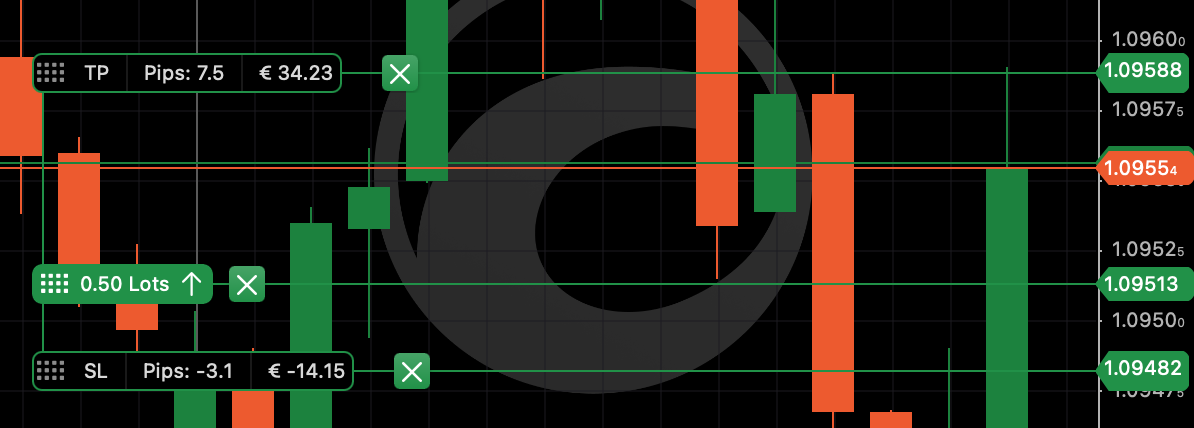
You can instantly cancel a pending order by pressing the 'X' button.
Price Alerts¶
cTrader Mac also displays price alerts on the chart with noticeable yellow lines and labels.
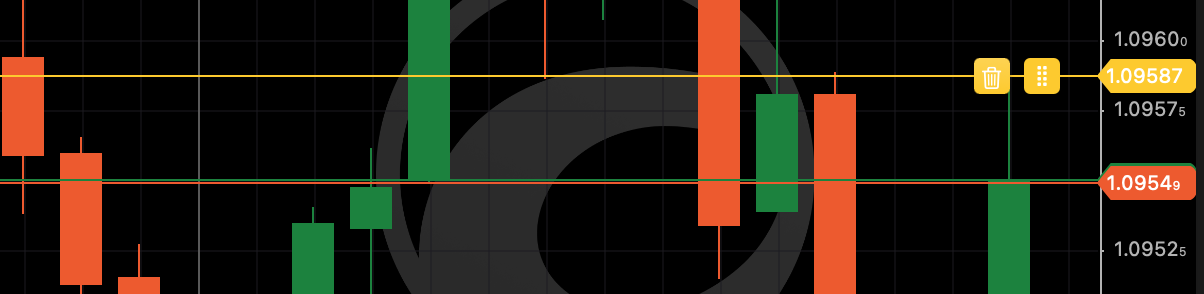
Drag the price alert vertically along the price axis to adjust it right from the chart. You can also delete it by pressing the bin icon.