Market Watch
Market Watch is a collapsible sidebar (Option+Shift+Cmd+B) located to the left of the trading chart that lists trading symbols and allows users to create orders and open charts for them via the context menu functionality.
You can also create charts instantly by dragging symbols from Market Watch and dropping them into the chart area.
The symbols are grouped into asset classes, such as:
- Popular Markets
- Metals
- Energies
- Forex
- Indices
- iShares ETFs
- EU Shares
- Asia/Pacific Shares
- US Shares
- Crypto Currency
- Disabled
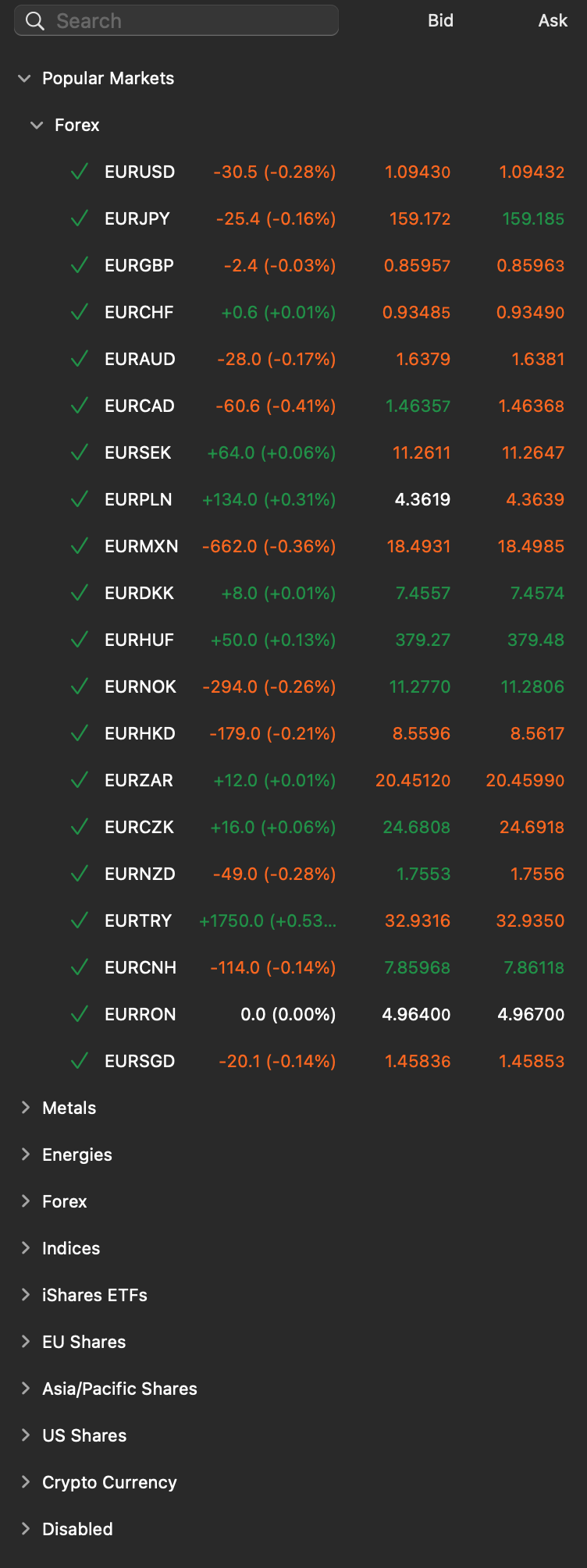
Watchlists¶
A watchlist is a customisable list of symbols provided under Market Watch in the 'Trade' app. Watchlists facilitate quick access to a select group of symbols, and cTrader allows traders to create as many watchlists as they need.
To create a new watchlist, click the 'Create new watchlist' button, enter a name for your watchlist and then click 'OK'.
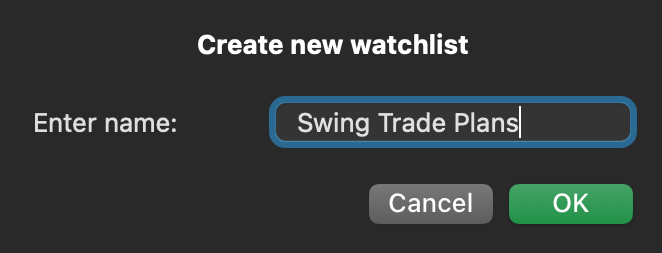
After you create a watchlist, you can add your preferred symbols to the list, remove symbols, rename the watchlist, delete the watchlist and perform other actions.
To add a symbol to a watchlist, click the + icon on the watchlist and select the symbol. All the available symbols are listed, and you can search for a symbol in the textbox.
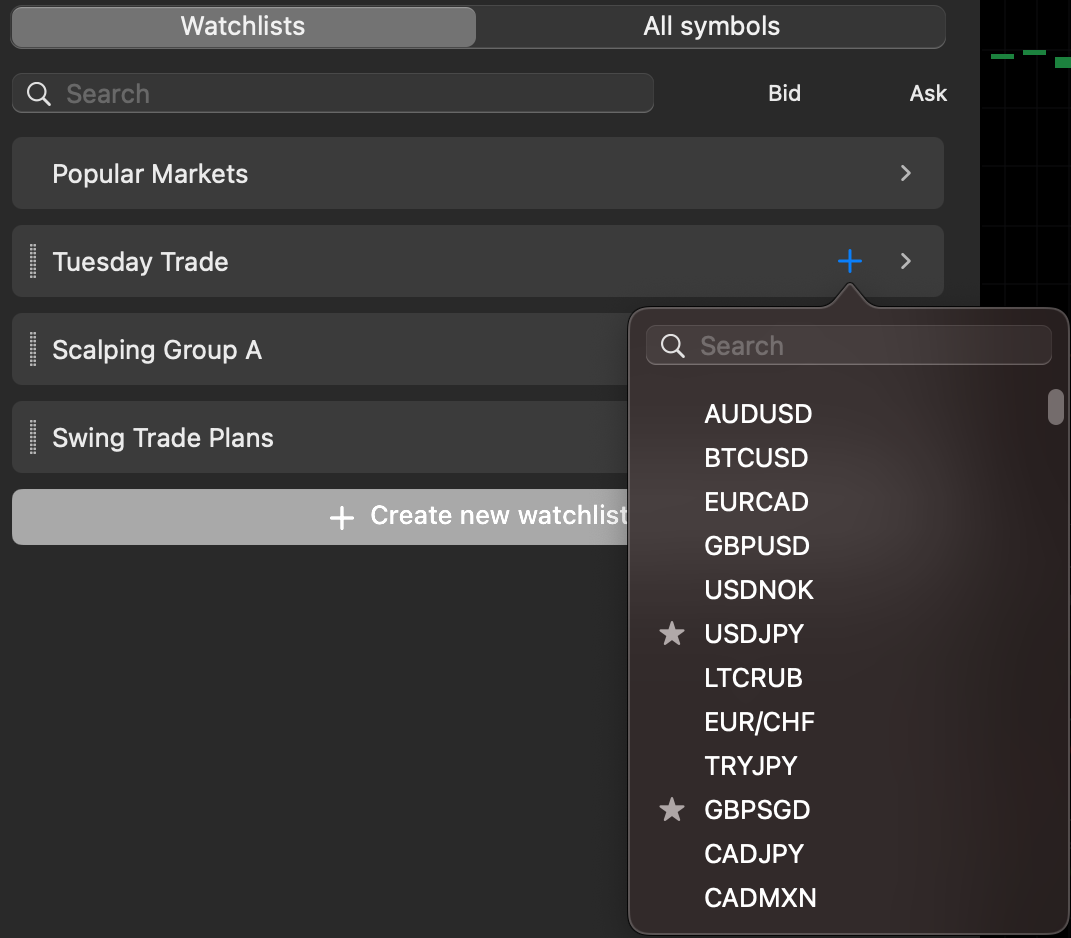
To expand or collapse a watchlist, click the > icon on the watchlist.
Popular Markets is the only watchlist available by default. This watchlist contains the most popular symbols, and it can not be edited or deleted.
You can move the symbols in a watchlist up/down and reorder them by dragging and dropping them. You can also move watchlists up/down and reorder them by dragging and dropping them.
When you right-click a symbol inside a watchlist, you see options that allow you to place a new order for this symbol, open a new chart, remove the symbol or add it to another watchlist.
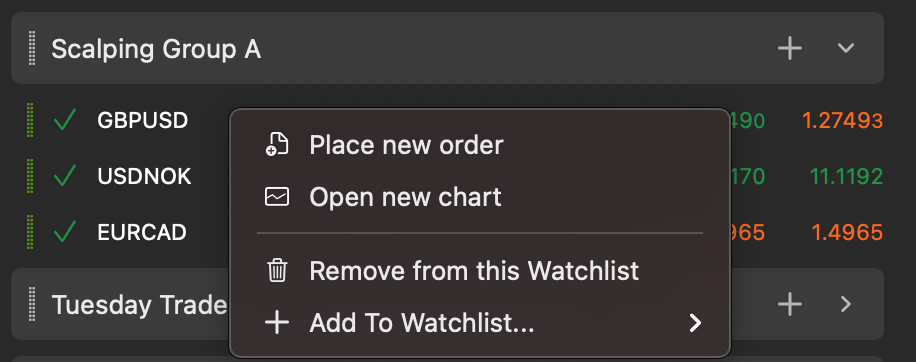
Managing Watchlists¶
Right-click a watchlist to see the options available for managing it.
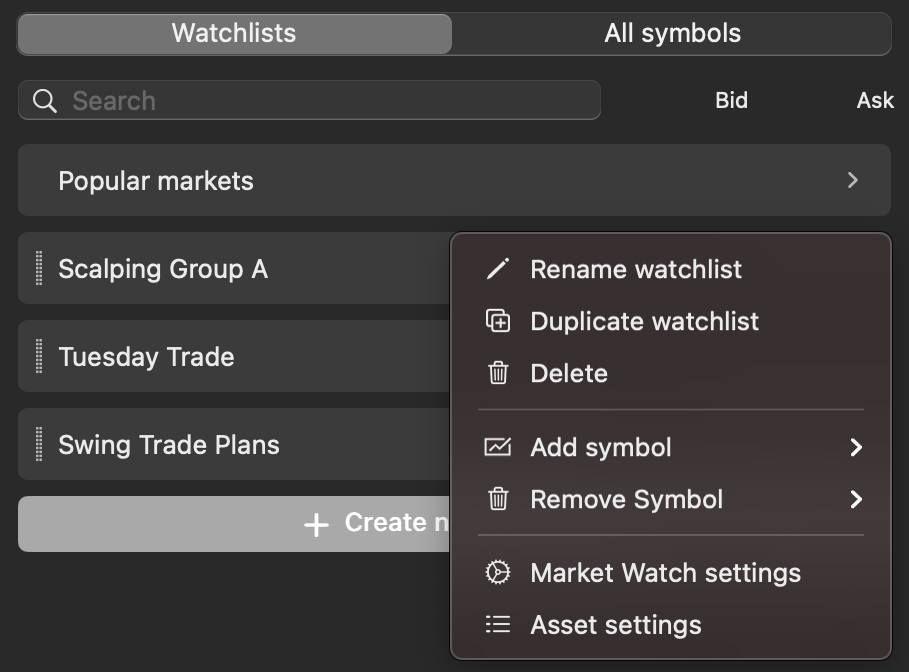
These are the available actions:
- 'Rename' - Give the watchlist a new name.
- 'Duplicate' - Create a copy of the watchlist with another name.
- 'Delete' - Remove the watchlist.
- 'Add symbol' - Add a symbol to the watchlist.
- 'Remove symbol' - Remove a symbol from the watchlist.
These parameters or settings are applied to all watchlists:
- 'Market Watch settings' - Allows you to enable or disable 'Daily Change' for symbols and specify what the 'Double click' and 'Drag out' actions do.
- 'Asset settings' - Allows you to choose the unit settings for assets.