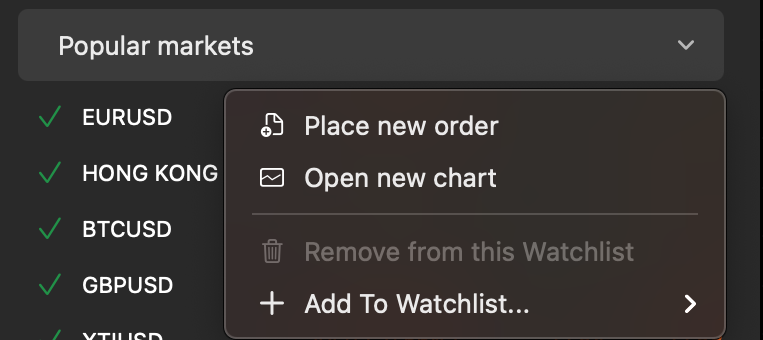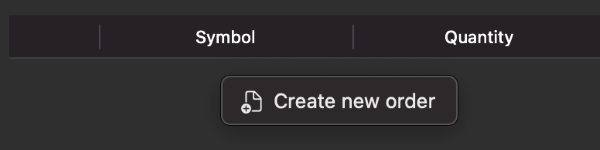Orders¶
Creating Orders¶
cTrader Mac offers several functionalities to place a new order.
Click the 'New Order' button located in the Chart Toolbar, 'Positions' tab, or 'Orders' tab of the Trade Watch panel, and the 'Create Order' window will open.
Alternatively, click 'Create New Order' in the context menu after right-clicking on a symbol in Market Watch or simply right-clicking inside the 'Positions' and 'Orders' tabs of Trade Watch.
You can also click the 'New Order' button in the Active Symbol Panel (ASP) and proceed to place an order in the expanded menu.
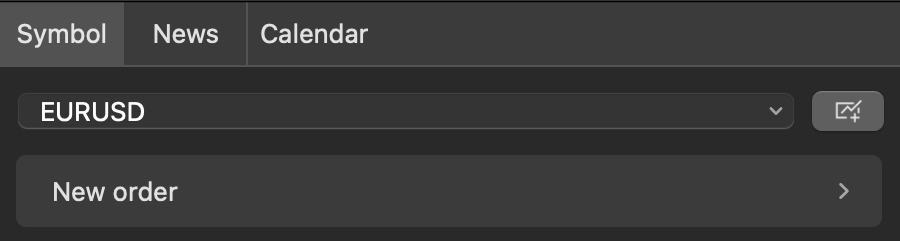
A new order may also be placed from the Chart Context Menu for the symbol displayed on the chart or through the Quick Trade buttons.
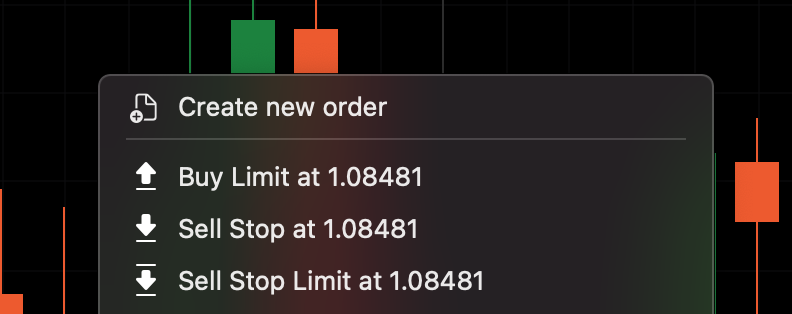
Use the F9 hotkey to quickly place an order.
In the 'Create Order' window or expanded ASP menu, you can place orders of different types and select parameters for them. Entry points and risk levels for the order are visualised on the mini chart.

Managing Pending Orders¶
All pending orders are listed in the 'Orders' tab of Trade Watch. Here you can modify and cancel pending orders.
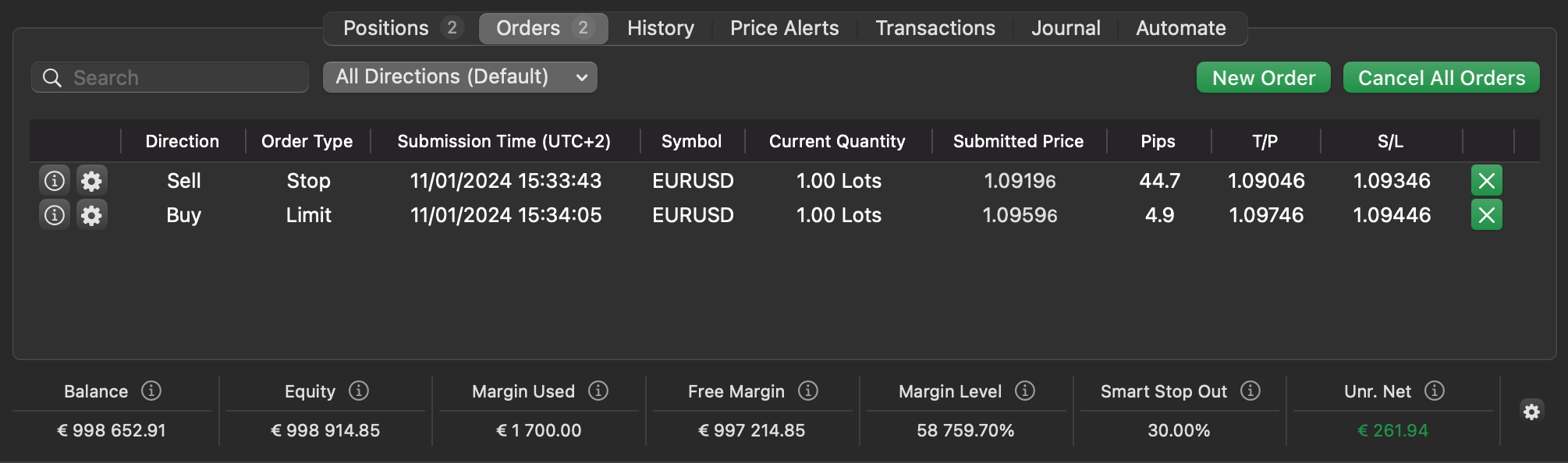
Right-click on an order in the list to access the order management options.
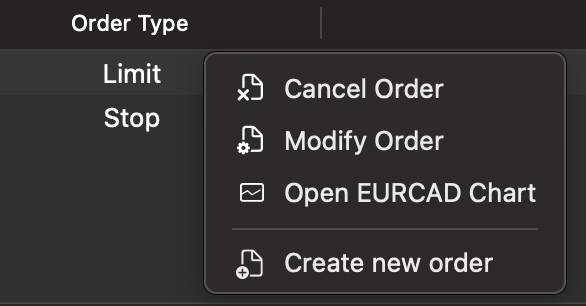
Additionally, you can modify a pending order by double-clicking on it or pressing the cog icon of the needed order in the 'Orders' tab of the Trade Watch panel. The 'Modify Order' window will open where you can alter the order parameters.
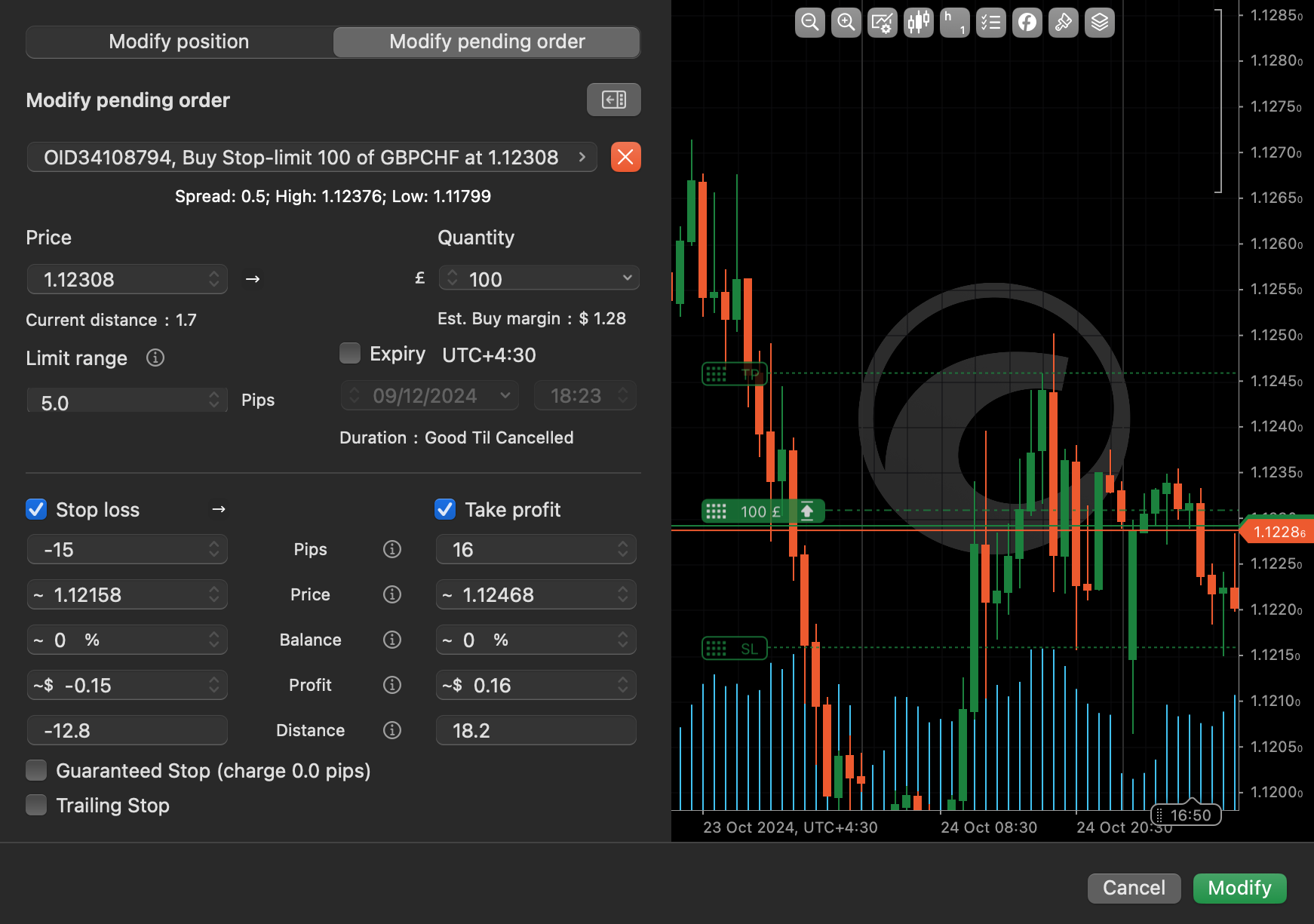
You can cancel an individual order from this window as well. To cancel all pending orders altogether, click the 'Cancel All Orders' button located in the top right corner of the 'Orders' tab.
More functionalities of managing orders from the chart area are described in the 'Chart Trading' section.
Stop Loss and Take Profit¶
Stop loss (SL) is an option that automatically limits investor's losses for an open position if the market moves unfavourably. If a security falls to the specified level, the stop loss order is triggered and the position is closed for a loss.
Take profit (TP) is an option similar to stop loss, but it will close an open position when a predetermined level of gain is reached. If a security rises to the specified level, the take profit triggers and the position is closed for a gain.
You can set up SL and/or TP when placing any order type in the 'Create Order' window by entering values or dragging protections on the mini chart.
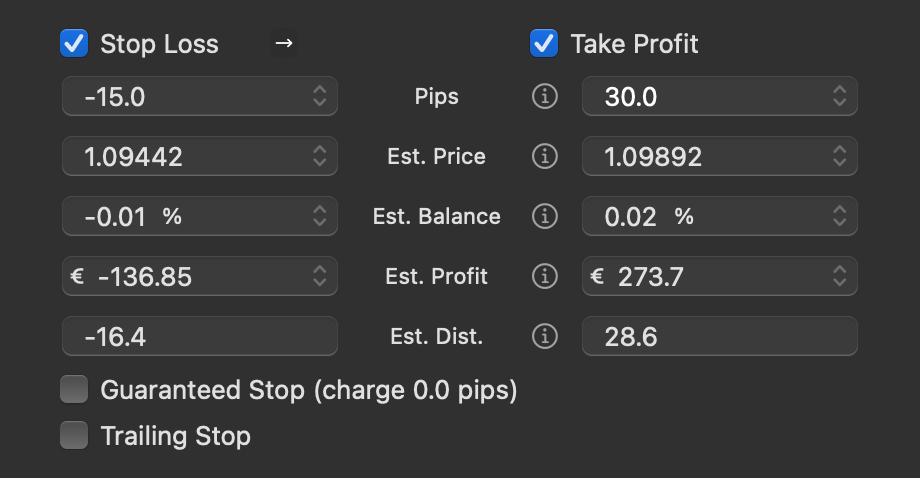
To modify the SL and TP securities for an open position or pending order, open the 'Modify Position/Order' window.
cTrader provides relative and absolute protection options for stop loss and take profit:
- Relative protection - stop loss and take profit are set as values in pips.
- Absolute protection - stop loss and take profit are set as values in price, balance, profit or distance.
Learn more about stop loss and take profit in our dedicated guide.