Trading Accounts¶
cTrader supports demo and live trading accounts. This section explains the process of opening new trading accounts, switching between accounts, and hiding accounts.
Opening a Trading Account¶
Live¶
Live accounts allow you to trade on the real market with real funds. To open a live account, pick a featured broker and follow the registration steps.
Note
The cross-broker cTrader app allows you to access any of your existing broker accounts or create a new demo account, while a broker-branded cTrader app provides access only to your trading accounts with this broker.
Demo¶
A demo account provides a risk-free trading environment where you can practice trading and learn cTrader's main functionalities and options. A hedging demo trading account is created for you, and virtual funds are deposited into this account. If you need an account based on a different currency, you can easily create another demo account.
Warning
You cannot withdraw any funds from a demo account.
To create a demo account:
1. Open the account selector located in the top right corner of the cTrader window.
2. Click on 'Create New Trading Account...' below the accounts list.
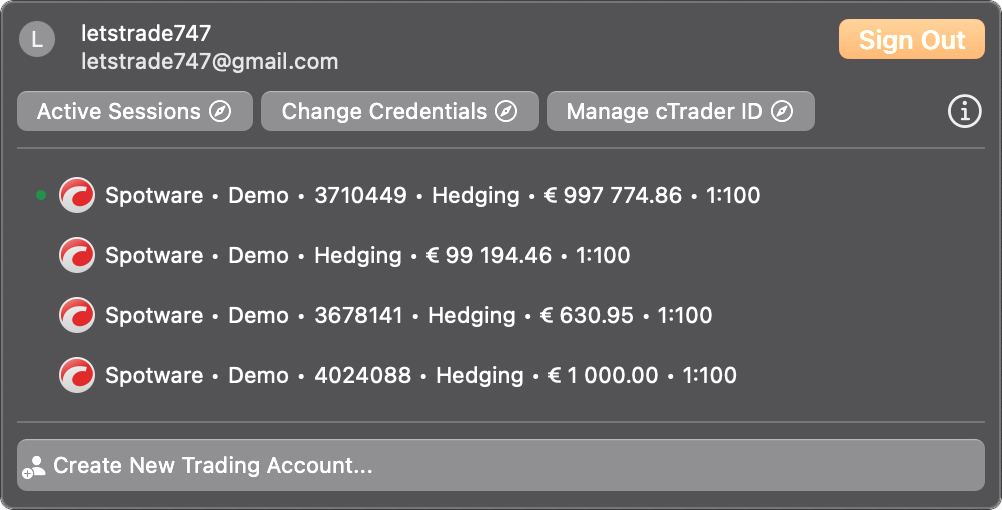
3. In the new window, select demo, deposit amount, currency, leverage, and account type. Afterward, click on 'Create Demo Account'.
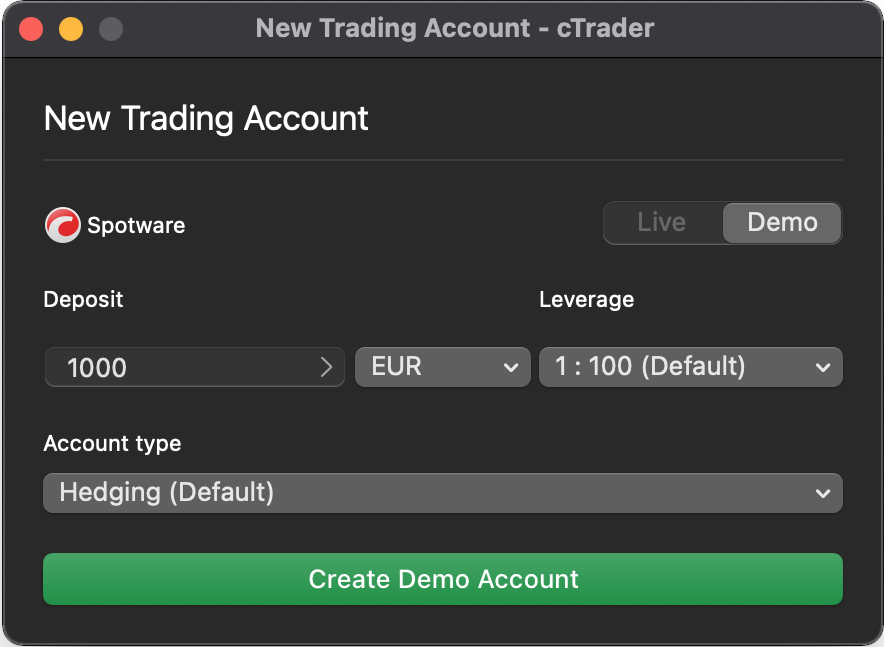
Switching Accounts¶
To switch between your trading accounts that are synchronised with your cTID, simply click on the needed account in the account selector.
After you switch to another account, the cTrader application will load all the current settings and charts of the trading account you have selected.
Hiding Accounts¶
You can hide the trading accounts that you do not use at the moment from your main accounts list.
Note
Hidden accounts will remain active but will be invisible in the accounts list, with the option to unhide them any time you wish.
To hide an account, hover over the desired account in the account selector and click on the 'Hide' icon next to it.
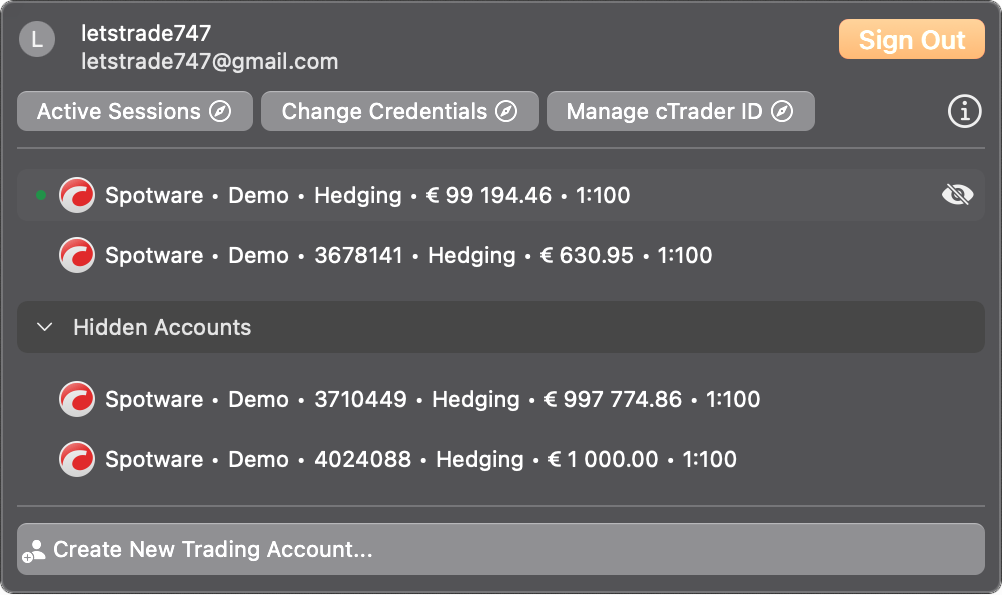
It will be moved to the 'Hidden Accounts' section at the bottom of the list. To unhide an account, hover over it and click on the 'Unhide' icon.
Optionally, you can hide specific account information (e.g., account number, balance, and cTID name) in the cTrader settings.
Account Types¶
Learn more about account types and special options in other guides.