cTrader ID
cTrader ID in One Minute!
- A cTrader ID (cTID) is a set of credentials (i.e., email/username and password) used to sign in to all client applications across cTrader brokers and other products within the cTrader ecosystem.
- A username is automatically generated based on the email used to create a cTID (e.g.,
letstradefromletstrade@email.com). - Users can sign in to cTrader using either their email or username, paired with their password.
- Multiple trading accounts can be linked to a single cTID for easy access and fast switching between them.
Log In¶
If you already have a cTID, use your credentials to enter cTrader Mobile iOS.
Input your email used for the cTID registration or cTrader username and then tap 'Log in'.
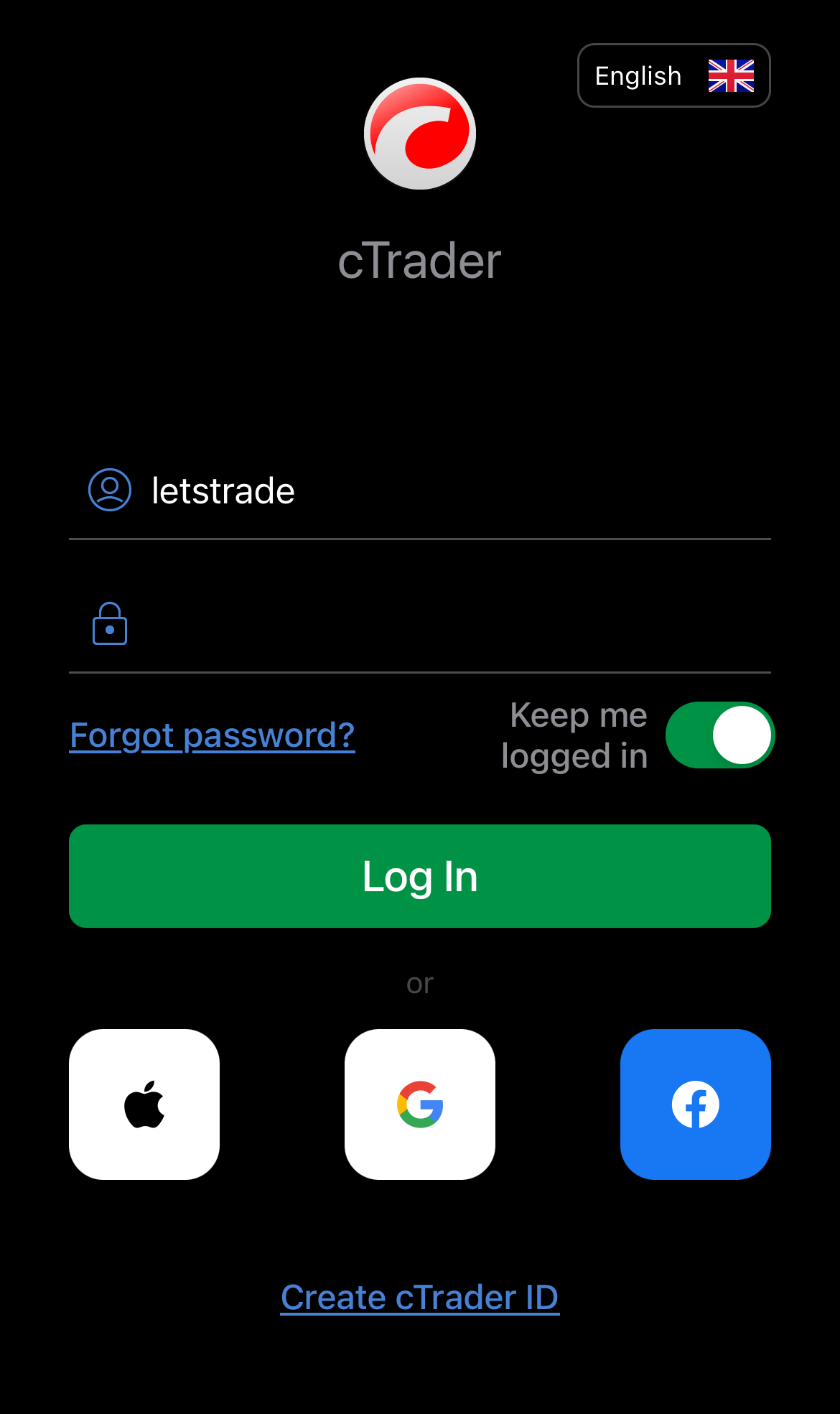
Tip
If you are using someone else's device and do not want cTrader to remember you, disable the 'Keep me logged in' option.
Alternatively, log in with your social account or Apple ID if you used it to sign up.
Create a New cTID¶
If you are new to cTrader, tap 'Create cTrader ID', input an email address and password and then tap 'Create cTrader ID'.
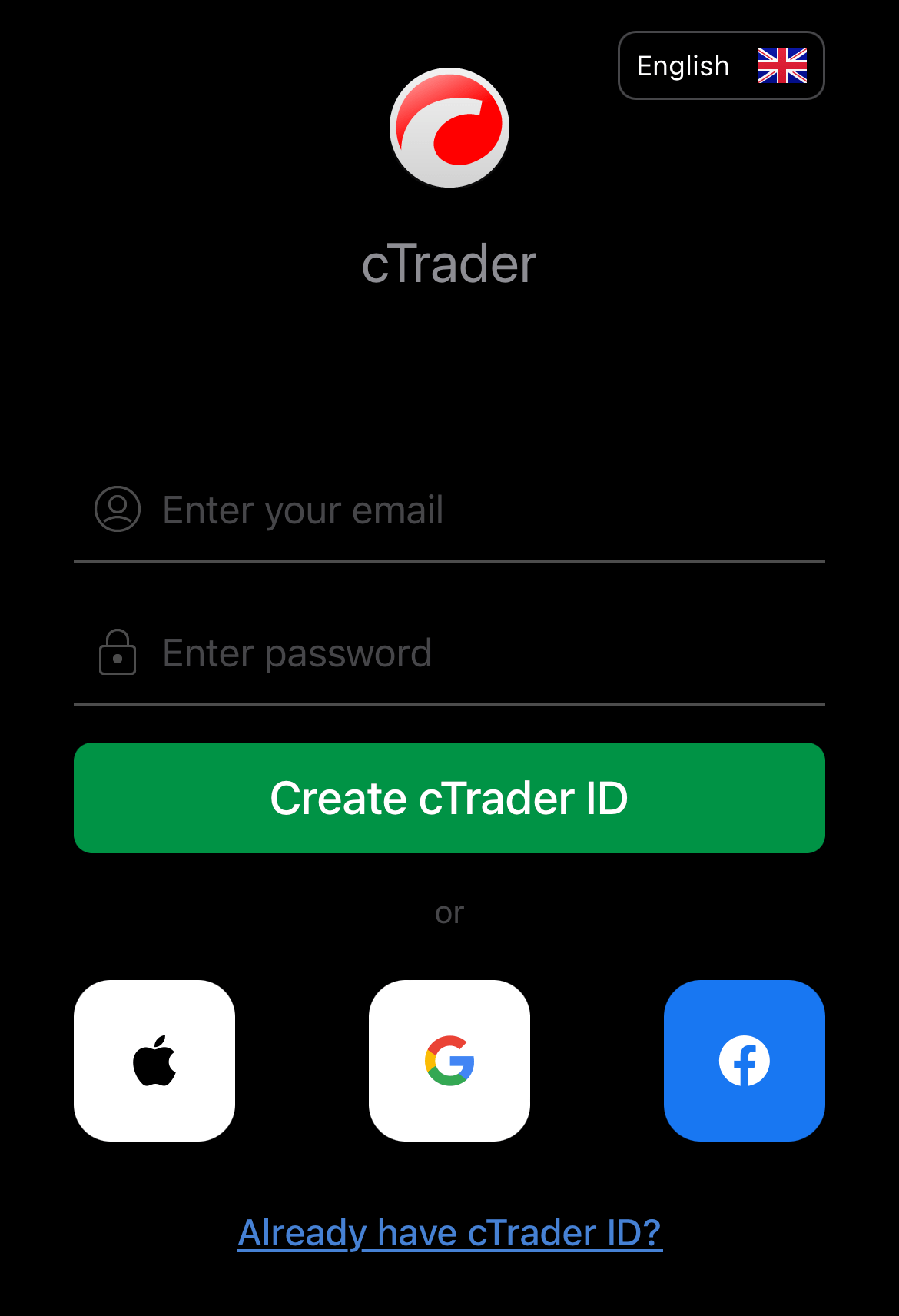
Alternatively, you can sign up with a social account or Apple ID.
Note
Depending on your broker's flow, a cTID can be created by the broker. Please contact your broker for details.
If the account creation is successful, you are automatically logged in to cTrader with your new cTID, and a confirmation email is sent to your email address. You can start using cTrader, but we strongly recommend that you confirm your email to use the full functionality of your cTID.
Proceed to your email inbox and open the confirmation message. Click the 'Confirm cTrader ID' button to complete the verification.
Warning
If you have not received a confirmation email, go to the cTID website and click 'Resend Confirmation Link'. A new confirmation request will be sent to your email.
Read our dedicated guide on creating a cTID.
cTID and Trading Accounts¶
Your trading accounts with a broker are automatically linked to your cTID. After you log in to cTrader with your cTID, the respective broker's trading accounts will appear automatically.
Note
If your broker is not aware of your newly created cTID, contact them and ask them to link your existing trading accounts with the new cTID.
Reset cTID Password¶
If you forgot your current cTID password, you can reset it.
Tap 'Forgot Password?', type in the email address used to create your cTID and then tap 'Reset password.
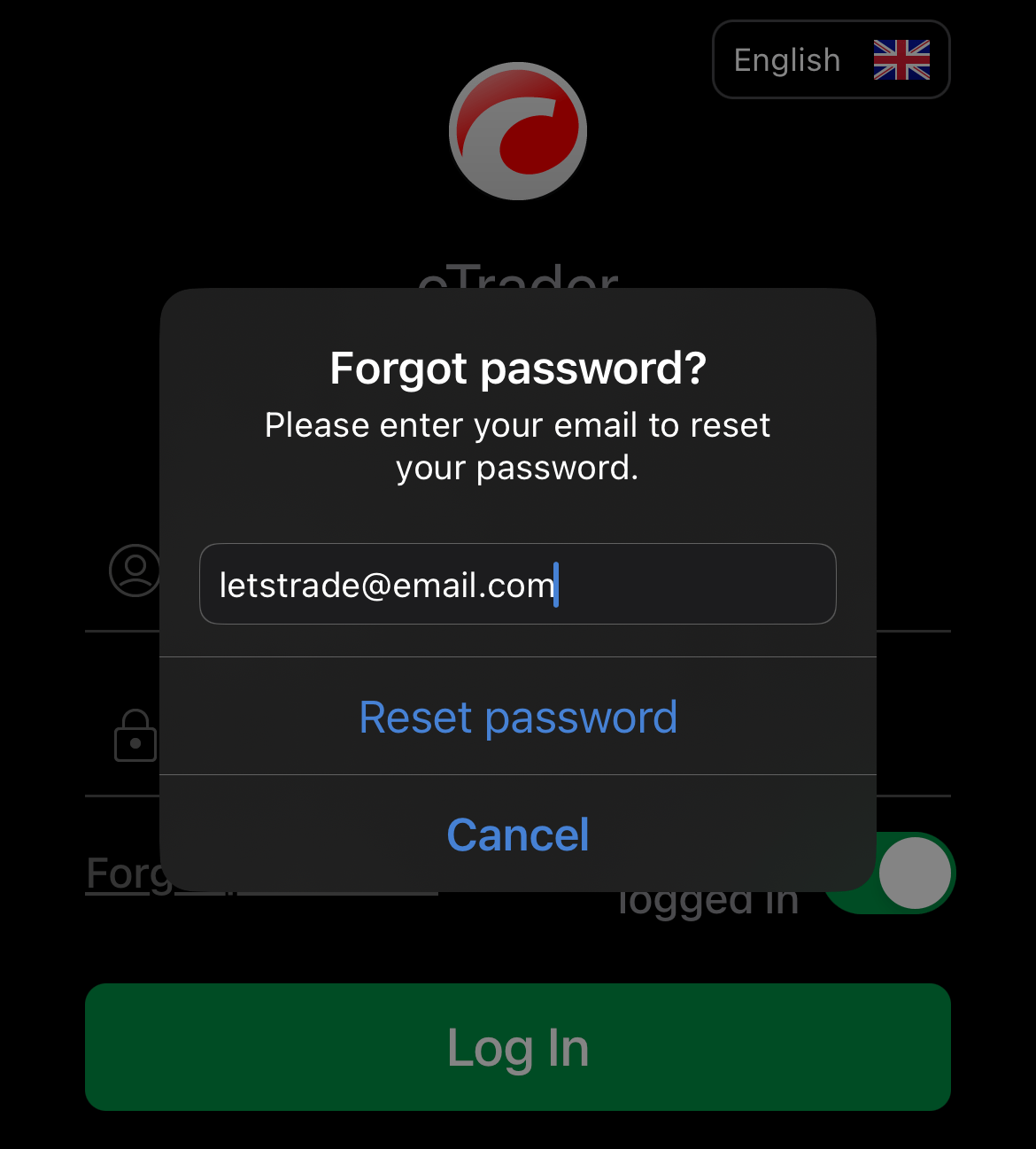
Alternatively, you can follow this link to reset the password.
Find our step-by-step instructions for resetting a password.
Manage cTID¶
When you are signed in to cTrader Mobile iOS, you can access your cTID settings by tapping the hamburger menu in the top-left corner and then selecting 'Manage Profile'. Here, the following actions can be performed:
- 'Profile' - Edit your profile information and adjust visibility settings.
- 'Credentials' - Modify cTID credentials, such as your username, email and password.
- 'Active Sessions' - View and manage all the sessions or instances where your cTID is being used.
- 'Notifications' - Manage notification settings and subscription to cTrader news and updates.
- 'Delete Account' - Delete your trading accounts and cTID.
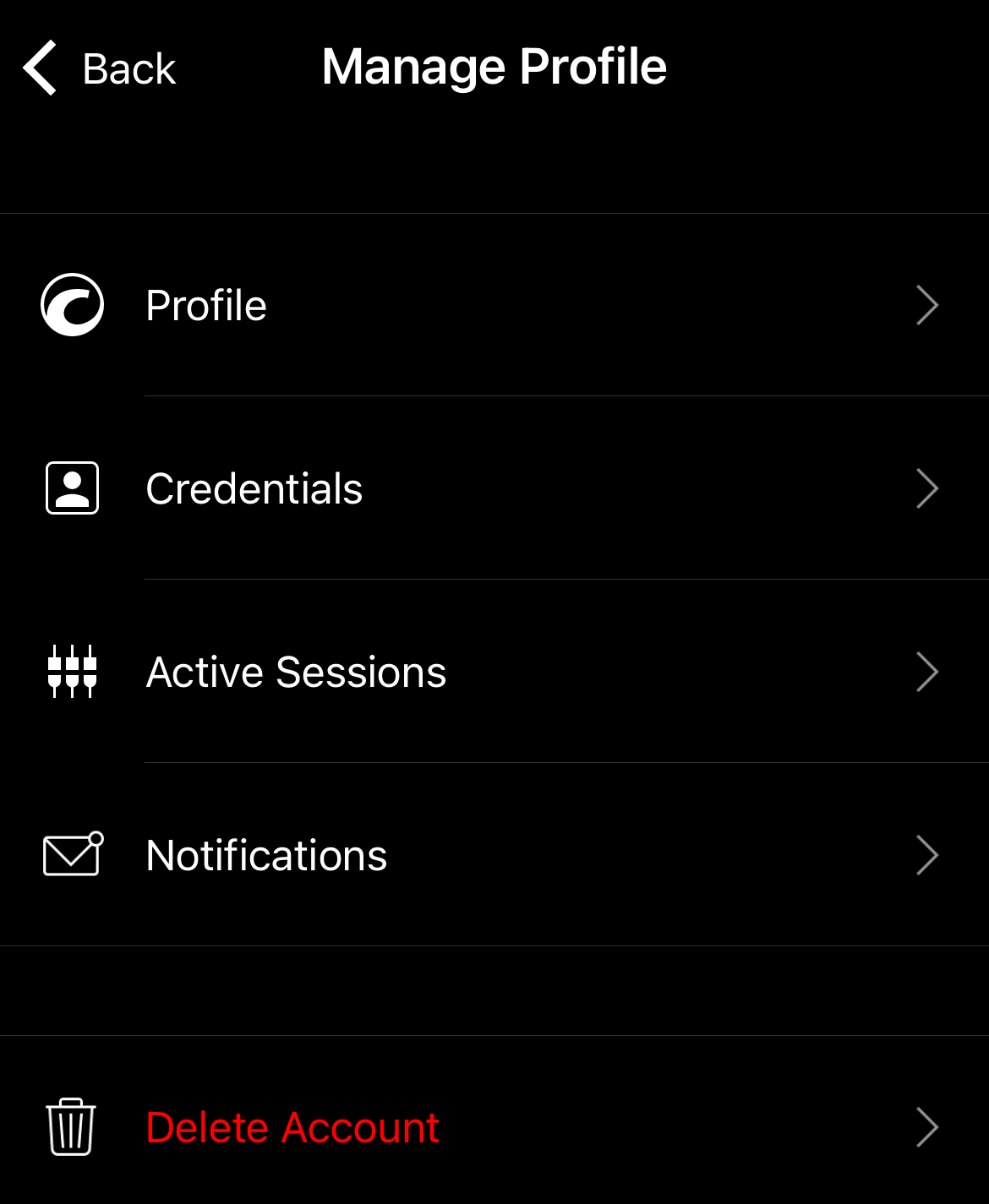
Alternatively, you can configure these settings on the cTrader ID website and also access other functionalities, such as managing trading accounts, notifications and Open API applications.