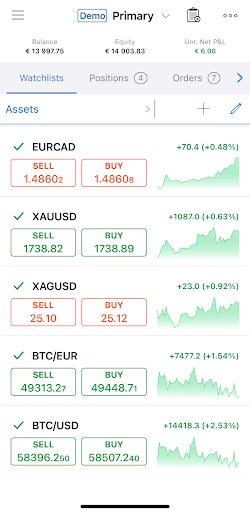Installation
Spotware cTrader mobile application installation process is standard and intuitive for iOS users.
This guide is designed to show how to step-by-step install cTrader on your device, register your cTrader ID account, and start using the application.
Usually, each Broker has it's own branded and optimized cTrader application and instructions on how to use it in its environment (website).
If you cannot find cTrader via your broker website try searching directly in the App Store for "cTrader {your broker name}" to find what you need.
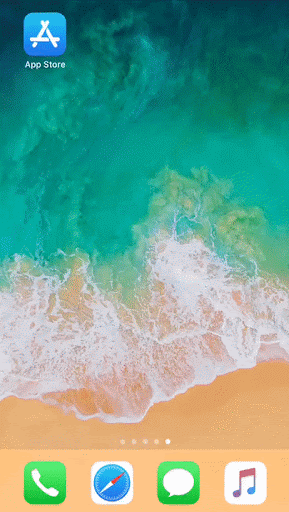
Here we describe how to find and install cTrader official application from the Apple App Store.
You can use it as the demo application or contact your broker to learn how to connect it to the official broker environment.
Minimum Requirements¶
| Minimum | |
|---|---|
| Processor | Dual Core CPU |
| Memory | 2 GB |
| Operating System | iOS 9.0 or later. |
| Internet Connection | 50 kB per second or faster |
| HDD free space | 92,2 MB |
Installing cTrader: iOS device¶
1. Spotware cTrader (Public Beta) mobile application is officially distributed via App Store.
You can download it on the link.
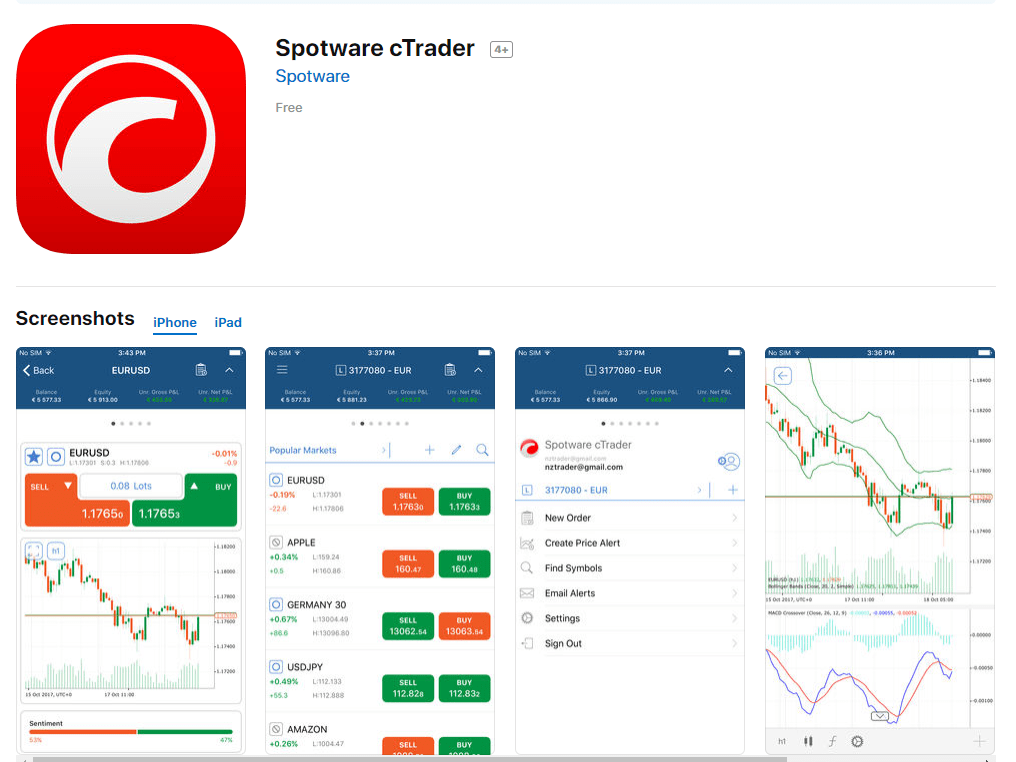
1.1 Alternatively, in the Play Store search for cTrader and select the Spotware cTrader application from the search results.
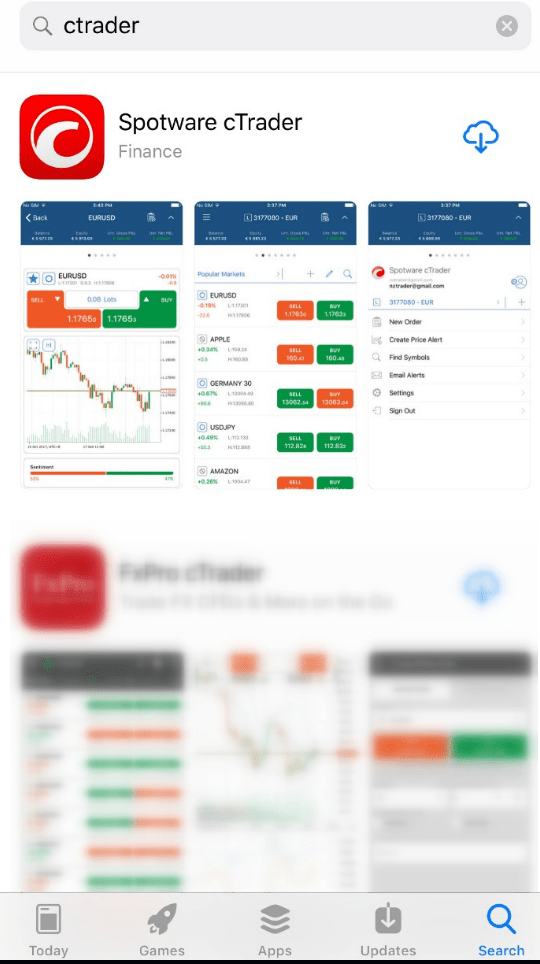
2. Tap the download button to start the installation.
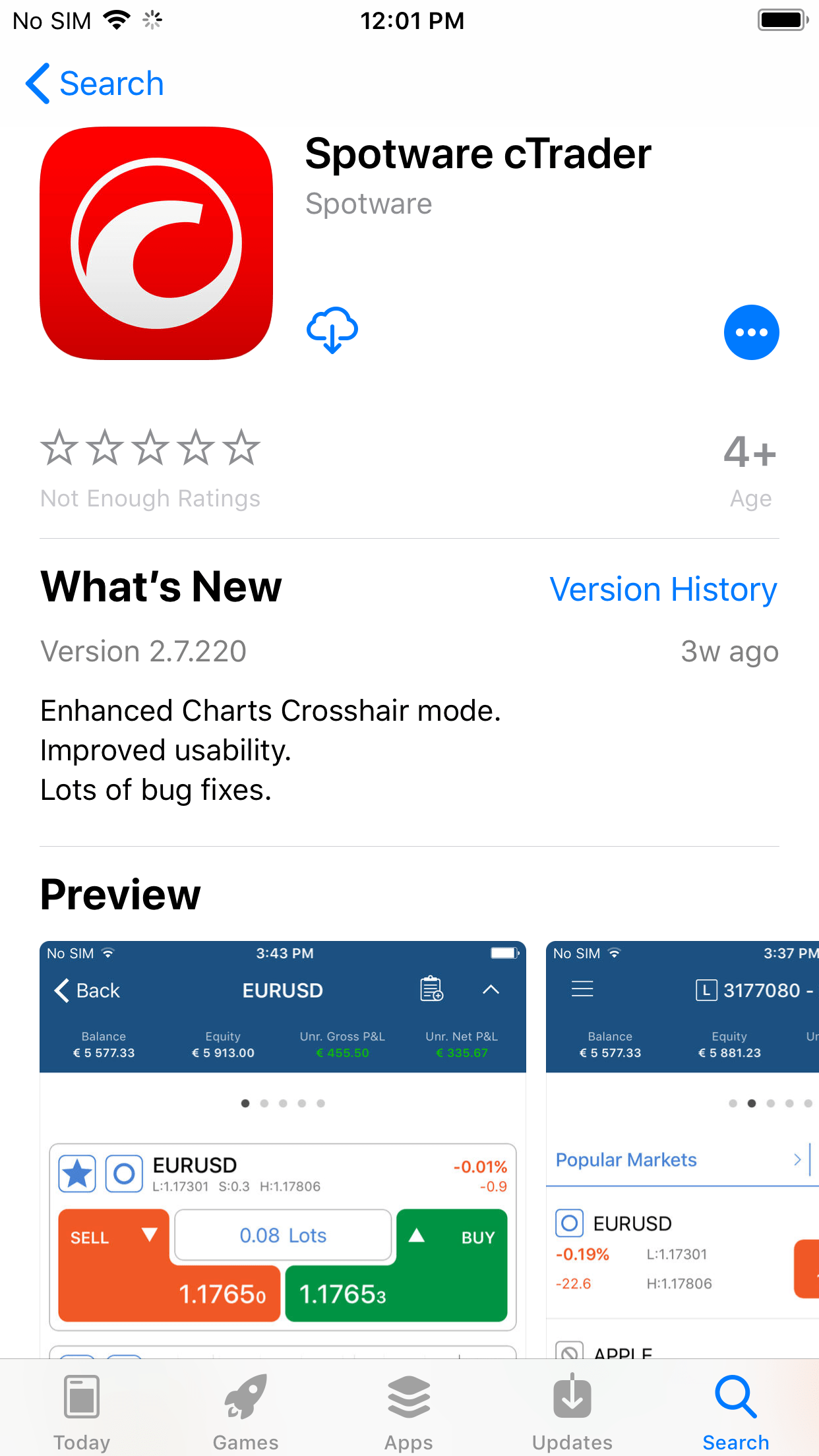
3. When cTrader is installed on your device, tap Open to start the application.
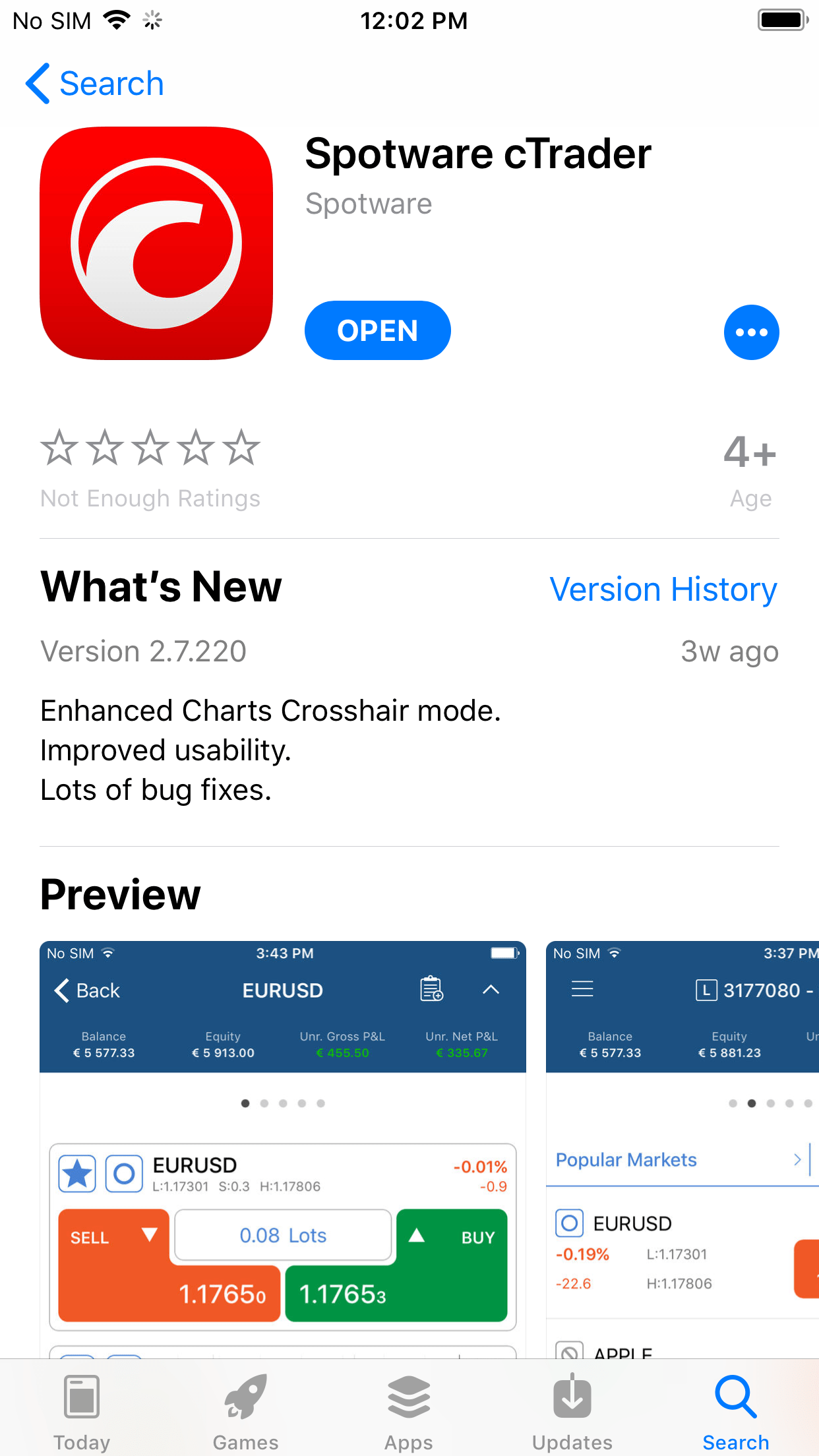
3.1 Alternatively, find and tap the cTrader icon on your device desktop.
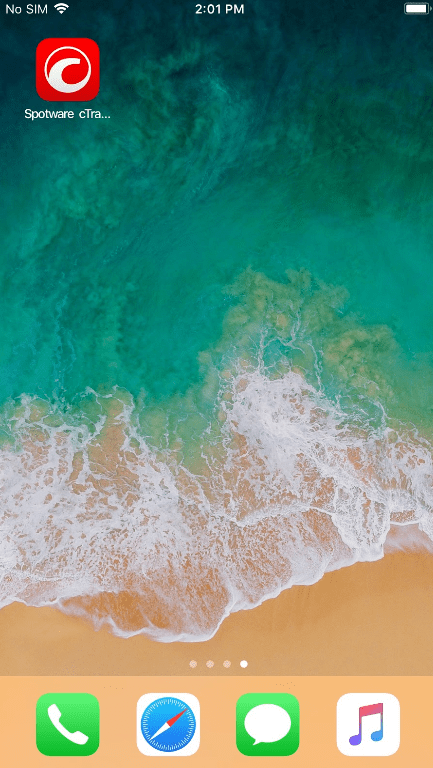
4. To start using cTrader, log in with your cTrader ID. If you don't have a cTrader ID, then specify your email address, enter the password and tap Create account to proceed to the simple registration.
If you have registered cTrader ID account before, then just tap Already have an account? to proceed to the Log in form.
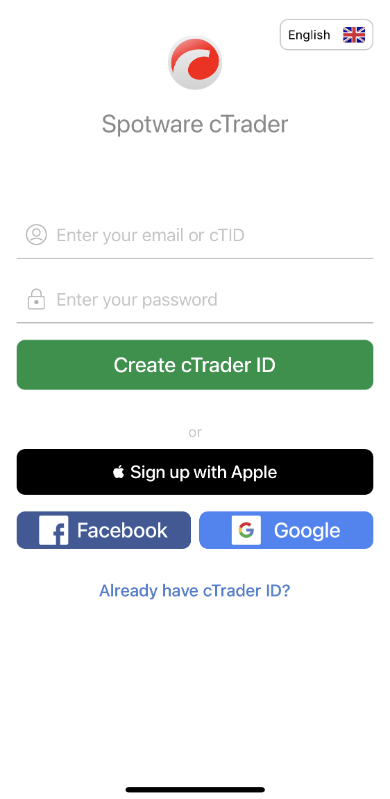
Enter your login and password and click Log In.
Note
You can also log in to cTrader using your Facebook or Google accounts.
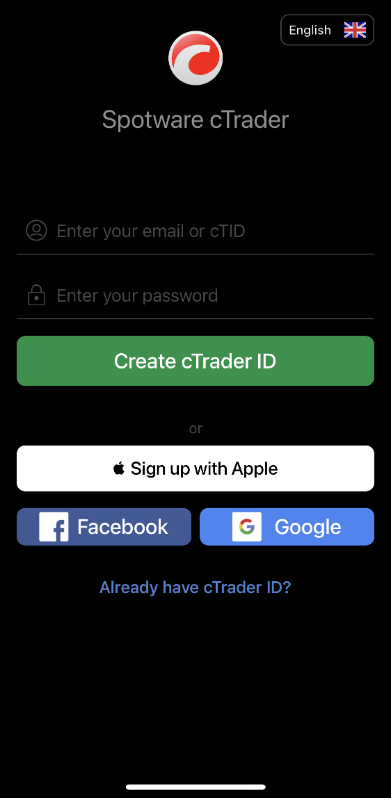
5. When cTrader ID account is created you should activate it. Check your email inbox and find an email from Spotware cTrader with the activation button in it. Click Confirm cTrader ID.
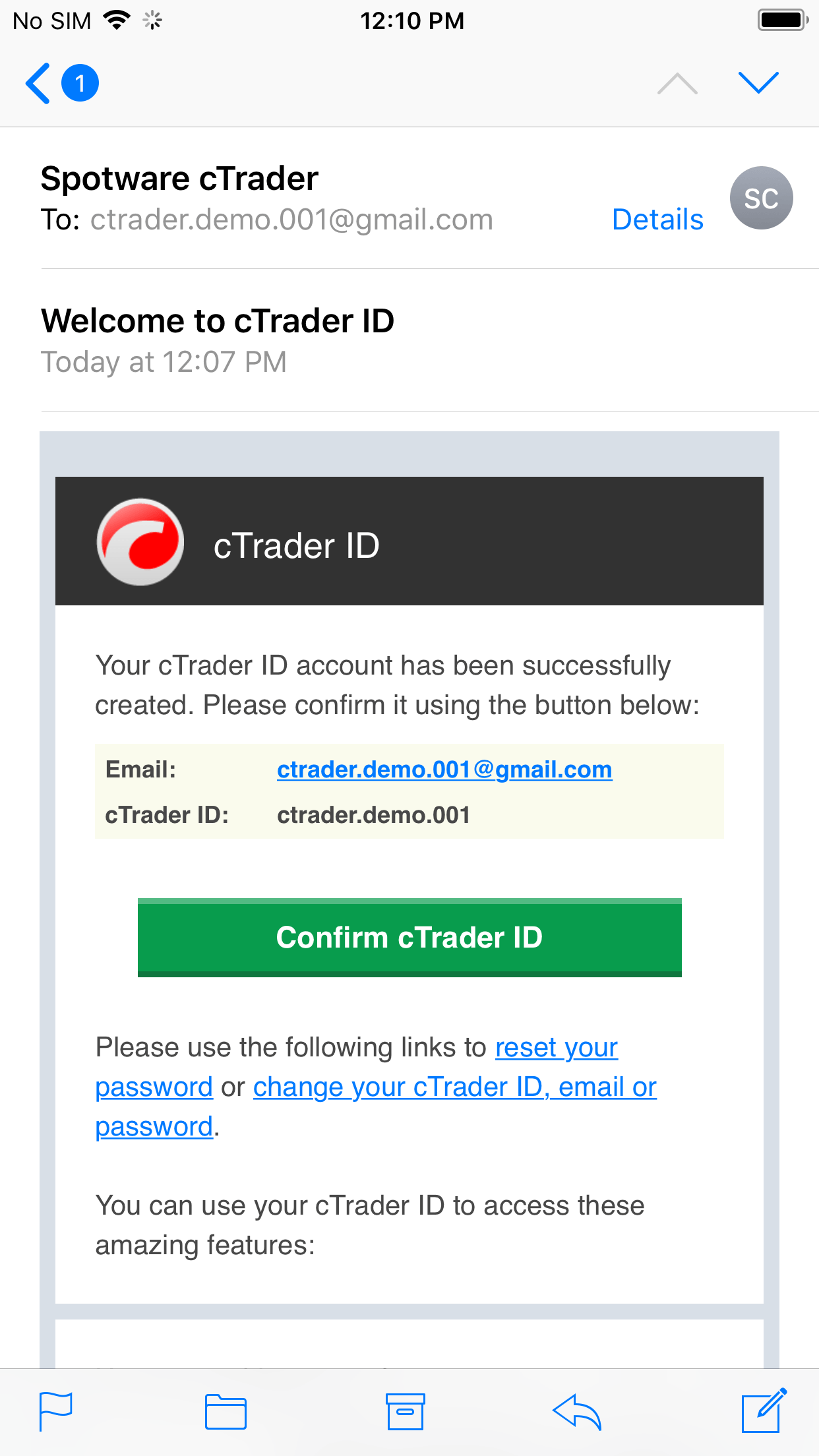
Now you are all set to start using the cTrader mobile application on your iOS device.