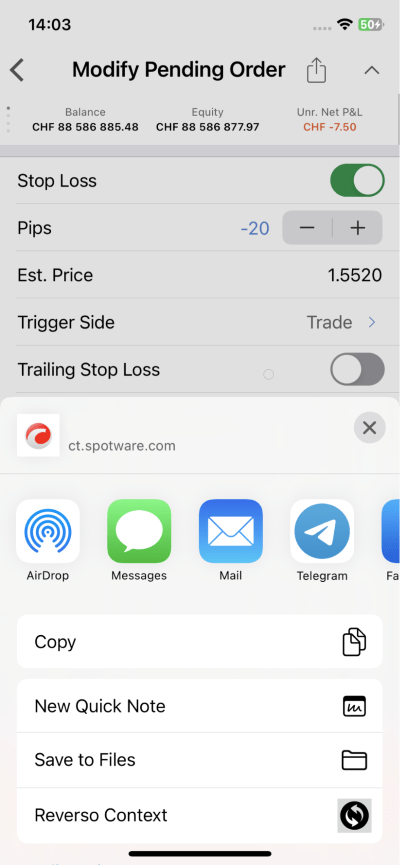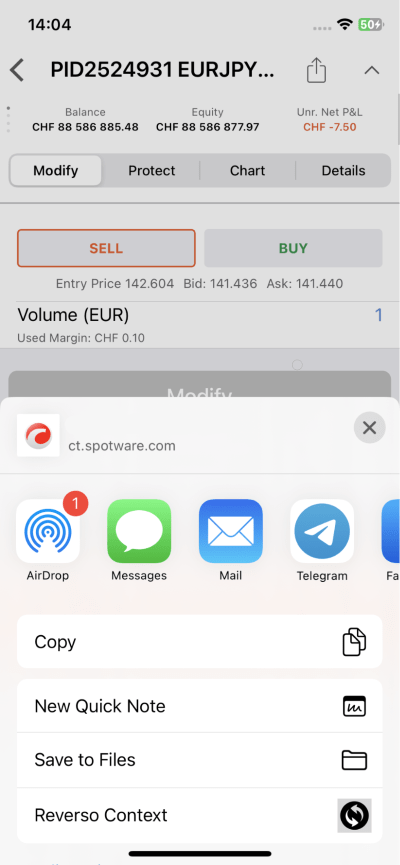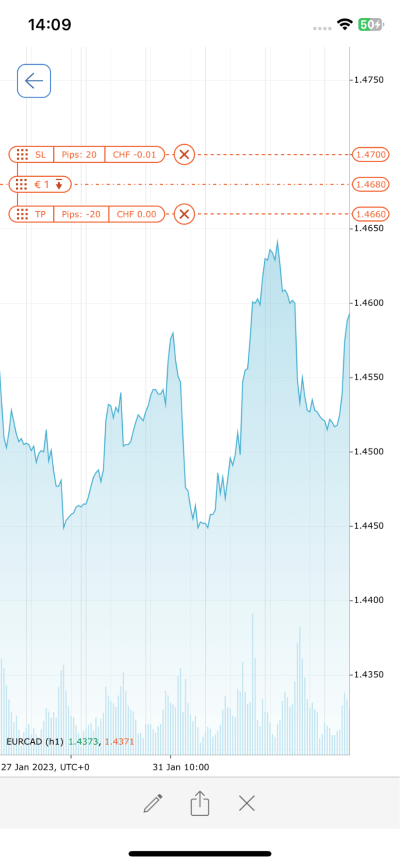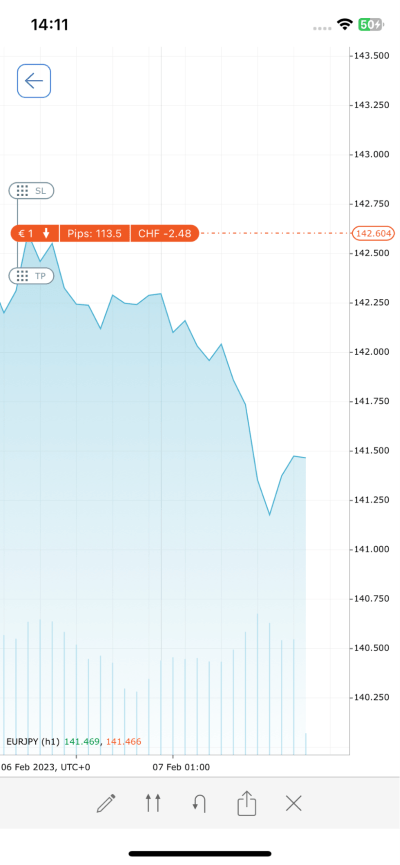Signal Links¶
Old-school trading signals for strategy sharing have remained primitive since traders had to send pictures, describe order parameters in plain text, and literally explain on the fingers. Now, with the revolutionary signal links feature from cTrader, traders can effectively share exact parameters with just a few taps.
Signal links serve as a convenient tool to expand any trader’s online presence and distribute instant signals regarding trading opportunities and market movements via a mobile device. In turn, mobile users do not need to specify order parameters but rather follow the link shared with them and tap on the ‘Place Order’ button, which makes the feature time-savvy.
This guide further explains how to create and share signal links in the cTrader app for iOS.
Signal Links in One Minute!
- Signal links equip traders with an opportunity to instantly exchange information about orders and/or positions. You can promote yourself as a successful trader by sharing information about market movements and trading opportunities through signal links.
- Each signal link is unique to include multiple query parameters whose value can be edited even manually outside of the cTrader app. Thus, your signal links can be customised remotely in no time.
- You can share a signal link by tapping on just one button inside the app and then choosing your preferred sharing channel. Due to quick sharing, other traders will know about must-see market movements and profitable opportunities distributed via links.
- Multi-channel sharing allows you not to leave the cTrader mobile app and send signal links immediately via messengers, social media and other communication means.
Benefits of Signal Links¶
Easy sharing. Sharing your trading strategy has never been easier as you now have to make only a few taps. Imagine that in old times traders made awkward screenshots or even described the order parameters in words.
Build your reputation. Sharing effective signals on social media and other platforms is crucial for building your online reputation. Other traders are sure to pay attention once they see just how easy it is to capitalise on market movements!
Adjustments on-the-go. You do not have to return to the cTrader mobile app to make adjustments to your order and position parameters. Simply amend the signal link in any text editor, or straightly in the message window of any social media.
Advanced mobility and accessibility. Signal links may be both created and opened in the cTrader mobile app. This allows you to remain in touch with your audience and exert control over market movements via your iPhone.
What Signal Links Do¶
A signal link takes the form of a custom URL, which redirects traders to the ‘Create Order’ screen inside the cTrader mobile app. The new order is configured exactly the same way as the position and order parameters chosen by a signal link provider before creating a signal link in the cTrader app.
For example, you have just set a sell limit order for EURCAD with the requested entry price being equal to 1.5500, estimated stop loss price at 1.5520, and estimated take profit price at 1.5480.
By tapping on the sharing button, you can create a link containing all parameters for this new pending order. When other traders follow this signal link, they will be immediately forwarded to the ‘Create Order’ screen specifying the following.
- A ‘Limit’ order type with the ‘Sell’ direction selected.
- EURCAD as a traded symbol.
- The entry price will be 1.5500.
- The expiry date will be set on the 1st of August 2024 at 2 p.m.
- Both the ‘Stop Loss’ and ‘Take Profit’ switchers will be activated.
- The estimated stop loss in absolute value will equal 1.5520.
- The estimated take profit in absolute value will equal 1.5480.
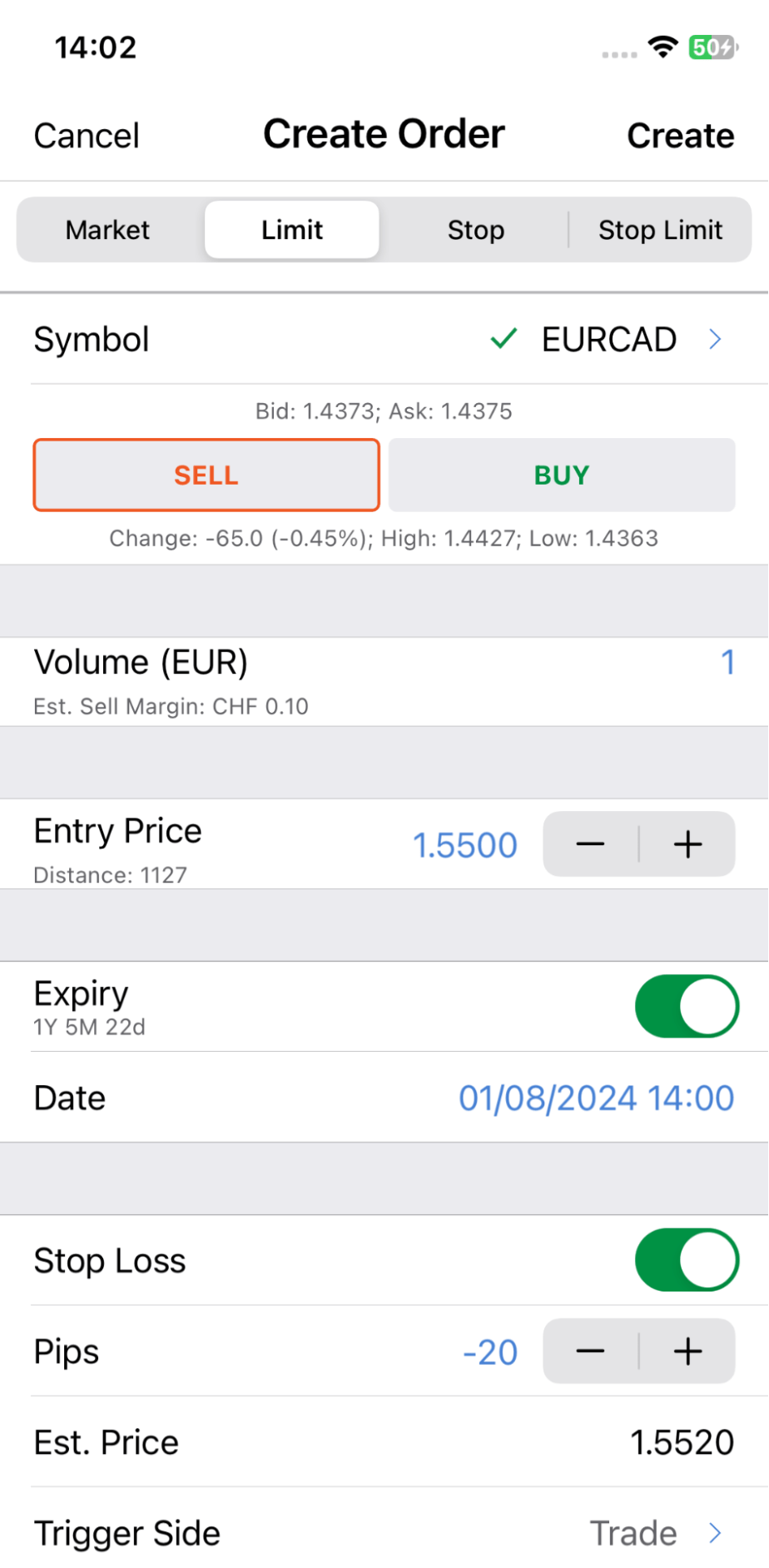
After opening a signal link, any recipient should tap on the ‘Place Order' button to pursue your trading strategy. Recipients will also be able to customise the order parameters within the cTrader app if they wish to amend the ‘Entry Price’ or ‘Stop Loss’/’Take Profit’ protections.
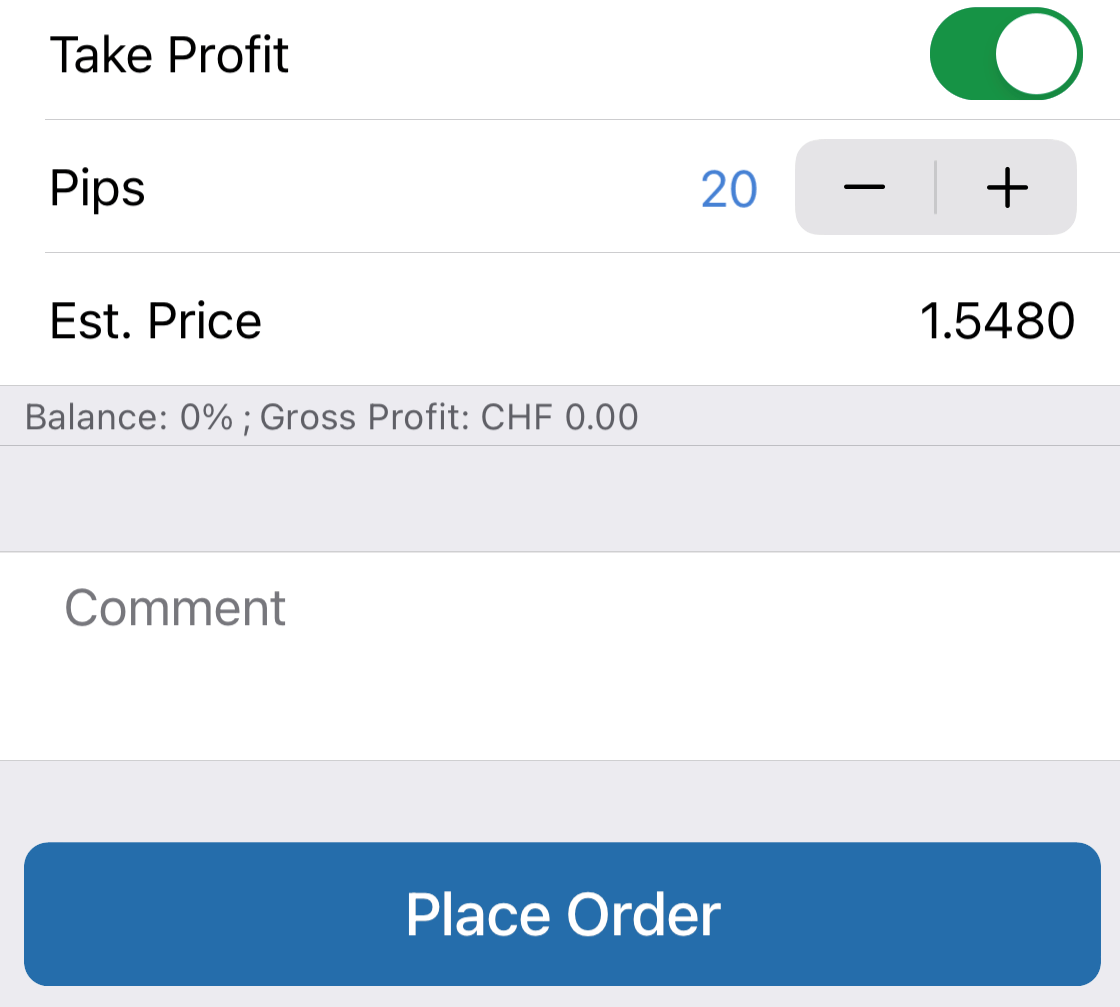
Upon tapping on the link, the recipient will be asked to download the cTrader app from AppStore if it has not been installed yet.
How Signal Links Are Structured¶
Any signal link consists of several recognisable parameters and their values. The next example is structured as follows.
"https://ct.spotware.com/mobile/signal?s=EURCAD&d=sell&o=limit&p=1.468&sl=1.4700&tp=1.4660&e=01-08-2024_14-00&tz=00-00&u=nickname"
The signal link was generated for the EURCAD traded symbol ("?s=EURUSD") for the sell direction ("&d=sell") of the limit order type ("&o=limit"), with the requested entry price set at 1.468 ("&p=1.468"), the stop loss absolute value equal to 1.4700 (“&sl=1.4700”), the take profit absolute value equal to 1.4660 ("&tp=1.4660"), the expiration date at 14:00 on the 1st of August 2024 ("&e=01-08-2024_14-00"), the user’s current time shift relative to UTC to define the time zone of the expiration date (“&tz=00-00”), and the user’s nickname (“&u=nickname”).
Note that the first parameter in the link is introduced via a question mark “?”, while all subsequent parameters are preceded by the “&” sign.
The following table summarises all parameters for generating signal links for orders.
| Parameter | Mandatory? | Possible Values | Definition |
|---|---|---|---|
?s / ?symbol | Yes | Any symbol. | The traded symbol. |
?o / ?order | Yes | market (for market orders), limit (for limit orders), stop (for stop orders), or stop-limit (for stop-limit orders). | The order type. |
?d / ?direction | Yes | Either buy or sell. | The order/position direction. |
?p / ?price | Yes - for pending orders No - for market orders | Any valid price with the dot as the decimal separator. | The requested order price. Even if it is specified, the value of this parameter is ignored if ?t=market. |
?sl | No | A valid price with the dot as the decimal separator. | The stop loss price. |
?tp | No | The take profit price. | |
?r / ?range | No | Any number of pips with the dot as the decimal separator. | The market range (for market orders only) / limit range value (for stop limit orders only). |
?e / ?expiry | No | Any future date in the DD-MM-YYYY_hh-mm format. | The order expiry date (for non-market orders only). |
?tz | No | Any valid time offset in the hh:mm format. | The user’s current time shift relative to UTC. This parameter defines the time zone of the order expiry date. |
?ts / ?trigger-side | No | trade (for the trade side), opposite (for the opposite side), 2trade (for the double trade side), or 2opposite (for the double opposite side). | The trade side (for stop limit orders only). |
?u or ?partnerId | No | Any valid user nickname (for ?u) or partner identifier (for ?partnerId). | A special parameter for trader attribution. If it is provided, all users who pass through the signal links will be attributed to the user with the specified nickname/identifier. |
Note
The same way as all other cTrader URLs with a (u) parameter, signal links work as Invite links and execute trader attribution in branded applications. Learn more about the benefits of cTrader Invite and multi-functional Invite links.
The order and/or position volume is not included in the parameters that constitute a signal link. The following reasons explain why.
-
There is no single representation of order/position volume for different symbols. Hence, this parameter would only limit the value of the link to other traders.
-
Recipients of the link would be guided by their own risk tolerance perceptions, used margin, and stop out levels to decide on appropriate order/position volume. Hence, a signal link with the volume identified would be useless to many categories of traders because of their varying risk tolerance levels.
How to Generate and Copy a Signal Link¶
Creating and copying a new signal link is done directly from the cTrader app by tapping on the iOS standard ‘Share’ button. You can easily find it on the ‘Modify Pending Order’ screen in the ‘Orders’ tab and on the ‘Modify Position’ screen in the ‘Positions’ tab.
The iOS ‘Share’ button is also available after you tap on the pending order or position directly on the active trading chart.
On tapping on the ‘Share’ button, you will access a native sharing tool and choose a preferred sharing channel.
How to Change Signal Links Outside cTrader¶
As shown by the structure of signal links, they are easily customisable outside the cTrader mobile app. After you have generated and copied a link, you can easily amend the value of each parameter manually to make it best suited for your target audience. For example, for an audience with high risk tolerance, the stop loss distance may be increased from 1.4700 to 1.4900, and the signal link would look as follows.
"https://ct.spotware.com/mobile/signal?s=EURCAD&d=sell&o=limit&p=1.468&sl=1.4900&tp=1.4660&e=01-08-2024_14-00&tz=00:00&u=nickname"
1. Create and copy a signal link by tapping on the iOS standard ‘Share’ button.
2. Paste the link to Apple’s Notes app, a new message window on any social media, or directly to your browser’s address bar.
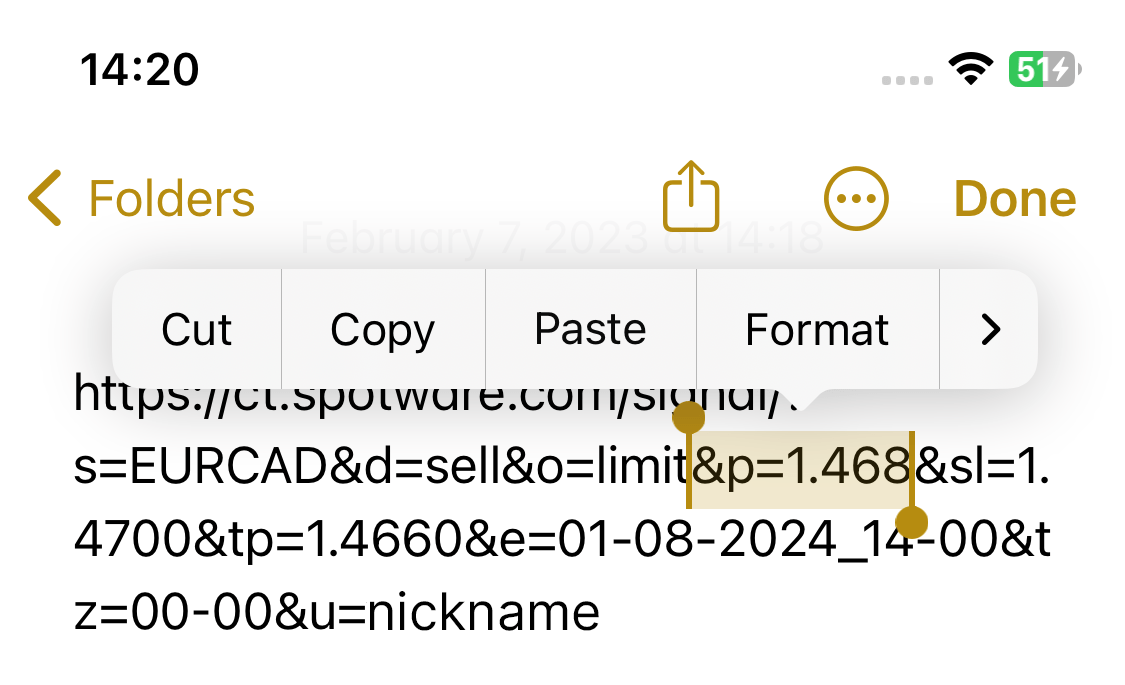
3. Customise the link as text by changing the value of the parameters in accordance with the above chart. For example, you can change the order direction and a requested order price. Similarly, you can replace other traders' nicknames with yours if you are sharing someone else's signal links. In this case, traders who follow such links will be attributed to you due to cTrader Invite.
4. Send the amended link or copy it if you are going to use it in a different app.
Note that if you already sent a signal link on one of your social media where messages can be edited, you can amend the link straight away and its parameters will be updated.
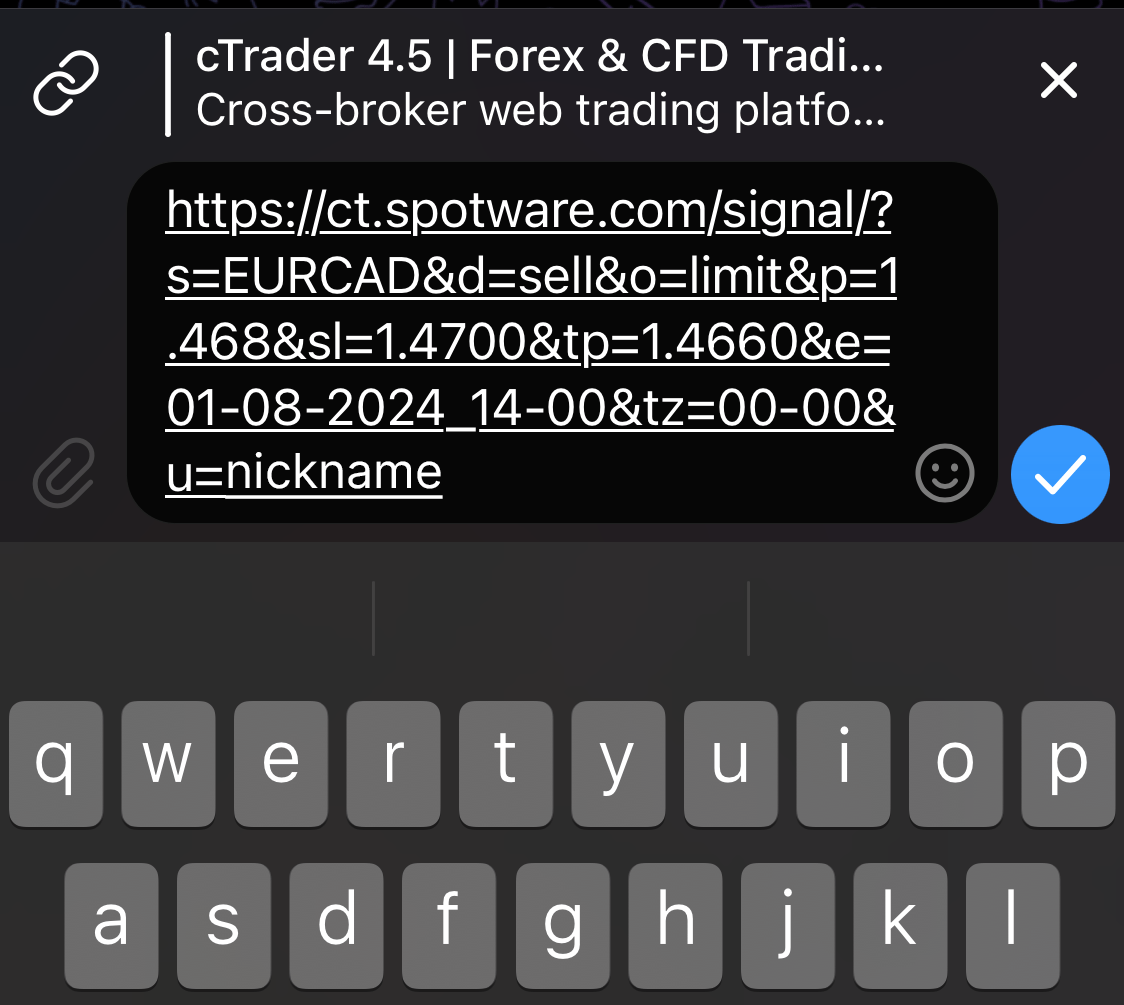
To summarise, signal links are an essential and convenient instrument of sharing your financial strategy with other traders. The UI of the cTrader app on iOS allows for generating and copying links in no time.
As all signal links are structured intuitively, you can customise them even outside of the cTrader app. Direct sharing is allowed to messengers, social media and other platforms where you can reach your audience of traders. You can simultaneously engage and attribute traders in cTrader Invite sharing signal links.