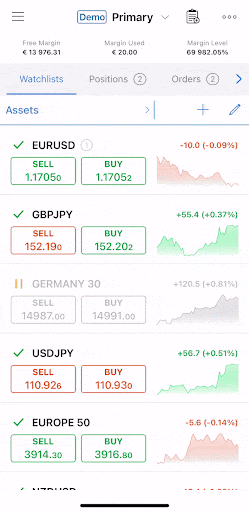Watchlists
The Watchlists feature is designed to allow users combining symbols into the groups to follow the dynamics and trade the listed symbols only.
cTrader allows creating the unlimited number of the Watchlists, with the unlimited number of Symbols in them.
The Watchlists tab is the default cTrader mobile tab from where you can navigate to all trading operations. When tapping on a symbol, the symbol overview is opened.
Tapping the Sell or Buy buttons opens the Create New Order menu with the respective direction.
The default Watchlist when you start the application is Popular Markets, which includes the basic currency pairs, commodity symbols, and stocks.
This list is not editable, but one can copy it and make his own list on its basis, adding and removing symbols of his choice.
A user can create the new Watchlists, adding and removing the symbols from them, or switch between the preferable lists with the Watchlist picker.
Note
The number of the open positions for each symbol is displayed next to each symbol in the Watchlist.
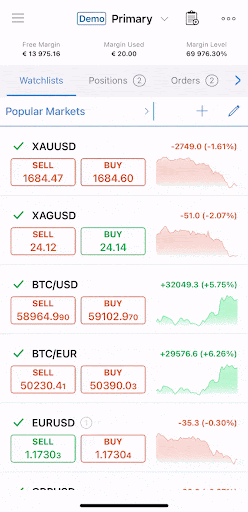
Creating Watchlists¶
To create a new Watchlist, tap on the current Watchlist name to the upper left (Popular Markets by default) - the Watchlists list will open.
Tap Create Watchlist to the bottom of the list, enter the desired name for the new Watchlist (New Watchlist in the example) and tap OK.
Select the desired symbols in the Add Symbols menu. Note that you can select the symbols directly from the suggested symbols lists, or use the advanced search. Tap the stars next to the symbols to select them.
When done, tap the check mark to the lower right. Now your Watchlist with the selected symbols is created and ready to use.
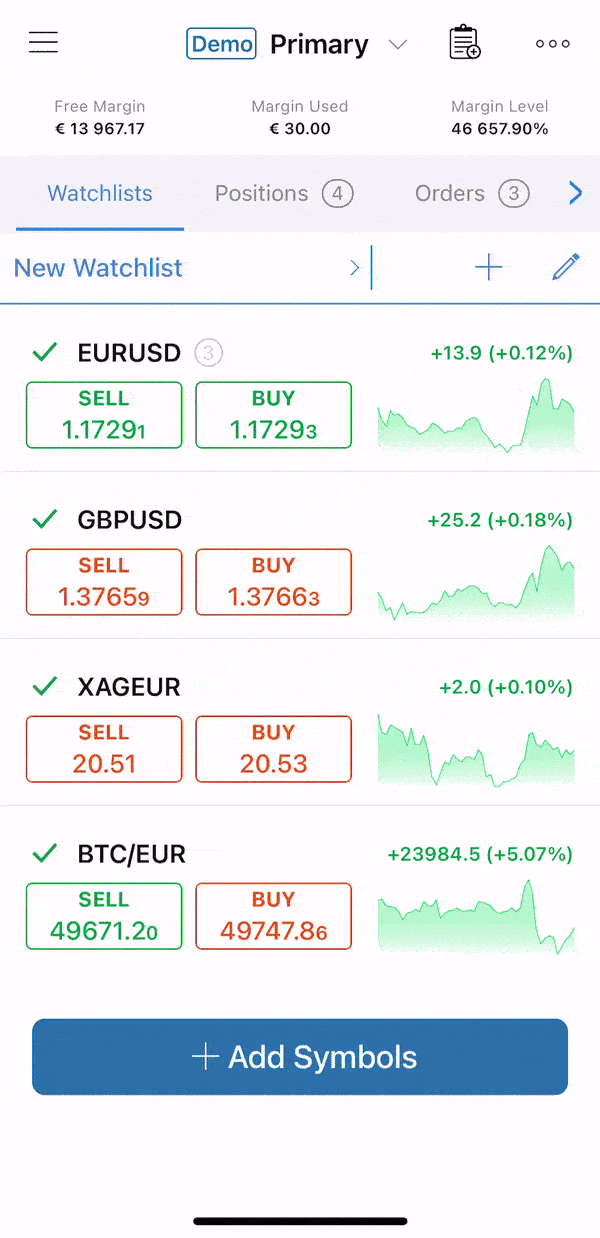
Managing Watchlists¶
The Watchlists allow switching between the existing lists, adding and removing them. When a Watchlist is selected it means that you are now trading using this list.
Tap the required Watchlist to select it. Tap the pencil icon to the right to edit a Watchlist (add or remove symbols), or the bin icon to remove a Watchlist completely.
Adding and Removing Symbols¶
Tap the plus icon next to a Watchlist to add or remove symbols from it. Alternatively, select the desired Watchlist and tap on Add Symbols to the bottom of the list.
In the Add Symbols menu, tap the stars next to the desired symbols to add or remove them. Alternatively, search the desired symbols with the advanced search to the top and add them to your list.
When done, tap Back to the top left - now the Watchlist is modified.