Use a product¶
Once you have selected a free product or purchased a paid one in Store, it is easy to start using it right away in cTrader.
Warning
A product can only be accessed by the user who purchased it or obtained it for free in cTrader Store. A user with a different cTID will not be able to open the product in cTrader.
cBot¶
cBots can be started in Cloud from any cTrader app or launched locally from desktop apps.
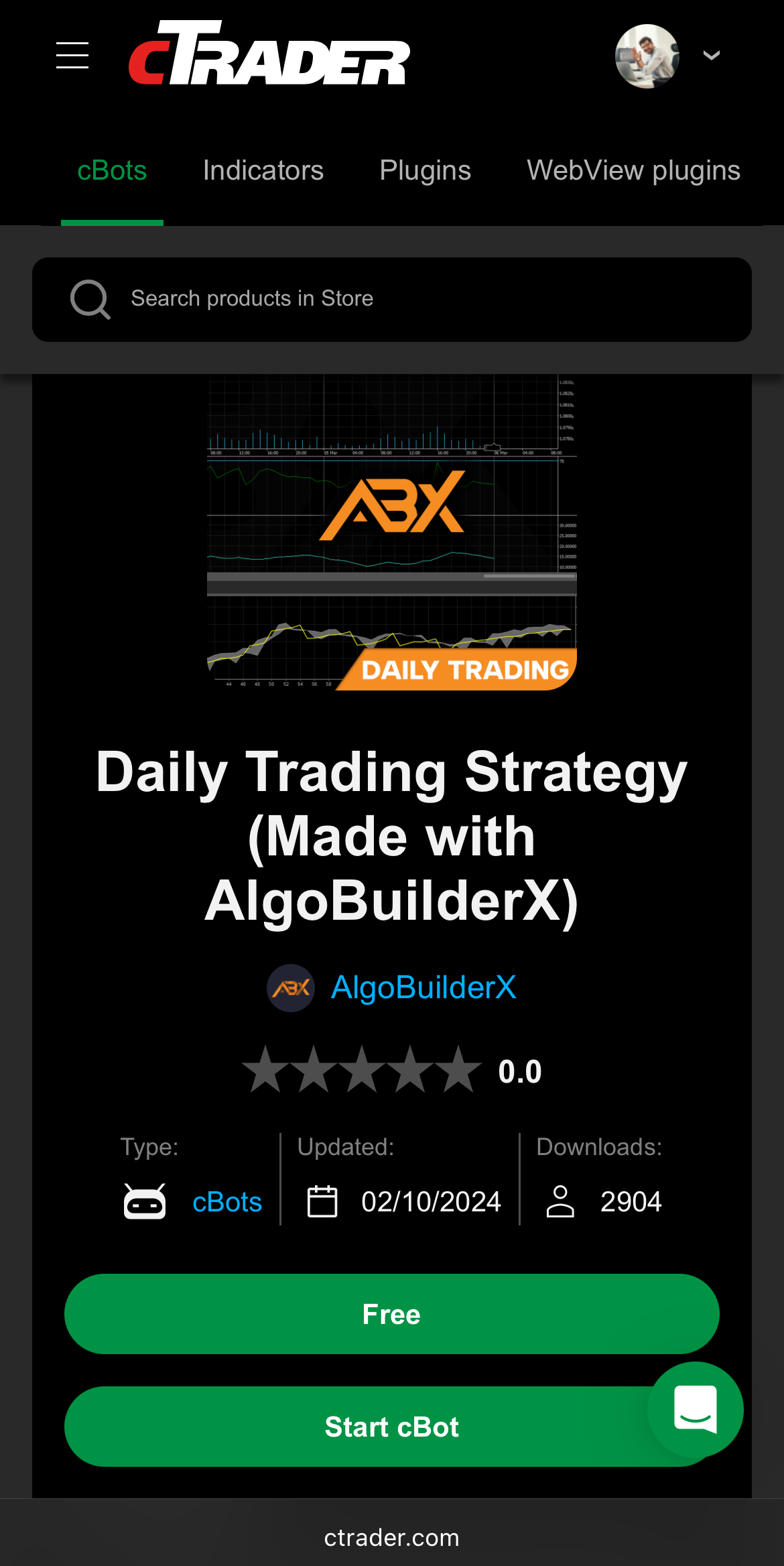
1. Tap Start cBot in Store.
2. Add an instance (account, symbol and period) in cTrader.
3. Start the cBot in Cloud.
Learn more about starting cBots.

1. Click Start cBot in Store.
2. Add an instance (account, symbol and period) in cTrader.
3. Start the cBot in Cloud.
Learn more about starting cBots.

1. Click the price or Free button in Store to install the cBot.
Note
When cloud synchronisation is enabled, your purchased cBots become available in cTrader automatically. If cloud synchronisation is disabled, double-click the downloaded algo file to open the cBot in cTrader.
2. Add an instance (running option, account, symbol and period).
3. Start the cBot in Cloud or locally.
Learn more about installing and starting cBots.
Indicator¶
Custom indicators from Store can only be installed on cTrader Windows and Mac.
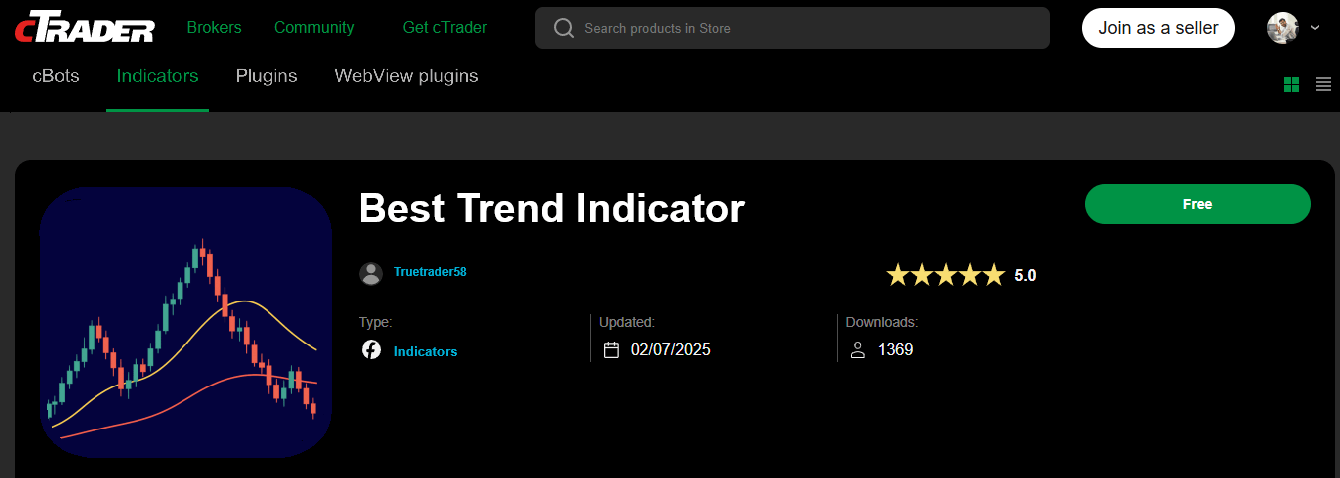
1. Click the price or Free button in Store to install the indicator.
Note
When cloud synchronisation is enabled, your purchased indicators become available in cTrader automatically. If cloud synchronisation is disabled, double-click the downloaded algo file to open the indicator in cTrader.
2. Add an instance (symbol, period and parameters).
3. Use the indicator for technical analysis.
Learn more about using indicators in cTrader.
Plugin¶
Desktop plugins from Store can only be installed on cTrader Windows and Mac.
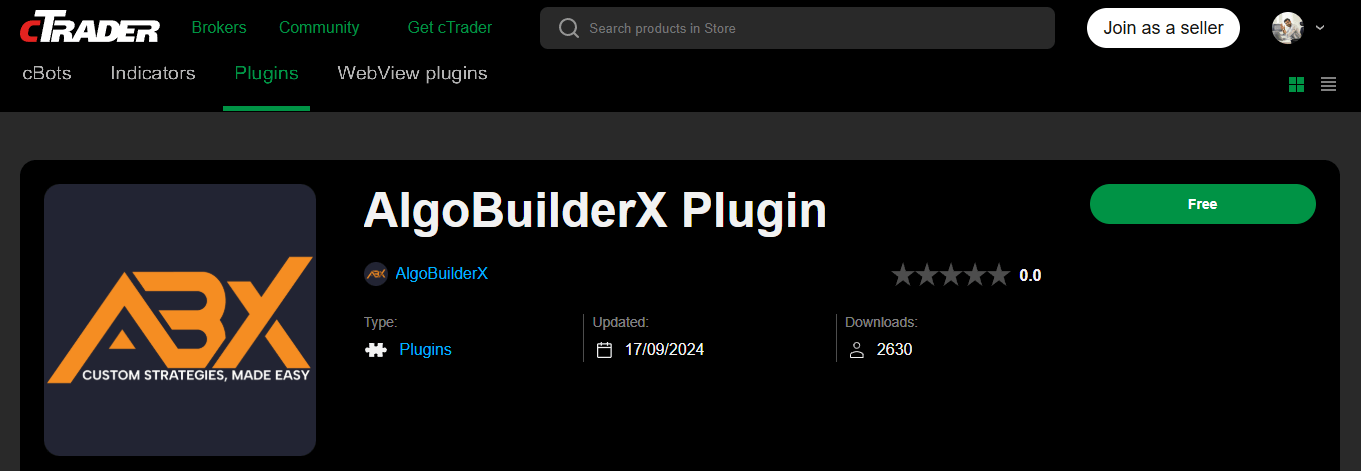
1. Click the price or Free button in Store to install the plugin.
Note
When cloud synchronisation is enabled, your purchased plugins become available in cTrader automatically. If cloud synchronisation is disabled, double-click the downloaded algo file to open the plugin in cTrader.
2. Access the plugin in the relevant cTrader UI area.
3. Use the plugin features.
Learn more about using plugins in cTrader.
WebView plugin¶
WebView plugins can be installed on any cTrader app using the same steps, with no file operations required.
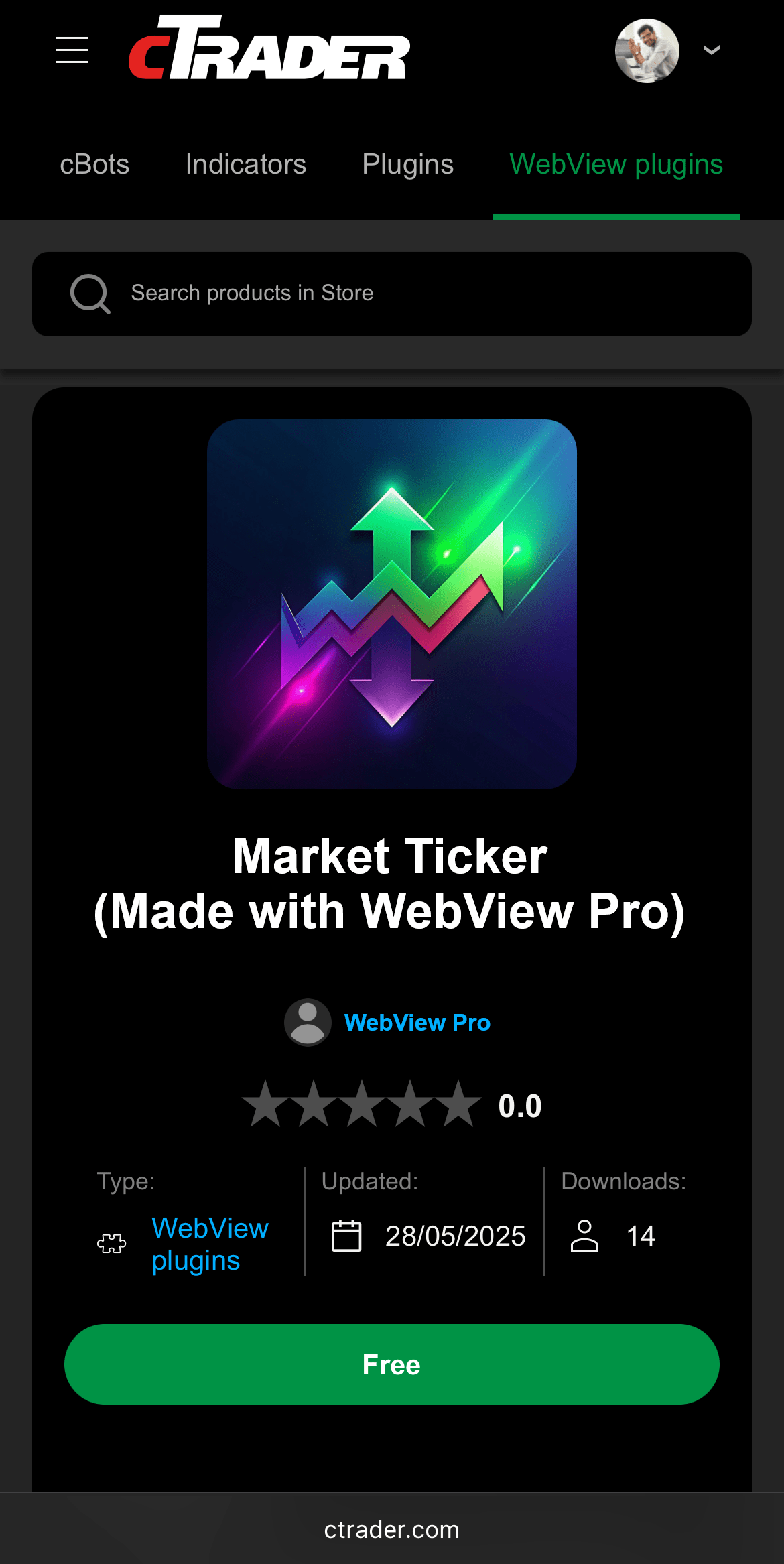
- Tap the price or Free button in Store to install the WebView plugin.
- Access the WebView plugin in cTrader.
- Use the WebView plugin features.
Alternatively, you can add a WebView plugin by accessing Store from within your cTrader app.