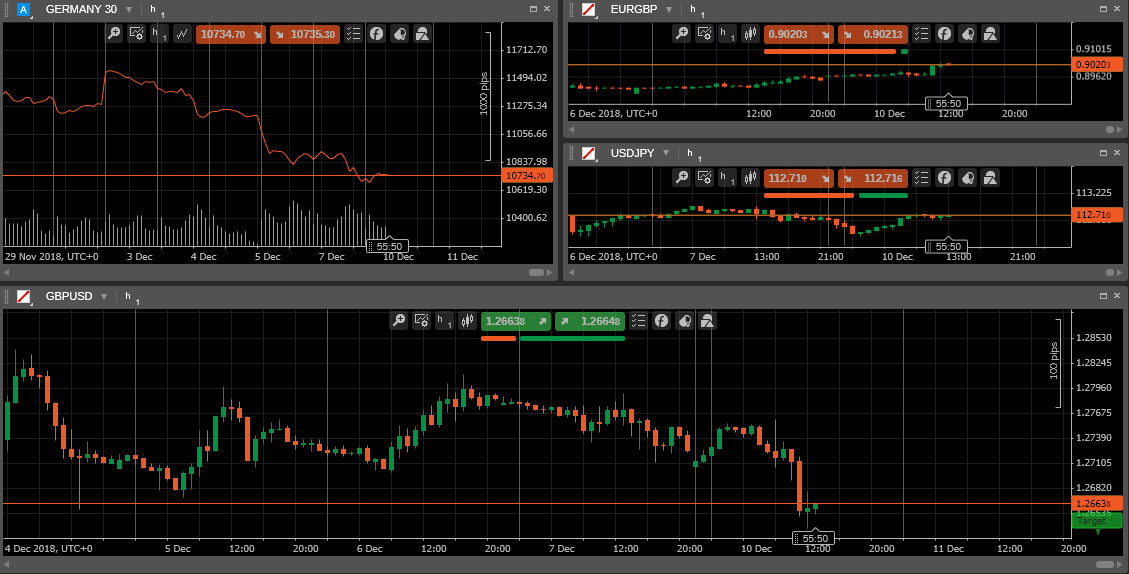Chart Modes
cTrader offers three modes of the chart layout: Multi Chart, Single Chart, and Free Chart modes. These modes change the layout of the charts on the screen.
You can switch the Chart Modes from the Instruments toolbar next to the chart.
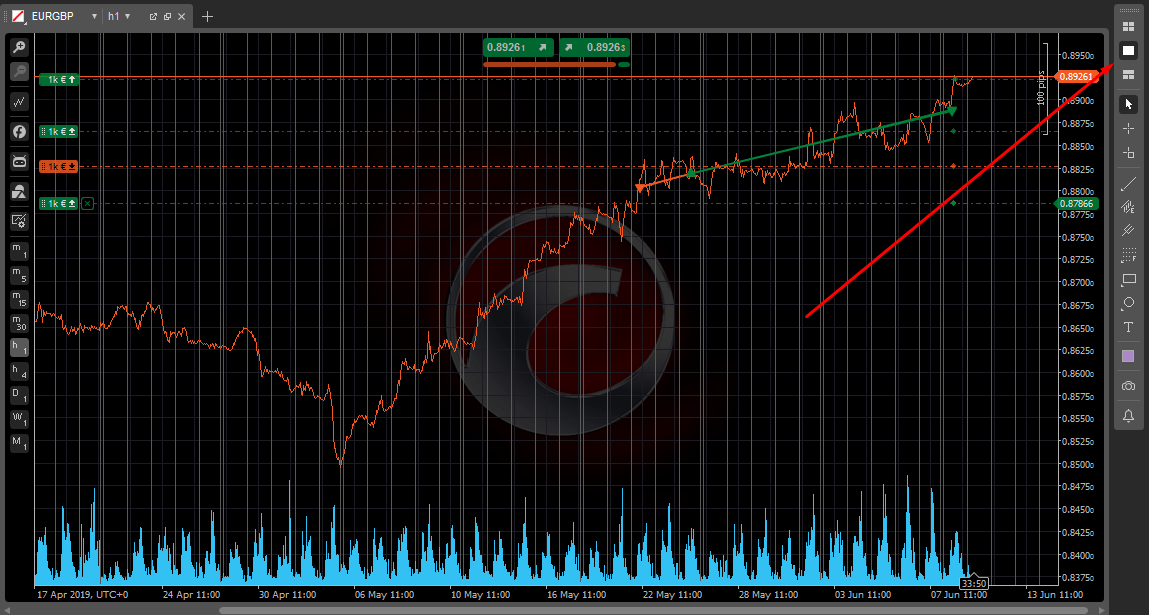
Click Multi-Chart mode ( ) on the Instruments toolbar to enable Multi-Chart mode. This mode is active by default.
) on the Instruments toolbar to enable Multi-Chart mode. This mode is active by default.
You can add more charts and drag them around in the Charts section. Learn how to add new charts from the Open Charts section above.
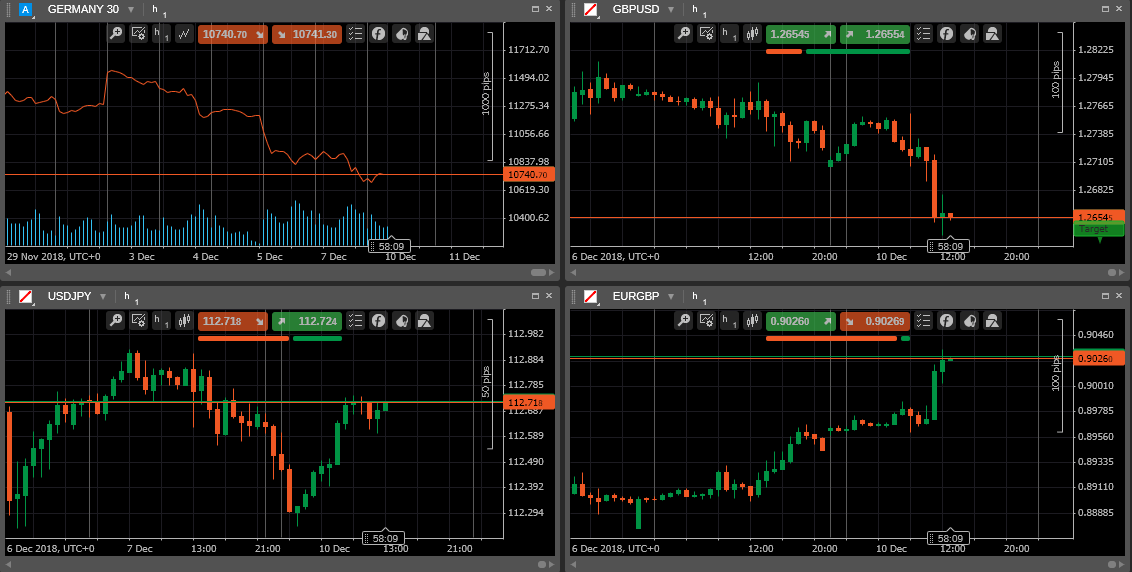
Click Single Chart mode ( ) on the Instruments toolbar to enable Single Chart mode.
) on the Instruments toolbar to enable Single Chart mode.
In this mode, only one chart takes up all the Charts area of the screen and the other opened charts are displayed in the form of the tabs to the top of the chart area.
You can switch between the charts by selecting the tabs above. To add a new chart, click the plus icon ( ) next to the tabs.
) next to the tabs.
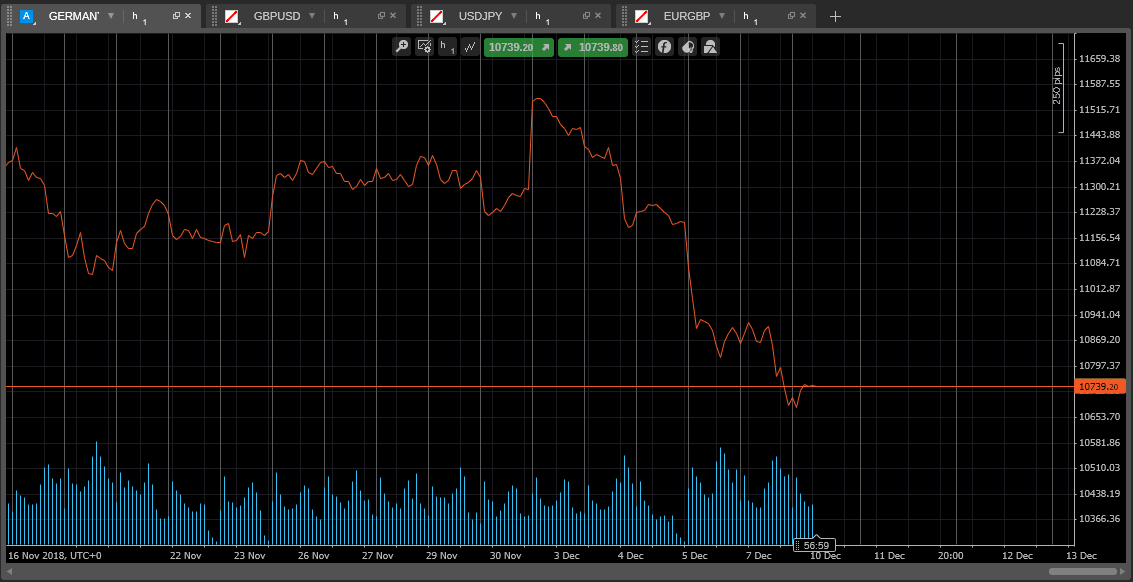
Click the Free-Chart mode ( ) on the Instruments toolbar to enable Free-Chart mode. It is similar to Multi-Chart but also allows resizing each chart individually.
) on the Instruments toolbar to enable Free-Chart mode. It is similar to Multi-Chart but also allows resizing each chart individually.