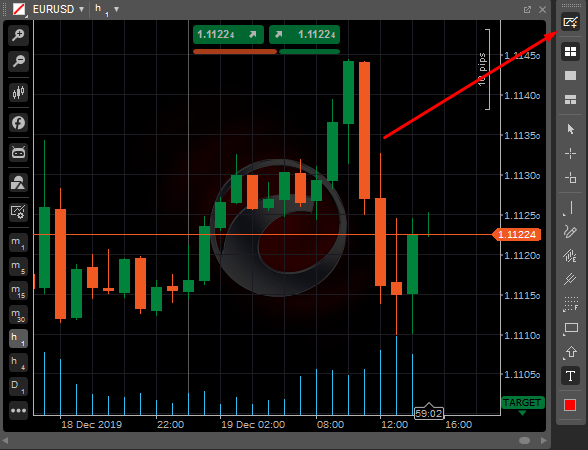Open Charts
cTrader сharts represent graphically the price movements of a symbol over time.
The chart is the most basic tool for trading technical analysis.
cTrader has a comprehensive chart customization system that allows taking the most out of them.
The QuickTrade mode and in-chart trading tools allow opening all types of orders, closing the positions, setting up protections, and Price Alerts directly in the charts.
In cTrader, you can simultaneously have as many charts on the screen as you need, add new charts, move them around the Charts area, and change the Chart Modes to change the layout of the charts on the screen.
Use the shortcuts for navigation:
Ctrl+A- enable or disable the Ask price line.Ctrl+B- enable or disable the Bid price line.Ctrl+G- enable or disable the chart background grid.←- scroll 2 trend bars left.→- scroll 2 trend bars right.↑- previous timeframe.↓- next timeframe.Ctrl + scroll- zoom in or out.
Drag the chart up and down, left and right to view the desired area on the chart.
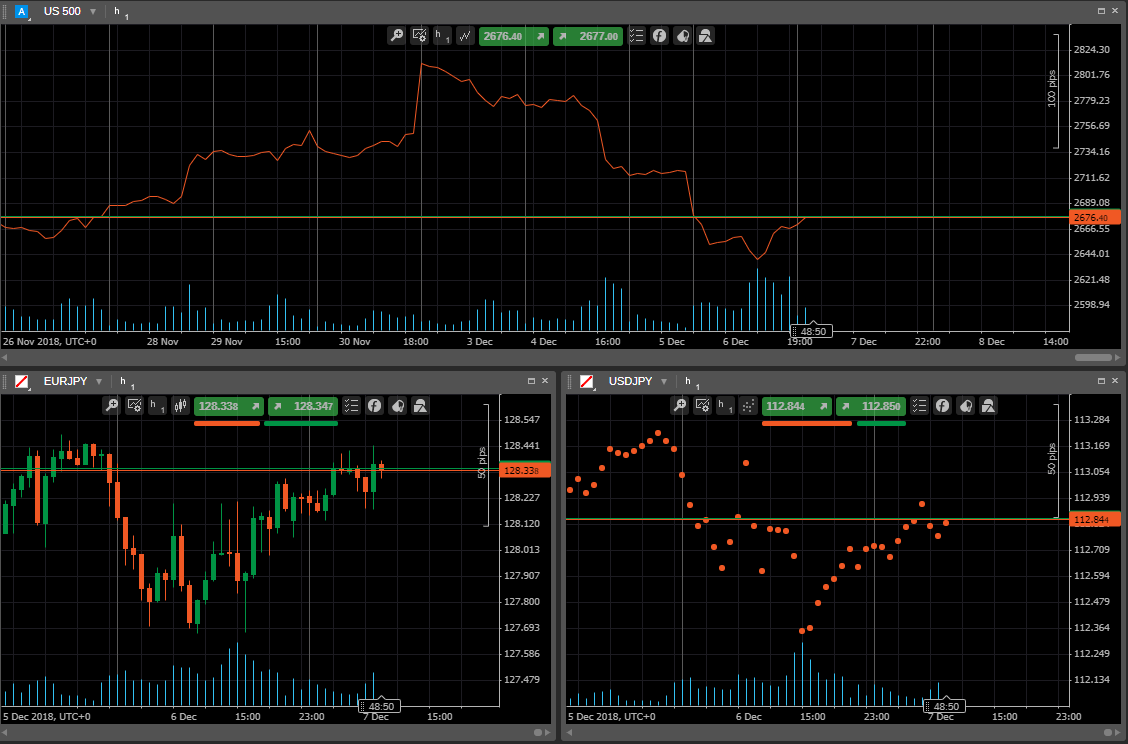
Openning a Chart¶
When you have selected a symbol in the Active Symbol panel, click the Chart icon ( ) to open the corresponding chart or just right-click on the symbol in the panel, and select New Chart from the submenu.
) to open the corresponding chart or just right-click on the symbol in the panel, and select New Chart from the submenu.
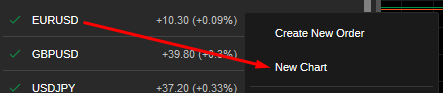
Alternatively, right-click on the open position or pending order, and select Open Chart – the new chart will be added.
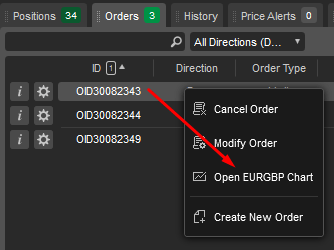
If you do not want to add new charts, you can change the symbol of the current opened Chart. Click on the Symbol to the upper left of the currently opened chart and select the desired Symbol from the drop-down.
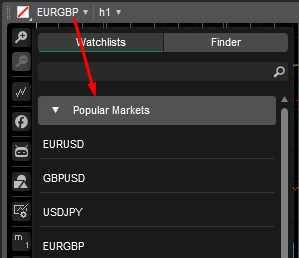
If you use the Single Chart Mode, then you can open a new chart by clicking the “+” icon next to the opened chart tab. Click the Plus icon and select the desired symbol to open a new chart.
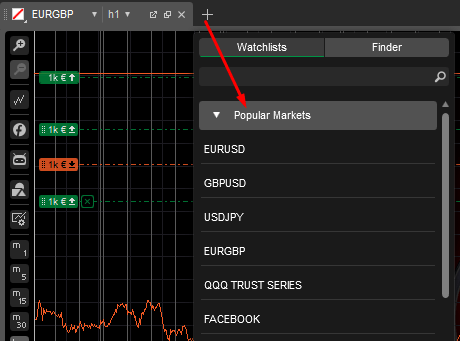
Also, when using the Multi-Chart or Free-Chart mode, you can open new charts with the New Cart button directly from the toolbar.