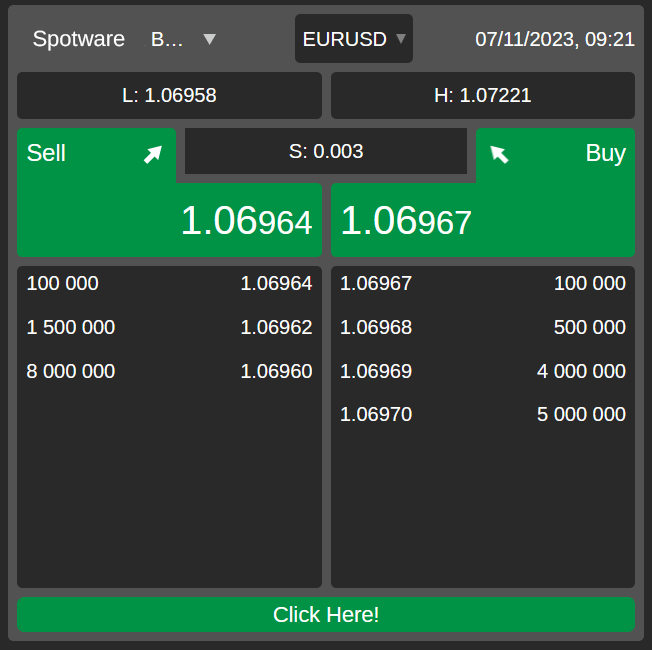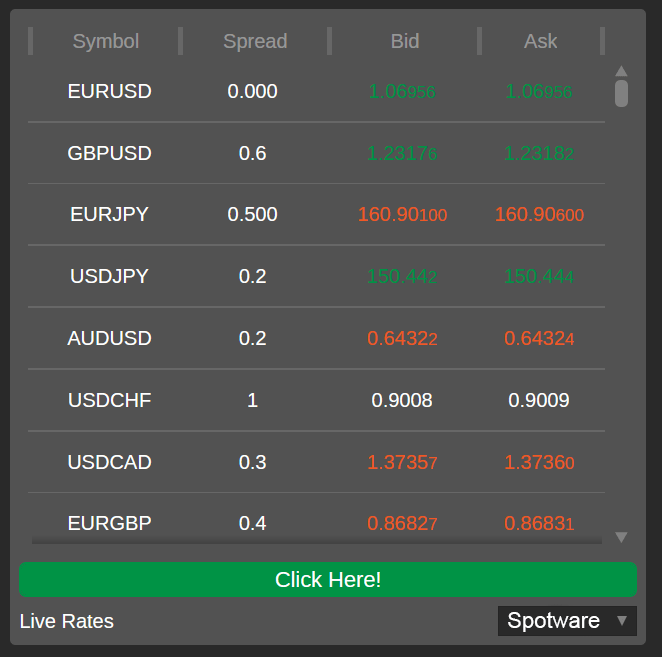Widgets List¶
Note
After you finish setting up a widget, click on 'Copy Code' button at the bottom to copy the embed code to your clipboard.
cTrader Web supports the following widgets:
cTrader Web¶
The 'cTrader Web' widget is a fully functional cTrader Web platform that you can embed anywhere. It is perfect for ensuring that all leads that access your web resource can immediately proceed to trading without wasting any time. As cTrader Web also offers the 'guest mode' functionality, leads are also free to browse various areas inside cTrader, encouraging their conversion into live traders.
Use Case
If you offer custom trading conditions and incentives such as trading challenges, embed cTrader Web in your client area so that traders can simultaenously place new orders and track the completion of these challenges.
Note
This widget requires additional configuration of its code prior to embedding. To learn more, see Embed Codes.
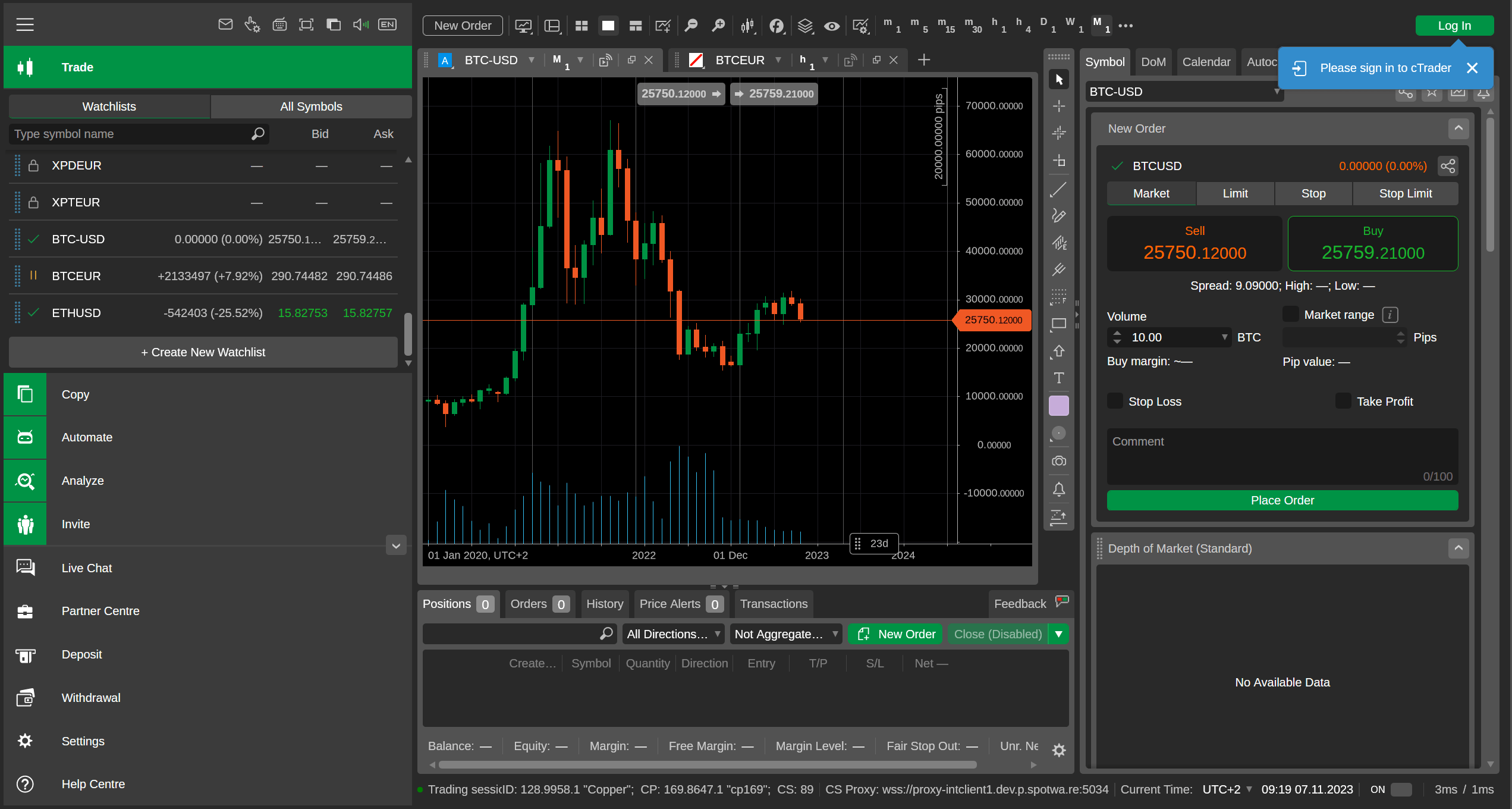
You can configure the following settings:
| Setting | Definitions and Values |
|---|---|
| 'Theme' | 'Light' - cTrader Web will be in light mode when embedded. 'Dark' - cTrader Web will be in dark mode when embedded. |
| 'Language' | Any language supported by cTrader can be chosen. When embedded, cTrader Web will use the chosen language. |
| 'Chart Mode' | 'Single-chart mode' - cTrader Web will be set to single-chart mode when embedded. 'Multi-chart mode' - cTrader Web will be set to multi-chart mode when embedded. |
Market Watch¶
The 'Market Watch' widget is a copy of the 'Market Watch' display for a specific symbol or all symbols supported by your broker. The widget is perfect for providing a live price feed directly on your chosen web resource. The widget can also be used to send leads directly to your broker's cTrader Web, where they will be able to quickly create an account and proceed to live trading.
Use Case
If you want to convert leads into your referrals, add the 'Market Watch' widget to your landing page so that all its visitors have a strong visual reminder to proceed to live trading.
Note
This widget requires additional configuration of its code prior to embedding. To learn more, see Embed Codes.
If the widget is configured to only show one symbol, it will also include a simplified DoM display.
Regardless of the view mode chosen, this widget can also contain a custom button. The widget also contains a dropdown allowing the user to launch your broker's cTrader Web or access an external web resource.
You can configure the following settings:
| Setting | Definitions and Values |
|---|---|
| 'Market View Mode' | 'One symbol' - The widget only displays one symbol and a simplified DoM feed for it. 'All symbols' - The widget displays several symbols without the DoM feed. 'Asset classes displayed: All' - The widget displays all symbols available to your account. This option is only available if the widget view mode is 'All symbols'. 'Asset classes displayed: Custom' - The widget only displays symbols that belong to the asset classes you choose. This option is only available if the widget view mode is 'All symbols'. |
| 'Theme' | 'Light' - The widget will be in light mode when embedded. 'Dark' - The widget will be in dark mode when embedded. |
| 'Colour' | 'Default' - The widget will use the default cTrader colour scheme when embedded. 'Custom' - The widget will use a custom configurable colour scheme when embedded. |
| 'Button Settings' | The configuration of the custom button inside the widget. To add the button to the widget, enable the 'Show button' checkbox, and type the button text and URL in their respective text fields. |
| 'Widget Size' | The size that the widget will take when embedded. 'Custom size' - You can select from four predefined sizes or define a custom size. 'Full size' - When embedded, the widget takes the full width of its parent container. |
Your Strategies¶
The 'Your Strategies' widget displays all Copy strategies you are providing. From the widget, users can immediately become investors or view the statistics of your strategies. This makes the 'Your Strategies' widget great for targeting leads who do not necessarily want to become traders but who would still like to invest their funds into someone else.
Use Case
The 'Your Strategies' widget is most useful when you want to prevent leads from investing in Copy strategies other than your own. The widget only displays your strategies and never contains other providers' strategies.
Note
This widget requires additional configuration of its code prior to embedding. To learn more, see Embed Codes.
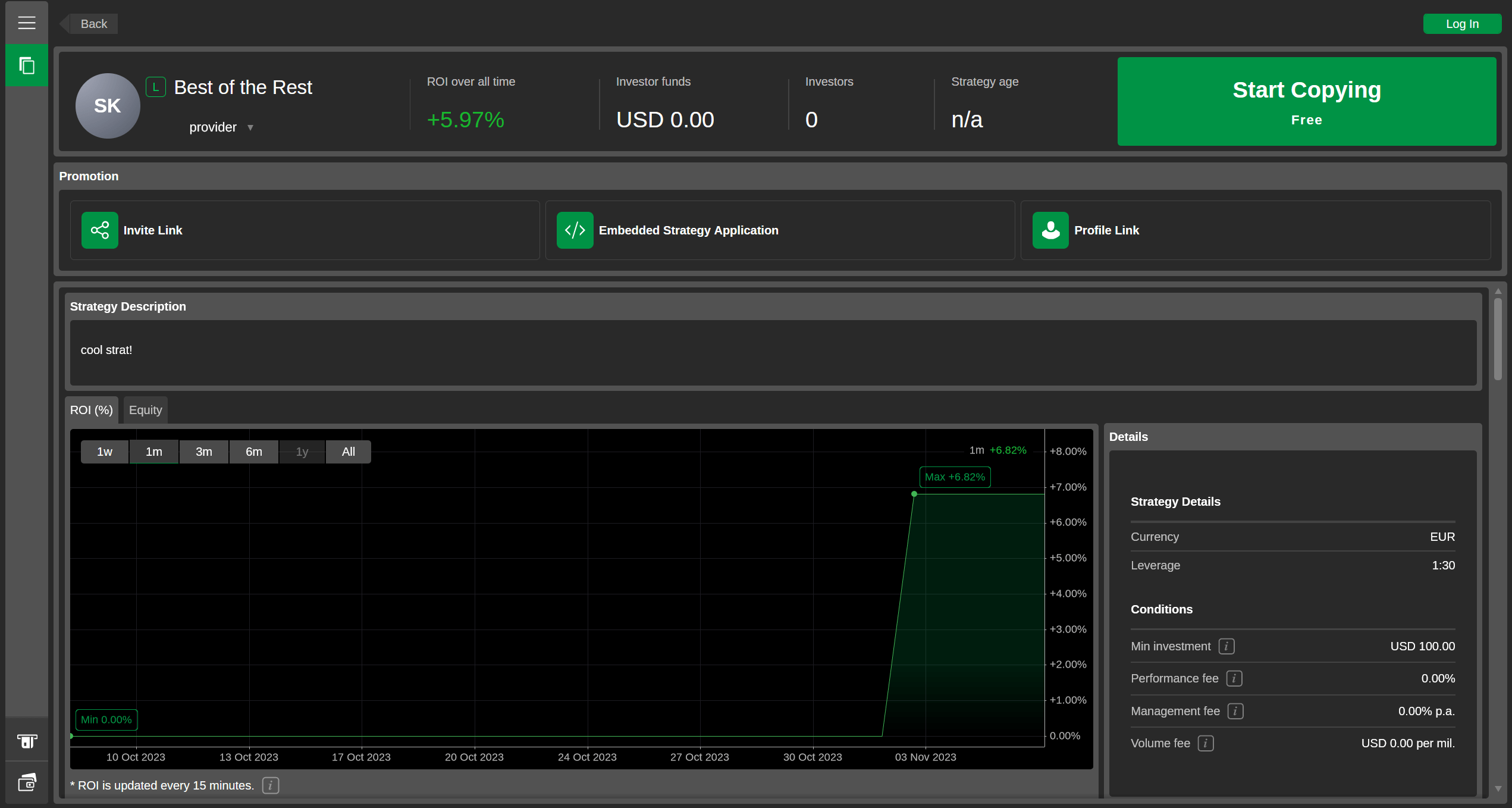
You can configure the following settings:
| Setting | Definitions and Values |
|---|---|
| 'Theme' | 'Light' - The widget will be in light mode when embedded. 'Dark' - The widget will be in dark mode when embedded. |
| 'Language' | Any language supported by cTrader can be chosen. When embedded, cTrader Web will use the chosen language. |
| 'Promotion' | 'Hide' - The 'Strategy Promotion' block will be absent from all strategy pages when the widget is embedded. 'Show' - The 'Strategy Promotion' block will be shown on every strategy page when the widget is embedded. |
Note
The 'Strategy Promotion' block makes it easy for anyone to access the embed code for a strategy or attain an Invite link to it containing your nickname. Hide this block if you want to restrict other users from accessing this functionality.
Single Strategy¶
The 'Single Strategy' widget allows you to embed any Copy strategy on an external web resource. This makes this widget an effective mechanism for attracting people who prefer investing to trading. They will be able to see the entire range of strategies offered in cTrader Copy and start investing without leaving your web resource.
Use Case
Embedding the 'Single Strategy' widget is an easy way to gain new referrals. Regardless of the strategy that a trader chooses to invest to, they will become your invited trader and, subsequently, your referral in the broker's system.
Note
This widget requires additional configuration of its code prior to embedding. To learn more, see Embed Codes.
Upon first opening the widget page, you will be prompted to select a Copy strategy. After you make a choice, you will be able to customise the widget settings and copy the embed code. To select another strategy, click on the 'Search' button in the upper-right corner.
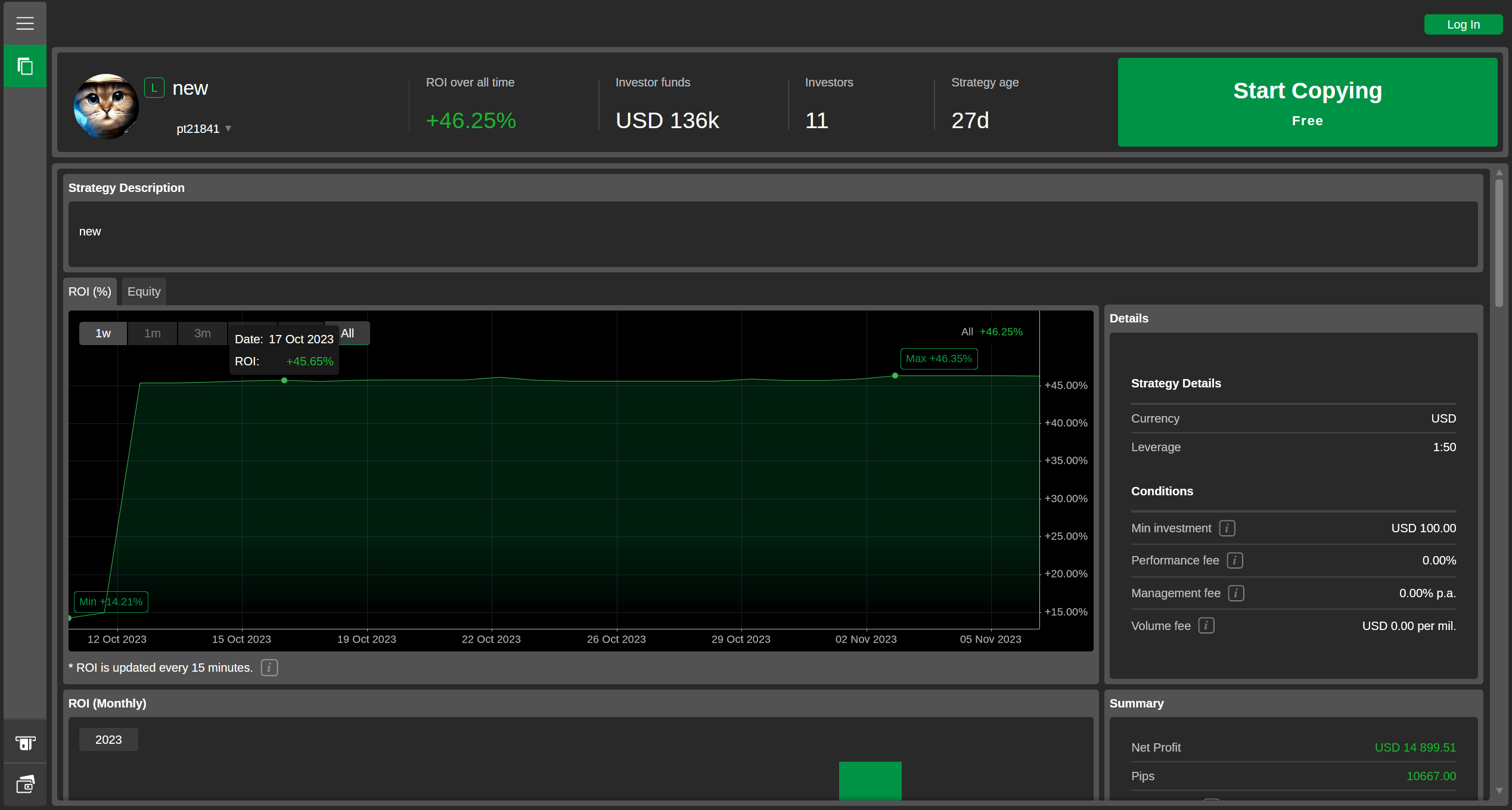
You can configure the following settings:
| Setting | Definitions and Values |
|---|---|
| 'Theme' | 'Light' - The widget will be in light mode when embedded. 'Dark' - The widget will be in dark mode when embedded. |
| 'Language' | Any language supported by cTrader can be chosen. When embedded, cTrader Web will use the chosen language. |
| 'Promotion' | 'Hide' - The 'Strategy Promotion' block will be absent from all strategy pages when the widget is embedded. 'Show' - The 'Strategy Promotion' block will be shown on every strategy page when the widget is embedded. |
Note
The 'Strategy Promotion' block makes it easy for anyone to access the embed code for a strategy or attain an Invite link to it containing your nickname. Hide this block if you want to restrict other users from accessing this functionality.
Multiple Strategies¶
The 'Multiple Strategies' widget allows for choosing and embedding several different Copy strategies. Note that you can select any strategies available inside your cTrader application even if you are not their provider.
Note
This widget requires additional configuration of its code prior to embedding. To learn more, see Embed Codes.
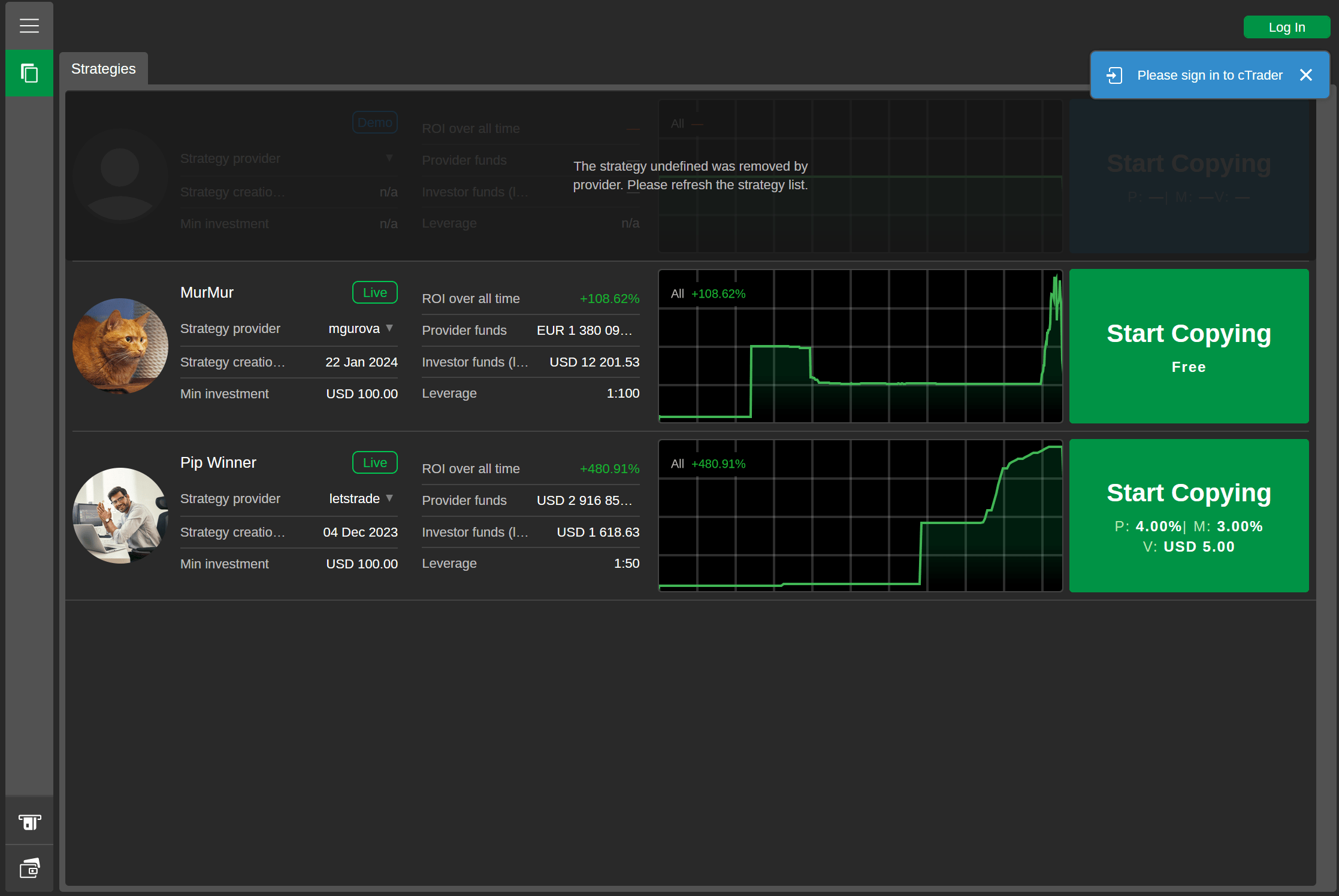
To select strategies from the list, click on the 'Search' button to the right.
Unavailable Strategies
If a strategy is stopped or deleted, it will still show up inside the widget, alerting you to the fact that the list of selected strategies needs to be refreshed or changed. However, the embedded version of the widget will stop showing the stopped/deleted strategy immeditely so your audiences will only be able to invest into real and active strategies.
You can configure the following settings:
| Setting | Definitions and Values |
|---|---|
| 'Theme' | 'Light' - The widget will be in light mode when embedded. 'Dark' - The widget will be in dark mode when embedded. |
| 'Language' | Any language supported by cTrader can be chosen. When embedded, cTrader Web will use the chosen language. |
| 'Promotion' | 'Hide' - The 'Strategy Promotion' block will be absent from all strategy pages when the widget is embedded. 'Show' - The 'Strategy Promotion' block will be shown on every strategy page when the widget is embedded. |
Market Chart¶
The 'Market Chart' widget allows you to display a live trading chart for a specific symbol on any web resource.
While the embedded widget renders a trading chart with the specified default settings, site visitors can make adjustments to it. They can select different symbols, periods and chart types, zoom in and out, apply indicators and draw objects in the chart area without cTrader ID credentials. Once the web page is refreshed, the embedded chart reverts to its default settings.
Use Case
Embed the 'Market Chart' widget into your website to enable visitors to trade from the chart. After they click any Quick Trade button, they are redirected to cTrader Web to complete the trade. Having signed up/in, they will become your invited traders and later turn into referrals.
Note
This widget requires additional configuration of its code prior to embedding. To learn more, see Embed Codes.
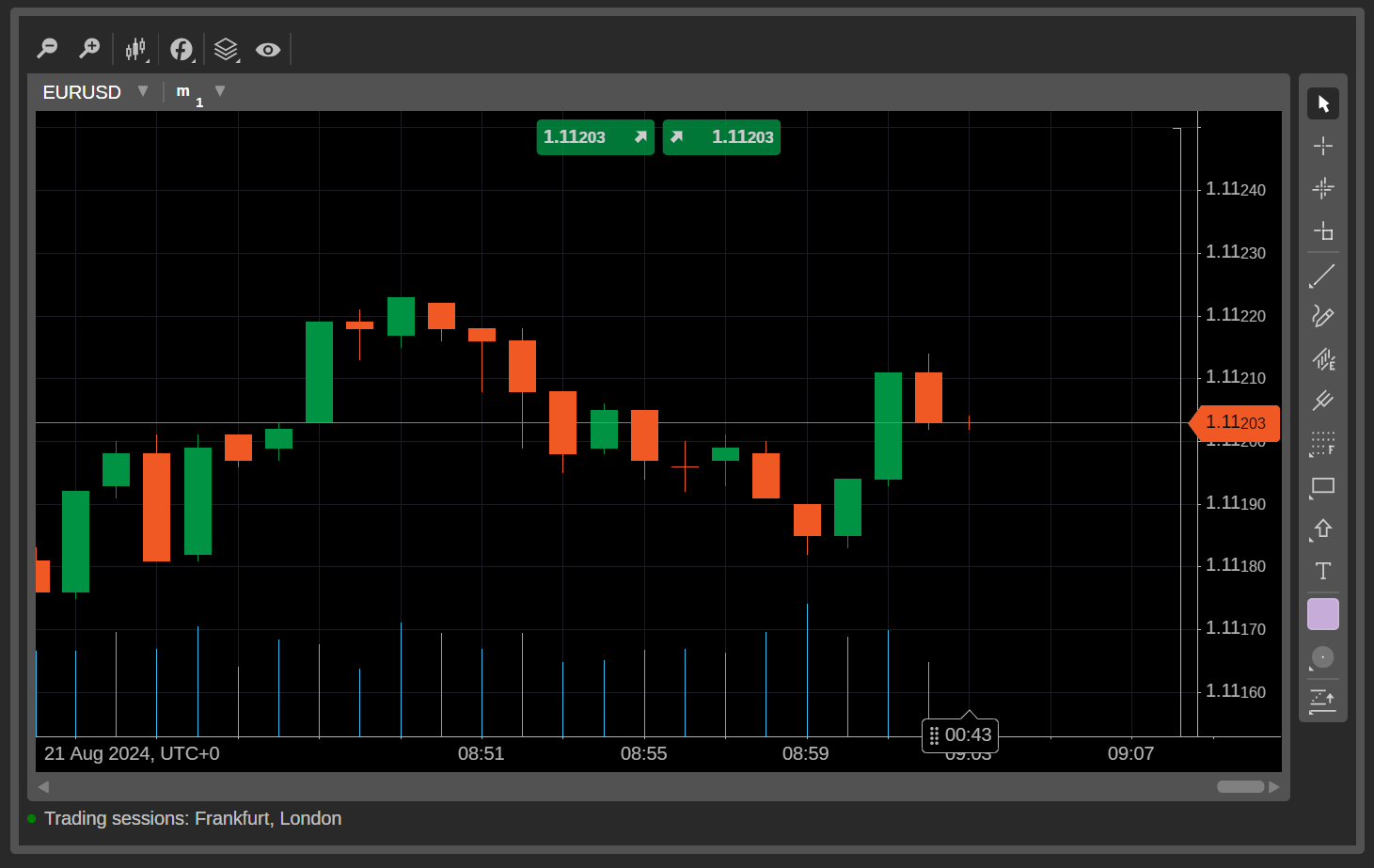
You can configure the following settings:
| Setting | Definitions and Values |
|---|---|
| 'Market Chart' | 'Symbol' - Any symbol supported by your broker can be chosen. 'Period' - The available options for the chart include time-based bars, tick-based bars, renko bars, range bars and Heikin Ashi. 'Chart Type' - The available options include a bar chart, candlestick chart, line chart, dot chart, area chart and HLC chart 'Light' - The widget is in light mode when embedded. 'Dark' - The widget is in dark mode when embedded. |
| 'Theme' | 'Light'. cTrader Web will be in light mode when embedded. 'Dark' - The widget is in dark mode when embedded. |
| 'Language' | Any language supported by cTrader can be chosen. cTrader Web uses the language in the embedded widget. |
| 'Widget Size' | 'Height' - Your preferred height in pixels for the widget. 'Width' - Your preferred width in pixels for the widget. |