Basics and Layouts
cTrader Desktop consists of 4 basic software applications:
- Trade
- Copy
- Algo
- Analyze
You can switch between them directly from the main menu to the upper left.
 Trade¶
Trade¶
The trading application with all the necessary market research tools.
 Copy¶
Copy¶
The built-in web application for copying trading strategies and providing the trading strategies for copying.
 Algo¶
Algo¶
The built-in application for building trading robots and indicators and automated trading.
 Analyze¶
Analyze¶
In-depth analysis of your performance by each of the trading accounts.
Main Screen¶
cTrader UI is designed to make trading easy and effective, therefore you can reach all the necessary tools and options from the application main page.

- Main Menu - allows switching between the Trade, Copy, Algo, and Analyze applications, depositing or withdrawing funds, access cTrader Help Center, and cTrader Settings, setting the Email Alerts, access QuickTrade mode settings, viewing the Hotkeys, switching the Full-Screen mode, Colour, Sound, and Language settings.
- Chart Toolbar - allows setting your Workspaces and Layouts, switching between the chart modes, and setting various charting options like Zoom In/Out, Chart Type, Indicators, Chart Objects, Chart Templates, and Time Frames.
- cTID Bar - allows switching between the trading accounts, creating trading accounts, managing workspaces and cTID profile, changing the layout, and creating new orders.
- Account Bar - allows switching between the trading accounts linked to the current cTID, and creating new trading accounts.
- MarketWatch - allows switching between the trading symbols, entering the trades, creating, and managing the Watchlists.
- Charts - the market charts of the selected symbols. You can add as many charts on the cTrader main screen as you need, and create orders and manage open positions directly from the charts.
- TradeWatch - allows creating and managing the orders and positions, controlling the balance, reviewing the history deals, transaction history, and giving your feedback. Instruments Toolbar - allows configuring market research and drawing tools, making the Chartshots, and set Price Alerts.
- Status bar - displays the current trading session, the current time, server, and proxy latencies.
- Active Symbol Panel (ASP) - allows creating the orders, access the Depth of Market (DoM), check the Market Sentiment, Market Details, Inverted Rate, Market Hours, Trade Statistics, Leverage, and Links.
Note
You can hide or show such UI elements as Active Symbol Panel and Trade Watch in the Layout settings.
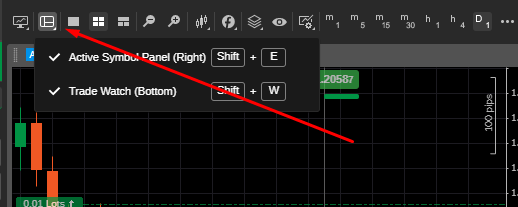
You can also switch between the layouts by pressing F3 on your keyboard.