Price Alerts
cTrader can be configured to alert you when the market reaches a certain price.
You can be alerted by the in-app pop-ups, the sounds, and the emails, which is useful in case you are not logged into cTrader at the moment.
Creating and Managing Price Alerts¶
Click the Price Alert button ( ) in the Instruments toolbar to the right, then click directly on the desired price level in the chart of the corresponding symbol - the New Alert menu will pop up.
) in the Instruments toolbar to the right, then click directly on the desired price level in the chart of the corresponding symbol - the New Alert menu will pop up.
Alternatively, select the Price Alerts tab in the MarketWatch and click Create Price Alerts.

Confirm or select another symbol from the drop-down. Using the corresponding buttons, specify whether you want to be notified when either Ask or Bid price is Higher or equal, or Lower or equal to a certain value.
Disable or enable the in-app pop-up and sound notifications, and add a text message if you want. Click the Create Alert to apply changes - the Alerts List will open automatically.
All the active price alerts with the basic information are listed here.
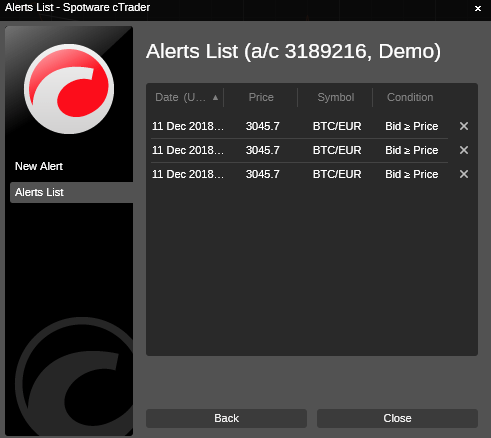
Click the Remove icon ( ) to delete the corresponding price alert. Click Back or New Alert to the left to create a new Price Alert, or click Close - to close the Price Alerts menu.
) to delete the corresponding price alert. Click Back or New Alert to the left to create a new Price Alert, or click Close - to close the Price Alerts menu.
Note that the Price Alerts are active even when cTrader is disconnected or closed. In such a case, in-app notifications and sounds do not work, but you can still be notified by email.
The Price Alerts are displayed in the corresponding symbols charts as the yellow lines.

When a Price Alert is triggered, you will be notified with the respective sound signal and a pop-up with the Price Alert details.
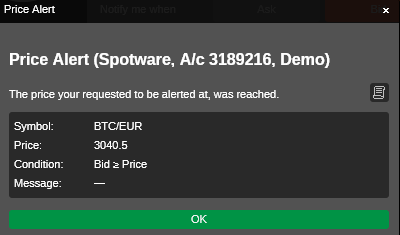
To receive Price Alert notifications by email, proceed to the cTID portal, select the Notifications tab and adjust the Price Alert Notification settings for your cTID account.
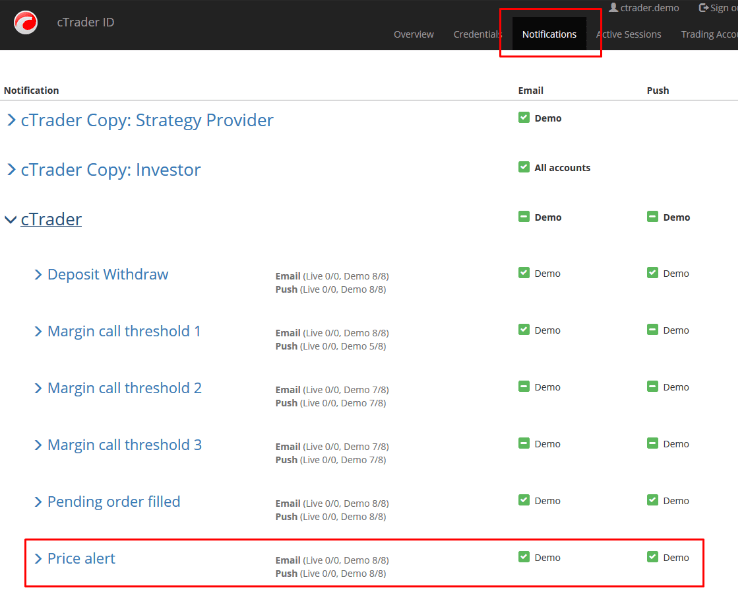
All the Price Alerts are listed in the Price Alerts tab of the TradeWatch. Please check the Price Alerts tab of the TradeWatch section for more information.
