Signal Links¶
Sharing signal links is an invaluable tool in the arsenal of any trader who wants to communicate their moves to others. Signal links are essential when you want to expand your online presence and reinforce your reputation as a skilled trader and a signal provider.
In this guide, we explain how you can generate signal links using cTrader Web. Below, we also provide a brief summary of how this feature works and the benefits it offers.
Signal Links in One Minute!
- Signal links allow traders to quickly share information about your orders and/or positions. Use them to provide valuable advice to others and strengthen your reputation as a trader!
- Each signal link consists of several distinct parameters, the value of which can be changed outside of cTrader Web. This allows for fast customisation of signal links, making sharing signals easier than ever before.
- Signal links can be copied to your clipboard by clicking on just one button available in multiple areas of cTrader Web. If time is of the essence, you can quickly alert prospective traders to profitable opportunities and interesting market movements!
- Signal links can be shared using whatever channels you deem suitable such as trading-oriented Discord servers, Telegram groups, or any social media. This makes them ideal for communicating with other traders.
What Signal Links Do¶
Think of a signal link as a special URL that, when opened by traders, will redirect them to the ‘New Order’ screen in cTrader Web. The configuration of this new order will automatically match the order or position you have chosen to share via the signal link.
For example, imagine you have just placed a sell limit order for EURUSD with the requested order price being equal to 1.08968 and a take profit at 1.08157. In your opinion, this is a really good trade considering the latest macro-environmental conditions and certain geopolitical factors.
https://ct.spotware.com/signal?s=EURUSD&o=limit&d=sell&p=1.08968&tp=1.08157&c=Good%20opportunity&e-utc=30-04-2023_12-00&u=nickname
By clicking on just one button, you can generate a link that contains all information about this new pending order. When other traders click on this link, they will automatically be taken to the ‘New Order’ screen that will specify the following.
- The order type will be set to ‘Sell Limit’.
- The traded symbol will equal EURUSD.
- The entry price will equal 1.08968.
- The ‘Take Profit’ flag will be enabled. The estimated take profit in absolute value will be specified at 1.08157.
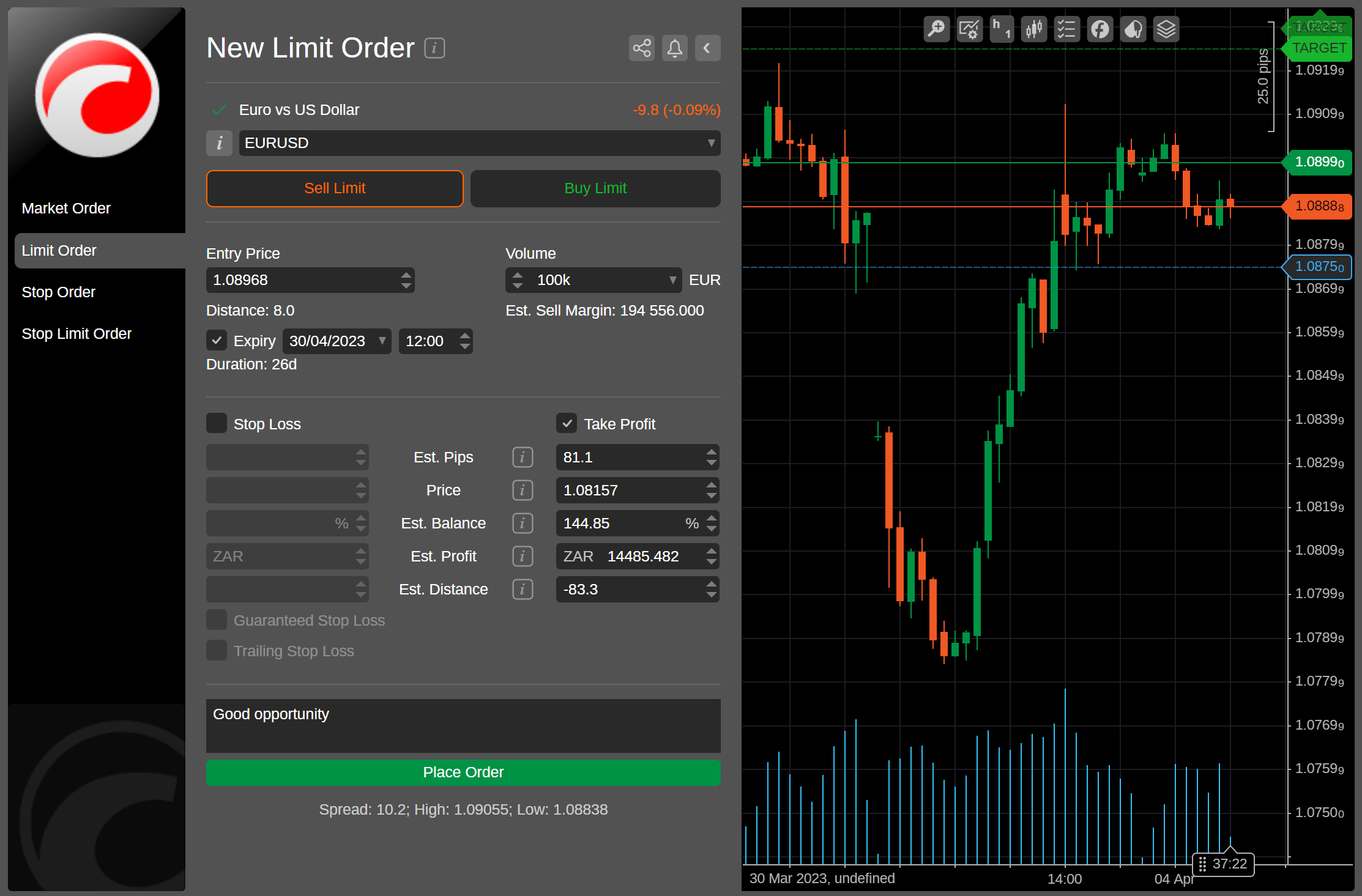
At this point, all a trader has to do to match your trading strategy is to click on the ‘Place Order’ button. However, they will also be able to customise all order settings in case they want to change the order entry price or how your chosen protection mechanism works.
Note that signal links work even if a trader is not currently signed into cTrader Web. Upon clicking on a link, the trader will be prompted to login under one of their accounts or create a new account. After authorisation is complete, cTrader Web will open the ‘New Order’ screen automatically.
How Signal Links Are Structured¶
Every signal link is a URL that is comprised of smaller parameters and their values.
In the above example, we have generated a signal link for EURUSD (?s=EURUSD) denoting a limit order (&o=limit) in the sell direction (&d=sell) with the requested order price at 1.08968 (&p=1.08968), the take profit at 1.08157 (&tp=1.08157), the comment ‘Good opportunity’ (&c=Good%20opportunity), the expiry date at 12:00 UTC on the 30th of April 2024 (&e-utc=30-04-2023_12-00), and the user nickname (&u=nickname). The first parameter is denoted via a question mark while all subsequent parameters are preceded by the & sign.
The table below provides the full list of parameters used for generating signal links for orders.
| Parameter | Mandatory? | Possible Values | Definition |
|---|---|---|---|
?s / ?symbol | Yes | Any symbol. | The traded symbol. |
?o / ?order | Yes | market (for market orders), limit (for limit orders), stop (for stop orders), or stop-limit (for stop-limit orders). | The order type. |
?d / ?direction | Yes | Either buy or sell. | The order/position direction. |
?p / ?price | Yes - for pending orders No - for market orders | Any valid price with the dot as the decimal separator. | The requested order price. Even if it is specified, the value of this parameter is ignored if ?t=market. |
?sl | No | Any valid price with the dot as the decimal separator. | The stop loss price. |
?tp | No | Any valid price with the dot as the decimal separator. | The take profit price. |
?r / ?range | No | Any number of pips with the dot as the decimal separator. | The market range (for market orders only) / limit range value (for stop limit orders only). |
?e-utc / ?expiry-utc | No | Any future date in the DD-MM-YYYY_hh-mm format. | The order expiry date in UTC (for non-market orders only). |
?ts / ?trigger-side | No | trade (for the trade side), opposite (for the opposite side), 2trade (for the double trade side), or 2opposite (for the double opposite side). | The trade side (for stop limit orders only). |
?c / ?comment | No | Any comment in Latin characters (max. 100 characters). | The comment added to the order/position the user is sharing. |
?u or ?partnerId | No | Any valid user nickname (for ?u) or partner identifier (for ?partnerId). | A special parameter for trader attribution. If it is provided, all users who pass through the signal links will be attributed to the user with the specified nickname/identifier. |
Note
The same way as all other cTrader URLs with a (u) parameter, signal links work as Invite links and execute trader attribution in branded applications. Learn more about the benefits of cTrader Invite and multi-functional Invite links.
A signal link with all parameters included could, therefore, look like this for a pending order.
https://ct.spotware.com/signal?s=EURUSD&o=stop-limit&d=sell&p=1.0728&sl=1.0805&tp=1.0713&c=Good%20opportunity&e-utc=15-01-2024-15-00&ts=2opposite&r=5.5&u=nickname
For a market order, a signal link with all mandatory and optional parameters would be similar to the following example. The same link is generated when sharing a position.
https://ct.spotware.com/signal?s=EURUSD&o=market&d=sell&sl=1.09782&tp=1.07679&r=5.5&u=nickname
Note that the order/position volume is not included among the parameters that can be provided in a signal link. This is done for the following reasons.
- Order/position volume is denoted in different ways for different symbols. As a result, specifying it in a signal link would offer little value to other traders.
- For different traders, their preferred order/position volumes depend on various considerations such as their personal risk tolerance levels, used margin levels, and stop out levels. Therefore, adding volume as a parameter of a signal link would introduce various risks to the traders to whom you are planning to share signals.
How to Generate and Copy a Signal Link¶
Generating and copying a new signal link is done directly from the cTrader UI by clicking on the ‘Share’ button. You can easily find it in the ‘Trade Watch’ display next to a position or an order that you would like to share. Note that the design of your ‘Trade Watch’ display may differ slightly from the one in the below screenshots.
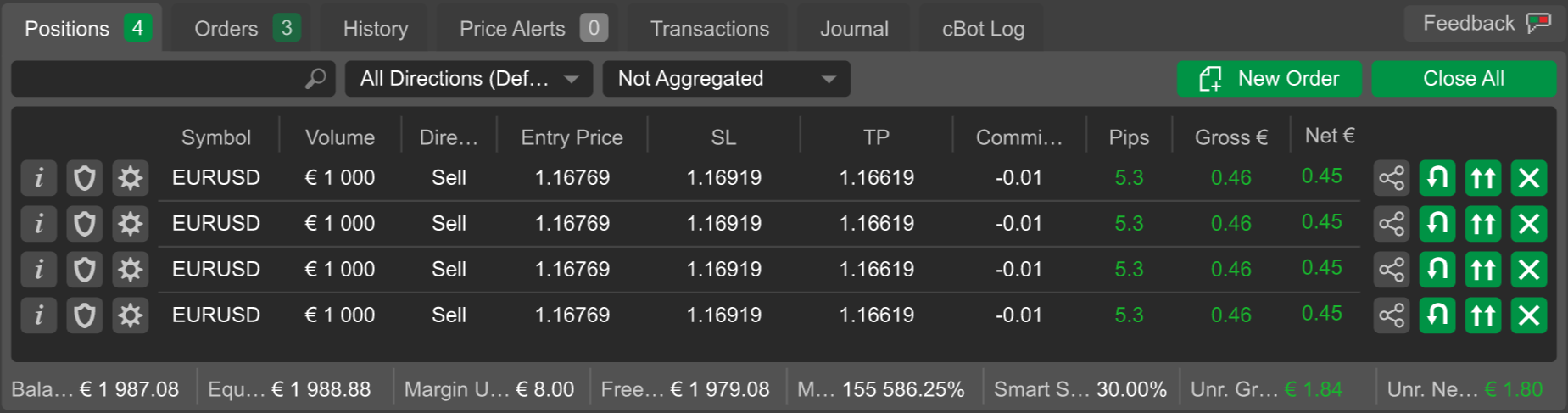
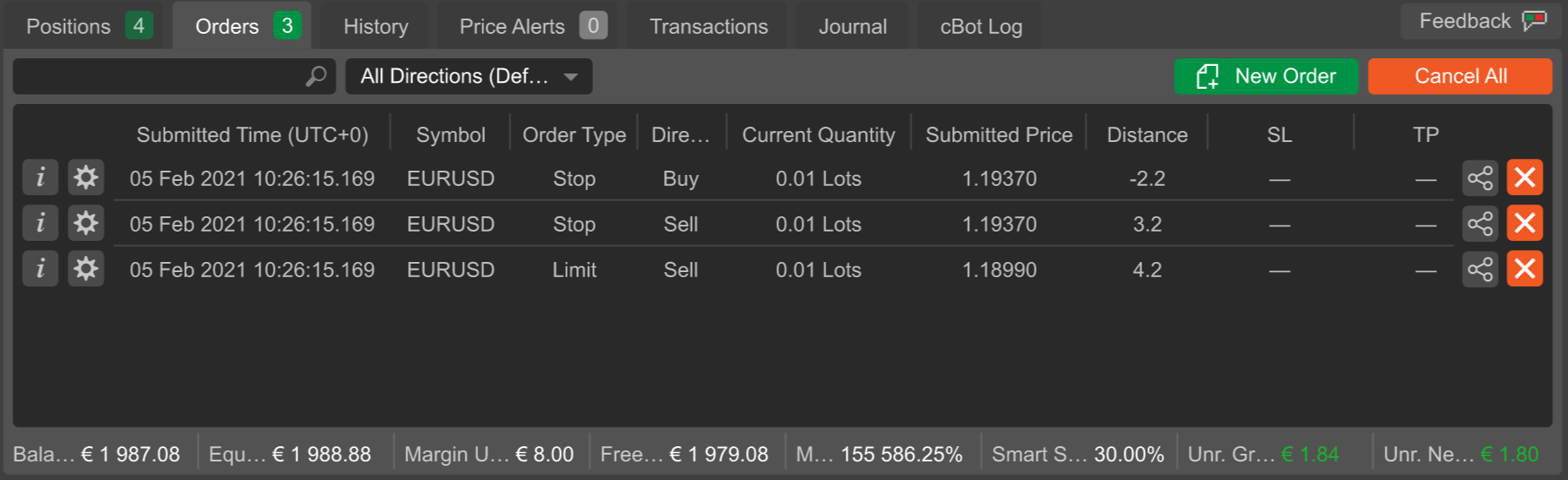
The ‘Share’ button is also available after you click on a position or a pending order directly on the currently active trading chart.
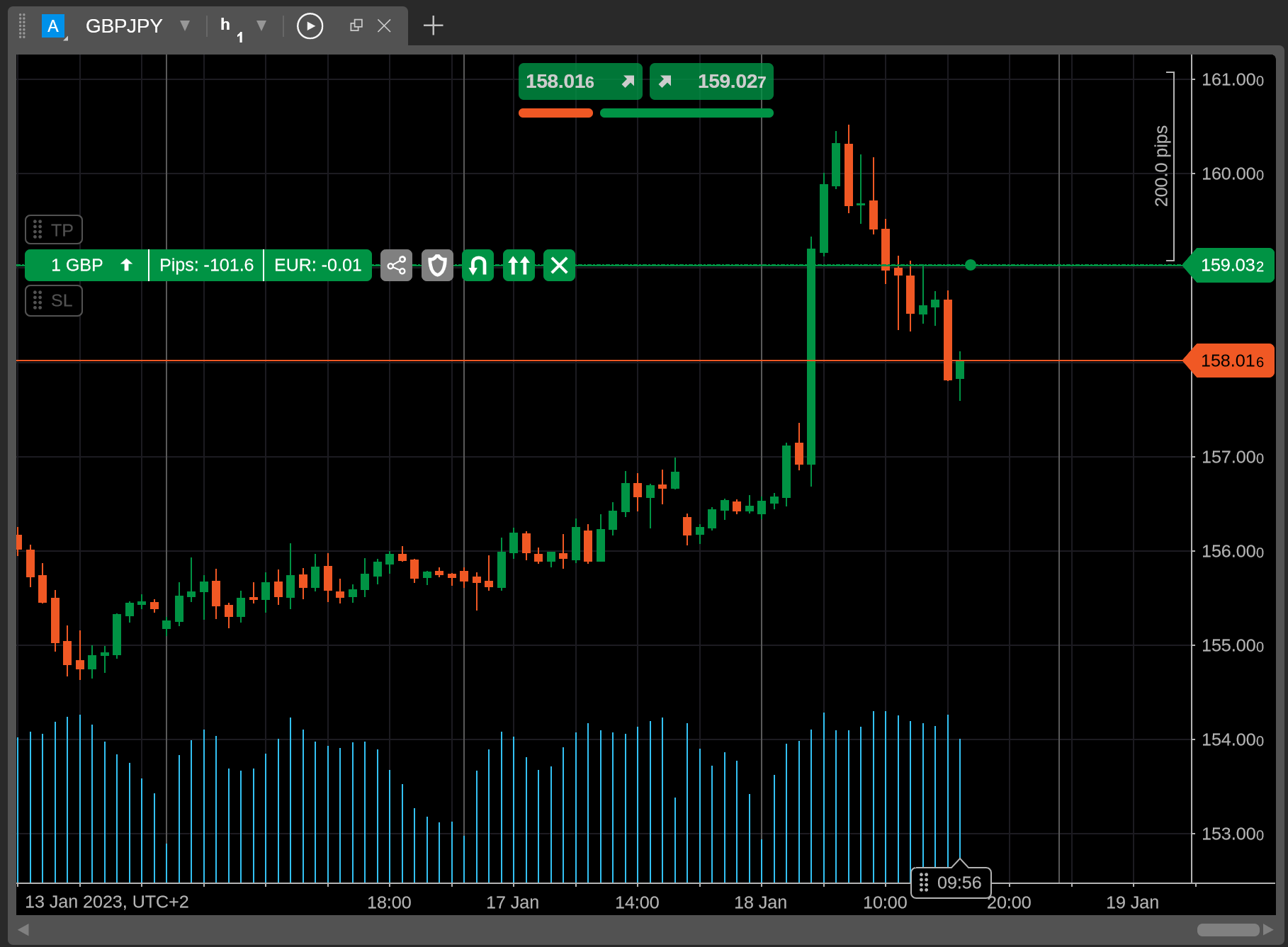
As the ‘Share’ button is present in the ‘Trade Watch’ display and on the trading chart, you can generate and copy new signal links within seconds of placing a new order or opening a position.
After clicking on ‘Share’, the newly generated signal link will be immediately added to your clipboard with no additional pop-up displays. In the upper-right corner of the UI, you should see a brief notification confirming that the link has been copied.
To re-copy the same link, click on the ‘Share’ button again.
How to Change Signal Links Outside cTrader¶
The user-friendly structure of our signal links means that they are easily customisable outside cTrader. After generating and copying a link, you can change the value of any parameter manually to make sure that your link still provides value to your target audiences.
To do so, create and copy a signal link by clicking on the ‘Share’ button. Afterward, paste the contents of your clipboard to any text editor, new message window on any social media, or a similar control that allows for viewing and customising text.
Manually change the values of the parameters that you would like to modify. For example, type in a new requested order price, change the order direction, or modify a protection mechanism you had established previously. Similarly, you can replace other traders' nicknames with yours if you are sharing someone else's signal links. In this case, traders who follow such links will be attributed to you due to cTrader Invite.
After making your changes, select the link and copy it. You can now share the new link with other traders, and cTrader will correctly recognise any custom parameter values you have specified as long as these values conform to the criteria specified in the above table.
To summarise, signal links are essential in growing your online following and communicating profitable market opportunities to other traders. The easy-to-use interface of cTrader allows for generating and copying signal links within seconds.
As all signal links are structured intuitively, you can also customise an already existing signal link. To benefit from signal links, share them on Discord, Telegram, social media, or any other platform where you can talk to other traders.