Trading Accounts
Opening a Trading Account¶
Live¶
Live accounts allow you to trade on the real market with real funds. To open a live account, pick a featured broker and follow the registration steps.
Note
The cross-broker cTrader app allows you to access any of your existing broker accounts or create a new demo account, while a broker-branded cTrader app provides access only to your trading accounts with this broker.
Demo¶
A demo account provides a risk-free trading environment where you can practice trading and learn cTrader's main functionalities and options. A hedging demo trading account is created for you, and virtual funds are deposited into this account. If you need an account based on a different currency, you can easily create another demo account.
Warning
You cannot withdraw any funds from a demo account.
To create a demo account:
1. Click click on the account bar found on the upper right corner and select Create New Trading Account from the dropdown.
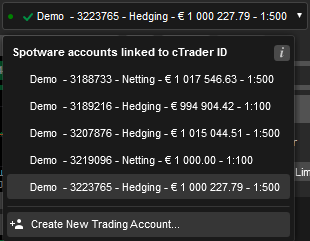
2. In the Demo Account form specify the deposit amount, account currency, account leverage, and the account type (Hedging or Netting). Check the Shariah-Compliant box if you would like to create a swap-free account.
When done click Create Account.
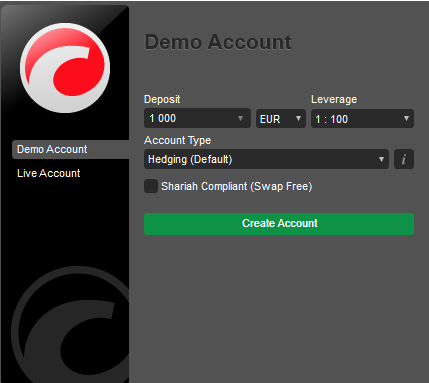
When the account is created, you will be automatically logged into it and notified with the respective message on the the upper right corner (if notifications are enabled).

Switching Accounts¶
You can easily switch between your trading accounts synchronized with your cTrader ID. To switch between the accounts, click on your trading account bar to the upper right, and select the desired account from the dropdown.
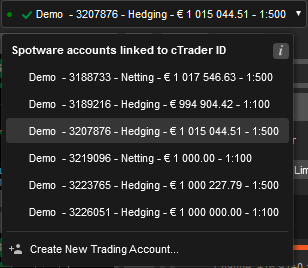
The trading account will be switched, and the cTrader application will load all the current settings and charts of the trading account you have selected.
Hiding Accounts¶
You can hide the trading accounts that you don't use at the moment from your main accounts list.
The accounts will remain active but won’t be visible in the accounts list, with the option to unhide them any time you wish. To do so, hover over the desired account and click the Hide icon next to it.
It will be moved to the Hidden Accounts section to the bottom of the list.
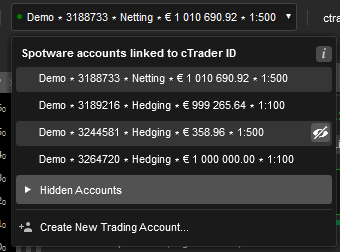
To unhide accounts, proceed to the Hidden Accounts list, hover over the desired account, and click the Unhide icon.
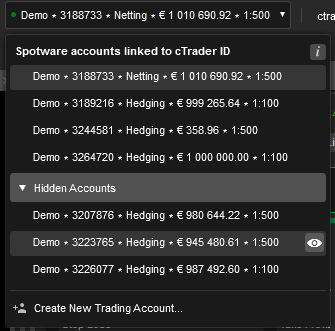
Types of Trading Accounts¶
cTrader supports the two industry-standard types of accounts (for both Demo and Live):
- Hedging
- Netting
Hedging Account¶
A hedging account allows traders to:
- To have both long and short (Buy and Sell) positions open for the same symbol at the same time.
- Have multiple positions of the same type (either Buy or Sell) opened for the same symbol at the same time.
Example:
With this account type, when trading successively:
- Buy 1 lot of EURUSD
- Sell 0.5 lot of EURUSD
- Sell 0.5 lot of EURUSD
Eventually, you will have 3 open positions, which you can manage individually.
Netting Account¶
A netting account allows traders:
- To have only one open position for the same symbol at the same time.
- Successive orders of opposite directions for the same symbol (Buy or Sell) will sell-off each other according to the traded amount.
Example:
With this account type, when trading successively:
- Buy 1 lot of EURUSD;
- Sell 0.25 lot of EURUSD;
- Sell 0.25 lot of EURUSD.
Eventually, you will have only one long (Buy) position for 0.5 lot, because another half of the lot was canceled out by selling two 0.25 lots.
Note that not all brokers support different types of accounts.
Change Account Type¶
To change the type of a Live trading account, contact your broker.
A Demo account type cannot be changed. You can only open a new Demo account of the desired type.
Special Options¶
Shariah-Compliant (Swap Free) Account¶
A Shariah Compliant account meets all the requirements of Shariah law and the principles of Islamic finance. For such accounts, your broker charges only an administrative fee instead of swap fees.
To make your Demo account compliant with the financial traditions of Islam, when creating a new Demo account, check the Shariah-Compliant (Swap-free) box in the Demo Account menu.
Contact your broker, and request Shariah-Сompliant Live account if your cTrader version does not allow for creating new Live accounts.
AMF Compliant (French Risk) Account¶
An AMF Compliant (French Risk) account has the following unique behavior:
- Guaranteed Stop Loss is always required when opening a position.
- Guaranteed Stop Loss cannot be removed when the position is open.
- QuickTrade is not available.
- The trade side of the GSL cannot be changed.
- Some symbols might be disabled by the broker for AMF Compliant accounts.
- To create an AMF Compliant trading account, please contact your broker.
Note
The AMF option is available only for the hedging trading accounts.