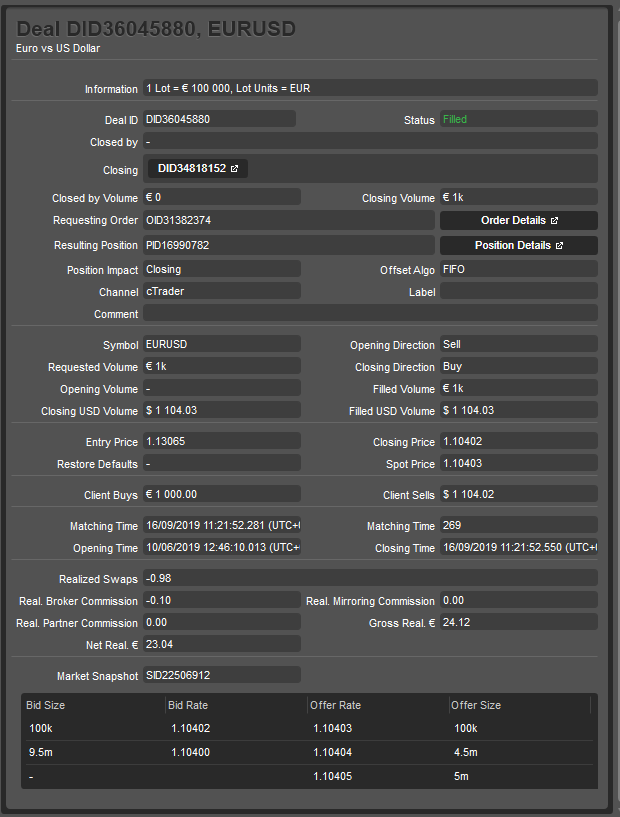History¶
After being closed, all the Positions end up in the History tab of the TradeWatch panel.
This tab holds the complete history of all deals that have filled or attempted to fill your Orders.
While each Position is represented by a single Deal in the list, you can access all the associated Deals, Positions, and Orders by double-clicking the Deals or clicking the corresponding Deal Info button ( ).
).
Check the required Deals information in the History table columns:
- Deal ID - the unique deal ID.
- Symbol - the traded instrument.
- Opening Direction - the initial trade direction (Buy or Sell).
- Closing Direction - the direction when the deal was closed.
- Opening Time - the exact time and date when the deal was created.
- Closing Time - the exact time and date when the deal was closed.
- Entry Price - the executed price of the opening deal.
- Closing Price - the price when the deal was closed.
- Closing Quantity - the total number of lots.
- Closing (Currency) Volume - the initial volume in the currency requested when the deal was created.
- Requested Quantity - the requested number of lots.
- Swap - the swaps collected or paid for the deal.
- Commissions - the total commissions paid for the deal.
- Pips - the profit or loss pips.
- Gross (Currency) - the Gross Profit or Loss in the account currency.
- Net (Currency) - the Net Profit or Loss in the account currency.
- Label - the label applied to the deal.
- Comment - user comment.
- Balance (Currency) - the account balance at the moment the deal was close.
- Last Modified - the exact time and date the deal was last modified.
- Margin - the total margin of the deal.
Note
Not all the table columns are enabled by default. Right-click on any column to select the desired columns to be shown or hidden.
The columns in the tables are configurable - you can drag them and place them in any desired order.
Table settings are workspace-specific.
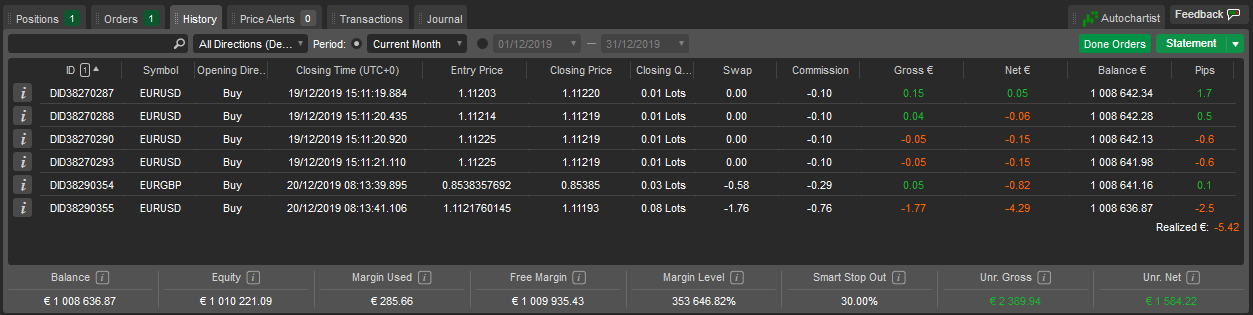
Click on the desired column in the list to sort the Deals by symbol, direction, price, quantity, commission, profit, etc.
The Deals are sorted by time by default.
To filter the Deals by any of the parameters, just type in the value or its part in the search box above the list or use the respective fields above to filter by standard or custom time periods.
Click Done Orders ( ) to open the list of all the Orders ever created including Stop Loss and Take Profit orders.
) to open the list of all the Orders ever created including Stop Loss and Take Profit orders.
Click Statement ( ) to open an HTML account statement in a new tab. You can click Save on the statement page to save it locally as an Excel spreadsheet in *.csv format.
) to open an HTML account statement in a new tab. You can click Save on the statement page to save it locally as an Excel spreadsheet in *.csv format.
Deal Information¶
Click the Deal Info button ( ) next to the desired deal in the History tab on the TradeWatch panel to open the Deal Info panel.
) next to the desired deal in the History tab on the TradeWatch panel to open the Deal Info panel.
The following Deal information will be displayed in a new window:
- Information - the asset lot value and lot units.
- Deal ID - the unique identifier of the Deal.
- Status - the current status of the Deal.
- Filled - filled completely.
- Partially Filled - partially filled.
- Rejected - rejected by the liquidity provider.
- Error - encountered an error while attempting to fill.
- Missed - liquidity provider failed to respond in time.
- Internally Rejected - rejected by the broker.
- Closed by Volume - the quantity of this deal closed by the other deals (the ones in the Closed by field).
- Closing Volume - the number of other deals closed by this deal.
- Requesting Order - the unique ID of the order that created this deal. Click Order Details to open the full order details grid.
- Resulting Position - the unique ID of the position affected by this deal. Click Position Details to open the full position details grid.
- Position Impact - the effect of the deal on the position.
- Opening - the deal was the opening deal of a position or added volume to an existing position.
- Closing - the deal fully or partially closed an existing position.
- [EMPTY] - not filled deals.
- Offset Algo - First-In-First-Out.
- Channel - platform used to open the deal.
- Label - the label applied to the deal by the cBots (cTrader Algo).
- Comment - the custom user comments.
- Symbol - the financial instrument traded.
- Opening Direction - the initial direction of the deal (Buy or Sell).
- Requested Volume - the initial volume requested by the order.
- Closing Direction - the direction of the closing deal (Buy or Sell).
- Opening Volume - the quantity opened by this deal.
- Filled Volume - the quantity filled by this deal.
- Closing USD Volume - the closing Volume in USD.
- Filled USD Volume - the filled Volume in USD.
- Entry price - VWAP (volume-weighted average price) of the closed Opening Deals.
- Closing price - execution price of the closing deal (the price of the volume in the Closing Volume field).
- Restore Defaults - the price of the volume in the Opening Volume field.
- Spot Price - symbol's market price at the time of execution.
- Client Buys - the amount of currency bought in this deal (markup included).
- Client Sells - the amount of currency sold in this deal (markup included).
- Matching Time - time that LP match was found for this deal.
- Execution time - time in ms from Matching Time to Closing Time.
- Opening Time - the time of the first opening deal.
- Closing Time - the time of the closing deal.
- Realized Swaps - swaps collected or paid for this deal.
- Real. Broker Commission - the commission charged by your broker.
- Real. Copying Commission - the commission charged by a strategy provider (when copying in cTrader-Copy).
- Real. Partner Commission - the realized Introducing Broker commission.
- Net Real. - the Net profit and loss including swaps and commissions.
- Gross Real. - the Gross profit and loss before calculating swaps and commissions.
- Market Snapshot - the unique ID of the Market Snapshot. Market Snapshot shows you a precise list of the prices and liquidity that were available at the exact moment your deal was filled, partially filled, rejected, missed, or encountered an error.