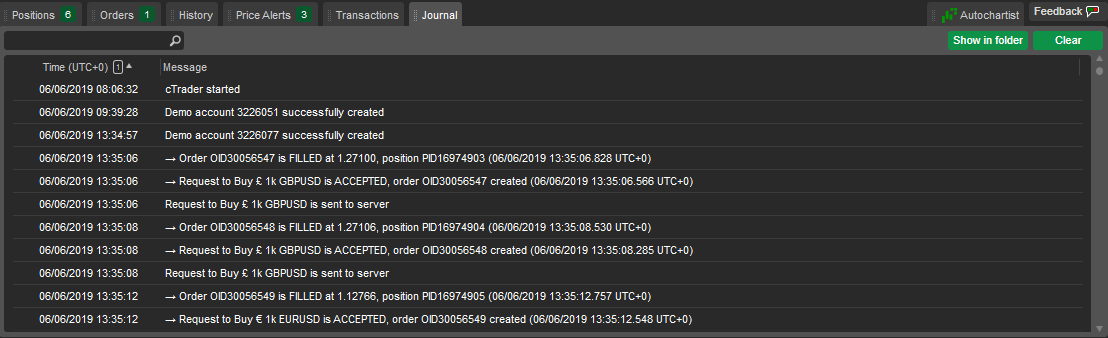Trade Watch¶
Trade Watch panel is located at the bottom of cTrader and contains all the necessary tools to enter or exit trades, view and manage positions, deals and transactions.
- The Positions tab allows managing all currently open positions.
- The Orders tab allows modifying or closing pending orders.
- The History tab lists all closed positions and related orders.
- The Transactions tab allows tracking all deposits and withdrawals of the current trading account.
- The Balance bar at the bottom contains current trading account parameters such as net and gross profit or loss, balance, margin and more.
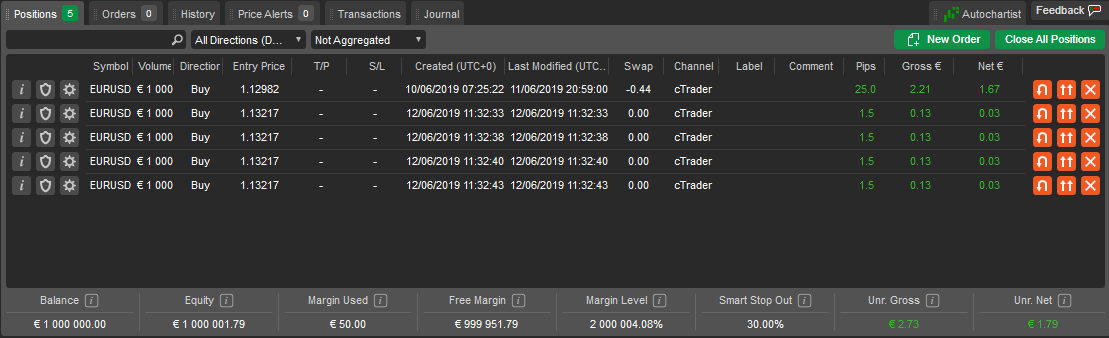
Note
If Trade Watch is hidden, you can enable it in layouts. Click the Layout icon in the Chart toolbar and select Show Trade Watch from the drop-down menu.
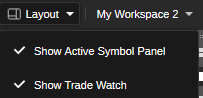
All items in the tabs are sorted by date by default. Click the relevant column title to sort by another parameter.
Not all columns are visible by default. Right-click any column title to add or remove columns, restore defaults or drag columns to rearrange them.
Balance¶
On the Balance bar, at the bottom of Trade Watch panel, the following account parameters are displayed in real time: balance, equity, margin, free margin, margin level, smart stop out as well as gross and net profit and loss. You can view the values in the account currency or the indicative currency of USD. Click Balance bar to expand it and switch between account currency and indicative currency. Hover over any parameter to see how the value is calculated.

Right-click the Balance bar to expand the following menu.
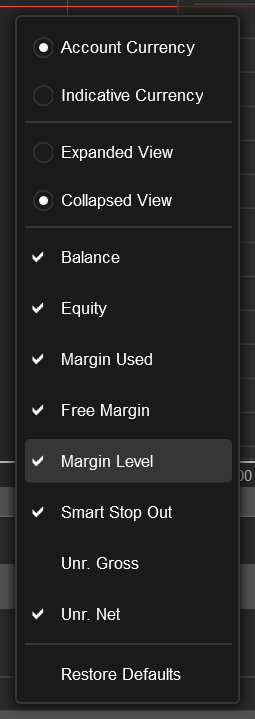
Here you have the option to choose the visible values, expand or collapse the bar as well as choose to see the values in the account currency or in the indicative currency.
Note
The Balance bar is not displayed in the Transactions tab.
Positions¶
All open positions are available in the Positions tab.
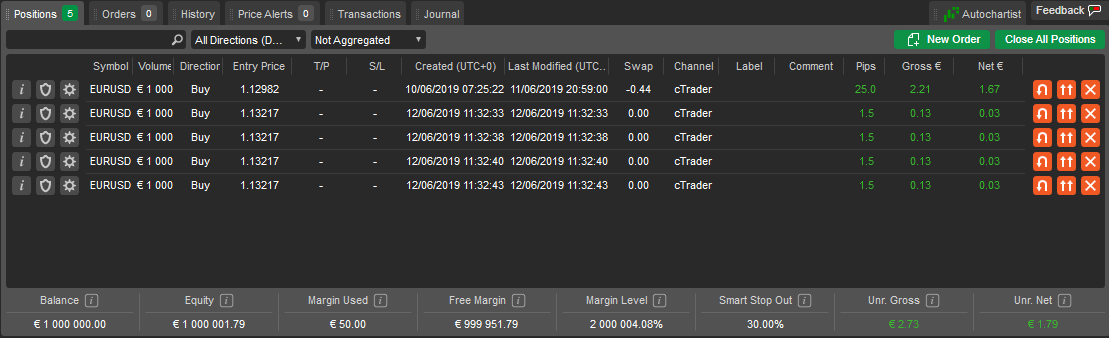
The Positions table displays all basic information about each position, including volume, commissions and gross and net profit and loss, and is sorted by date by default. Click the respective column in the panel to sort positions by symbol, direction, volume, price or date. To filter positions by any parameter, type the value or part of it into the Search box above the list.
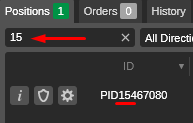
To filter the positions by their direction (buy or sell), click the Select directions and select the direction from the drop-down.
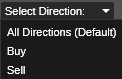
To group all positions of the same symbol and direction, click the Aggregated drop-down. This makes it easier to see the total profit or loss of a symbol group or close the groups with one click.
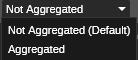
Right-click on a position to expand the additional position menu for further action:
- Close position – to close the position immediately.
- Modify position – to open the Modify position menu.
- Open chart – to open the current position symbol chart.
- Set advanced protection – to proceed to the Advanced take-profit and Advanced stop-loss menu.
- Create new position – to open the New order menu.
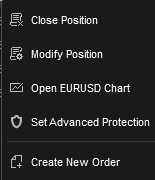
Position information¶
Click the Information icon next to the desired position to open the detailed position information for that position in a new window.
The following position information is available:
- Information – the trading asset lot value and lot units.
- Symbol – the financial instrument.
- Margin – the margin required by this position.
- Position ID – the unique ID of the position.
- Status – the current status of the position (open or closed).
- Current Quantity – the current number of lots being traded.
- Current Direction – the current direction of the position (buy or sell).
- Created Time – the exact time the position was created.
- Last Modified Time – the exact date and time the position was last modified.
- Entry price – VWAP (volume-weighted average price) of deals filled to create this position.
- Current SL – the current stop loss.
- Current TP – the current take profit.
- Distance (pips) – the current distance to SL or TP from the market price.
- Unrealised Swaps – swaps to be earned or paid when closing or reversing the position.
- Unr. Broker Commission – unrealised commission to be charged by your broker.
- Unr. Copying Commission – cTrader Copy strategy provider's commission to be charged.
- Unr. IB Commission – the unrealised introducing broker commission.
- Net Unr. – the current net profit or loss including swaps and commissions.
- Gross Unr. – the current gross profit or loss excluding swaps and commissions.
- Realised Swaps – swaps already paid.
- Real. Broker Commission – broker's commission charged.
- Real. Copying Commission – strategy provider's commission charged (cTrader Copy).
- Real. IB Commission – the realised introducing broker commission.
- Net Real. – net profit and loss secured for this position, including swaps and commissions.
- Gross Real. – gross profit and loss secured for this position, excluding swaps and commissions.
- Label – label added by cBot.
- Comment – user comments.
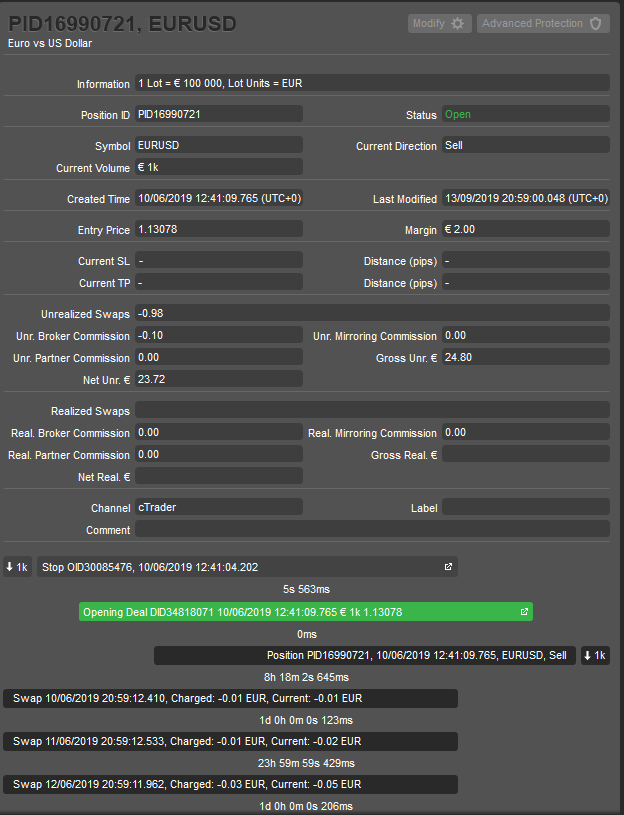
Position timeline¶
A Position timeline is displayed to the bottom of the Position info panel.
Here you can view all events related to the position in chronological order, including orders, deals and status updates as each order and deal is processed, charged swaps and commissions, and stop-loss and take-profit triggers that were hit or modified.
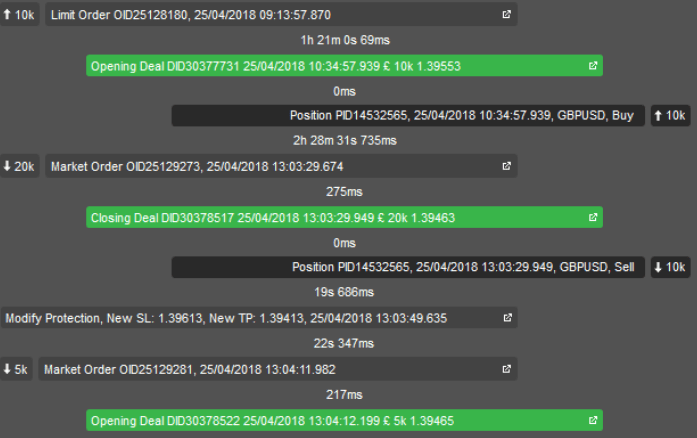
Click the desired item to open the respective panel with all the information about an order or a deal.
Position advanced protection¶
Click the Advanced protection settings icon next to the desired position to set the advanced stop loss and the advanced take profit for the position.
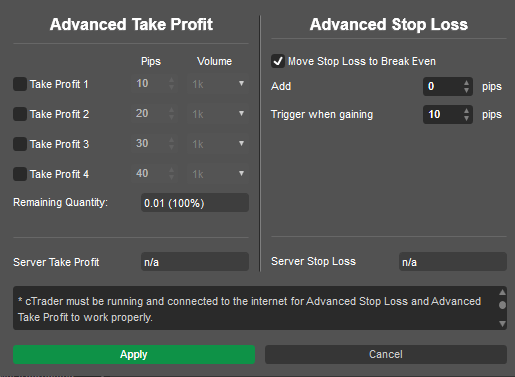
Advanced take profit¶
The Advanced take profit feature allows users to automatically close part of a position when a specified profit level is reached. Users can control how much volume is closed after a certain number of pips of profit.
Example
Assume there is one position of 50,000 buy EURUSD with an entry price of 1.17096. If the EURUSD rate moves in our favour, according to the settings in the picture above, 10,000 will close at 1.1720, 20,000 at 1.17246, 10,000 at 1.17396, and 10,000 EURUSD (20% of the initial volume) will remain to be closed manually.
To enable advanced take profit, check the desired Take-profit boxes and specify the number of pips and quantity. When finished, click Apply to save the changes.
Advanced stop loss¶
The Move stop loss to break even option modifies the regular stop-loss settings when triggered.
While the trailing stop-loss feature readjusts the stop-loss level each time the price moves at least one pip in your favour, advanced stop loss provides more precise control over the stop-loss movements. Click the Move stop loss to break even checkbox to enable the feature.
Adjust the Trigger when gaining parameter to specify when the stop loss moves to the break-even point (entry price), for example, only if the market price moves 12 pips in your favour.
Note
The Move stop loss to break even and the Advanced take profit features work only when cTrader is running and online.
The Server take profit and Server stop loss fields display the stop-loss and take-profit levels that remain active even if your cTrader app is closed or disconnected. Click Apply to enable advanced protection. Once created, advanced take-profit levels (ATP1, ATP2, etc.) can be adjusted directly in the respective symbol chart.

Note
If trailing stop loss was active before enabling Move stop loss to break even, it will continue to trail after advanced protection is triggered. When at least one advanced protection is set, the Advanced protection button is highlighted, and when all take-profit and move-to-break-even conditions are triggered, the button is unhighlighted.
Modify position¶
You can modify an opened position by changing the number of trading lots, changing direction, etc.
To proceed to the Modify position menu, double-click the desired position in the Positions tab of Trade Watch panel (or right-click it, and select Modify position).
Alternatively, click the Modify position icon next to the desired position or double-click the desired position in the symbol chart.
The following position options can be modified:
- Volume – change the volume of the traded assets. If set to a smaller volume, then only a part of the open position will be closed. If set to a bigger volume, then this volume will be added to the position.
- Direction – select the buy or sell direction from the drop-down.
- Stop loss – set the stop-loss protection.
- Take profit – set the take-profit protection.
- Trailing stop loss – check to enable the trailing stop loss. The trailing stop is a stop loss that automatically updates every time the price of the position moves in your favor. This is a handy tool if you initially have underappreciated the market. Trailing stop loss never readjusts if the market moves against you.
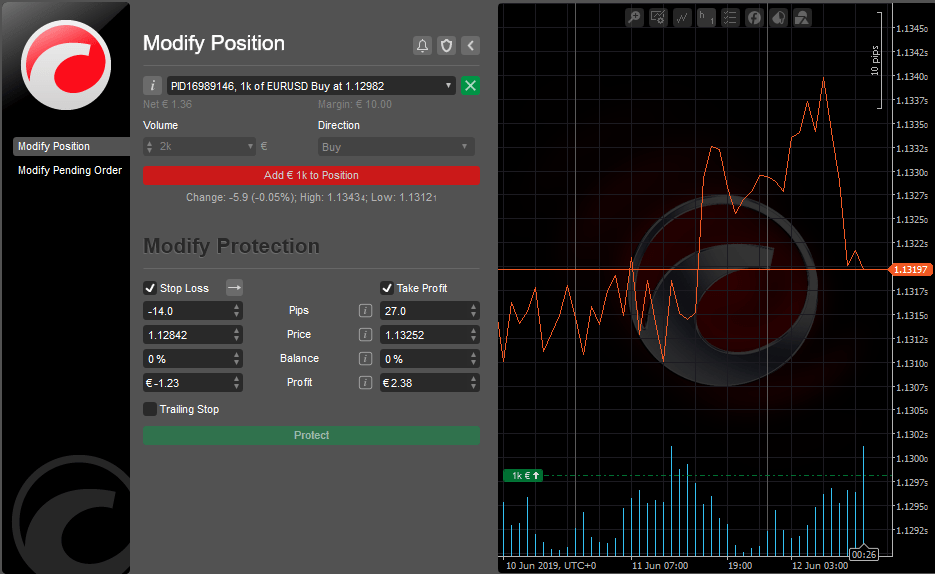
Note
Trailing stop loss works even when your cTrader app is closed or disconnected. You cannot set stop loss or take profit while changing the position volume; change the volume first, then apply stop loss and take profit.
Click the Price alert button to set a new price alert. Click the Advanced protection settings icon to set the advanced protection options.
Use the Collapse/expand button to collapse/expand the chart to the right. Click the Symbol information icon to open the complete symbol details.
Reverse and double position¶
To reverse a position click the Reverse position button next to the desired position in the Positions tab in Trade Watch. Reversing a position means changing its direction (buy or sell).
Note
Swaps are charged immediately, and new swaps then apply. When reversing a position, you must reapply your stop loss and take profit, and you will need to recross the opening spread.
To double a position (increase its volume twofold), click the Double position button next to the desired position. When doubling a position, commissions will also double.
Click the Close position button to close the position.
Example
Assume we open a long EURUSD position with an entry price of 1.1800 and set a trailing stop loss at 10 pips (1.1790). If the EURUSD price rises to 1.1830, the stop loss automatically moves to 1.1820 (10 pips below the market price). If the price then begins to fall, the position closes automatically with 20 pips of profit, even when cTrader is closed.
Orders¶
All the pending orders are listed in the Orders tab of Trade Watch. Here you can manage, edit, and cancel the pending orders. When an order is filled, it becomes a position and disappears from the Orders tab.
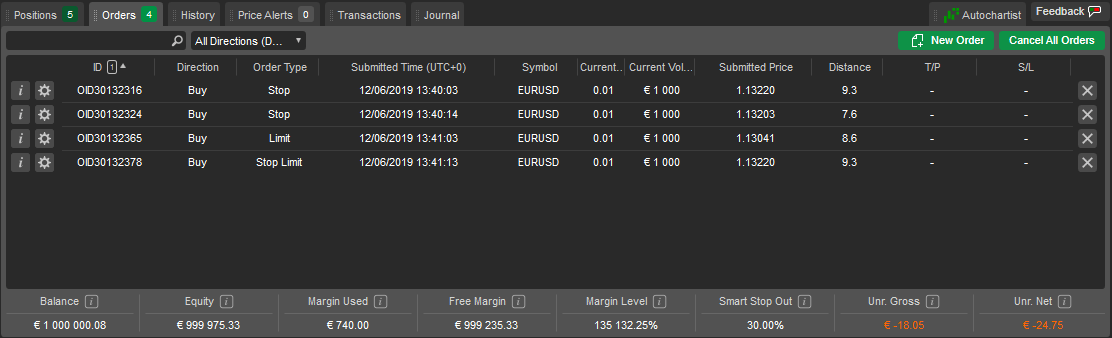
You can filter orders by ID, direction, type, symbol or traded volume by typing the value or part of it in the Search box above the list of orders. Right-click any column title to add columns that are not displayed by default. For detailed information on managing orders, see the Orders section.
History¶
The History tab holds the complete history of all deals that have filled or attempted to fill your orders.
While each closed position is represented by a single deal in the list, you can access all associated deals, positions and orders by double-clicking a deal or clicking the Information button next to it. The total realised profit and loss of the current account is displayed at the bottom right of the History tab. For detailed information on deals, see the Positions and deals section.
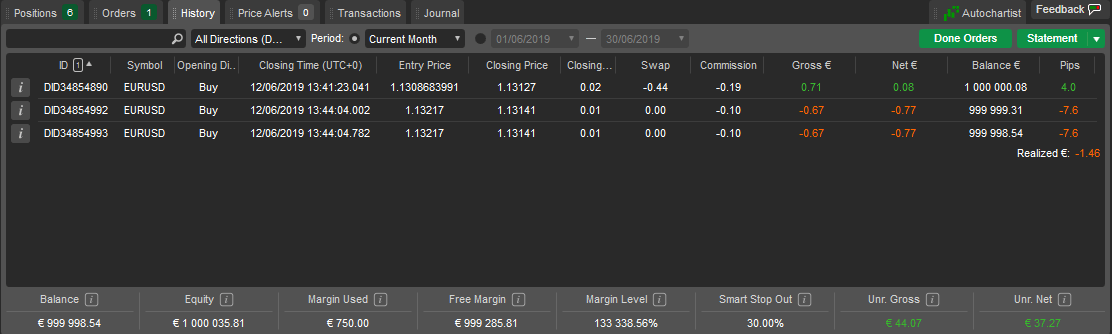
To filter deals by any parameter, type the value or part of it in the Search box above the list, or use the fields above to filter by standard or custom periods. The All history item is disabled in the Period drop-down list by default; to enable it, go to Settings, select General, and check Allow all history. Click the Done orders button to open the list of all orders ever created, including stop-loss and take-profit orders.
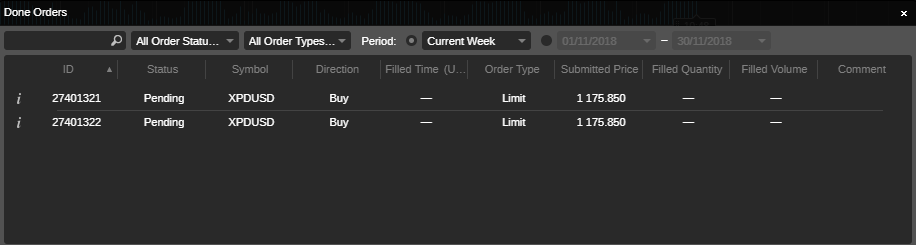
You can filter the orders by their status (Pending, Filled, Rejected, Expired, or Cancelled).
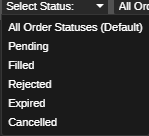
Also, you can filter the orders in the list by their type (Market, Limit, Stop, Stop limit, Stop loss/Take profit, Market range, StopOut).
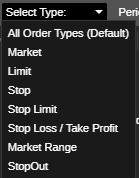
Select a period to display only orders within that period, or set exact dates to display orders within those dates.
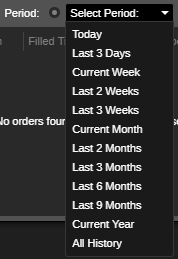
Click the Statement button to open the HTML account statement in the new tab. You can click Save on the Statement page to save it locally as an Excel spreadsheet in .csv format.
Price alerts¶
All the price alerts set for the trading account are listed in the Price alerts tab of Trade Watch. You can remove the desired price alert by clicking the x button next to it.
Click Create price alert to proceed to the Creating and Managing Price Alerts menu.
Click Close all price alerts to close all the price alerts in the list at a time.
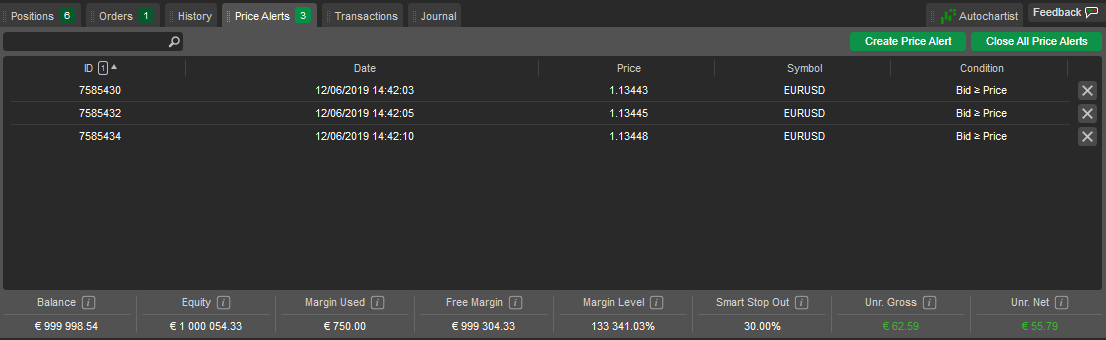
Transactions¶
All transactions of the current trading account are listed with details in the Transactions tab of Trade Watch panel. Filter transactions using the Withdrawal/Deposit drop-down or by typing the value, or part of it, in the Search box. Use the Deposit and Withdraw buttons for the respective actions.
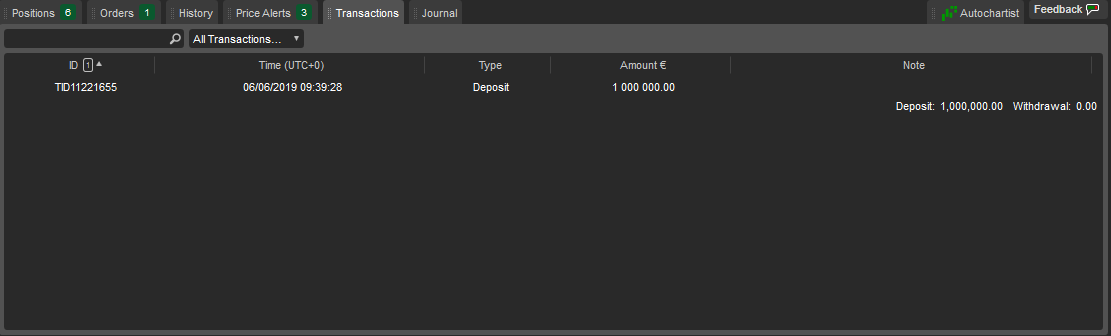
Journal¶
The Journal tab contains a log of all trading account events, with the exact date and time for each. Right-click a message to copy it, remove it or remove all history.