Connectivity Issues¶
If you are facing a connectivity issue with cTrader (e.g., an error message when logging in, market data is not updated, etc.), follow these consecutive steps to resolve it.
1. Close all cTrader instances. Make sure you have ended all tasks related to the cTrader app in the ‘Processes’ tab of the Task Manager. To open the Task Manager, press Ctrl+Alt+Del.
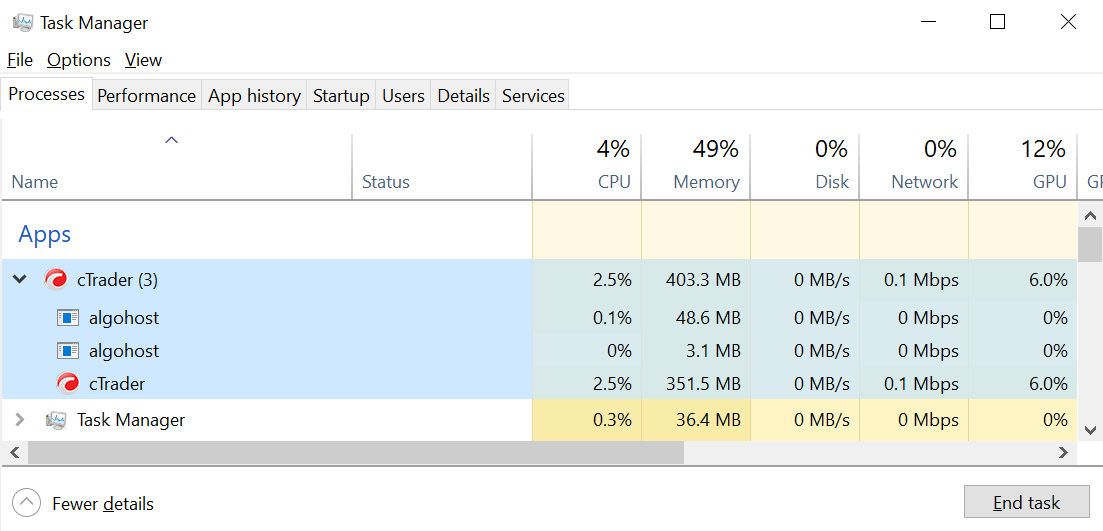
2. Delete the ‘Settings’ folder located at:
C:\Users\%Username%\AppData\Roaming\Spotware\Settings
The ‘AppData’ folder is hidden by the operating system by default. Make sure to tick the ‘Hidden items’ checkbox in the ‘View’ tab of the File Explorer to make it visible and follow the path.
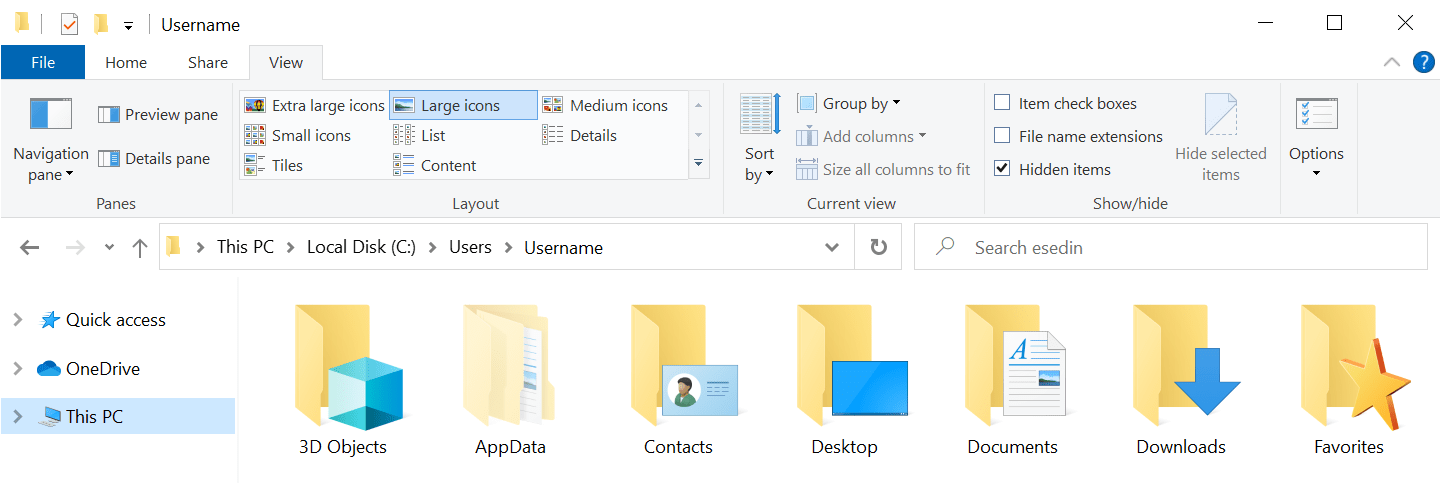
Warning
All local settings of cTrader will be removed after this step.
3. Restart your computer.
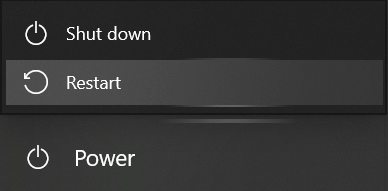
4. Check if your computer is connected to the Internet. Press Win and go to Settings → Network & Internet → Status.
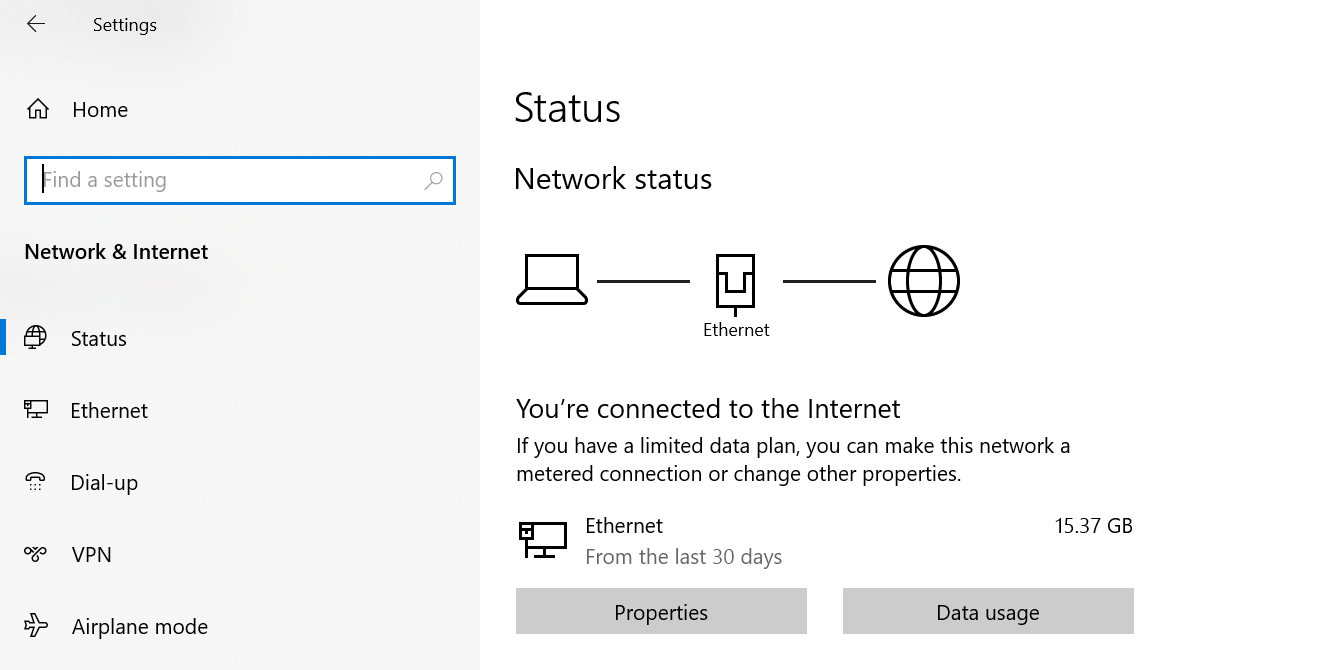
If the network status says ‘No Internet access’, proceed to ‘Troubleshoot’ in the same window.
Tip
Although rebooting a router is a commonplace recommendation, it often helps. Leave your device unplugged for at least 30 seconds and then switch it on.
5. Launch the cTrader app and try to log in again.
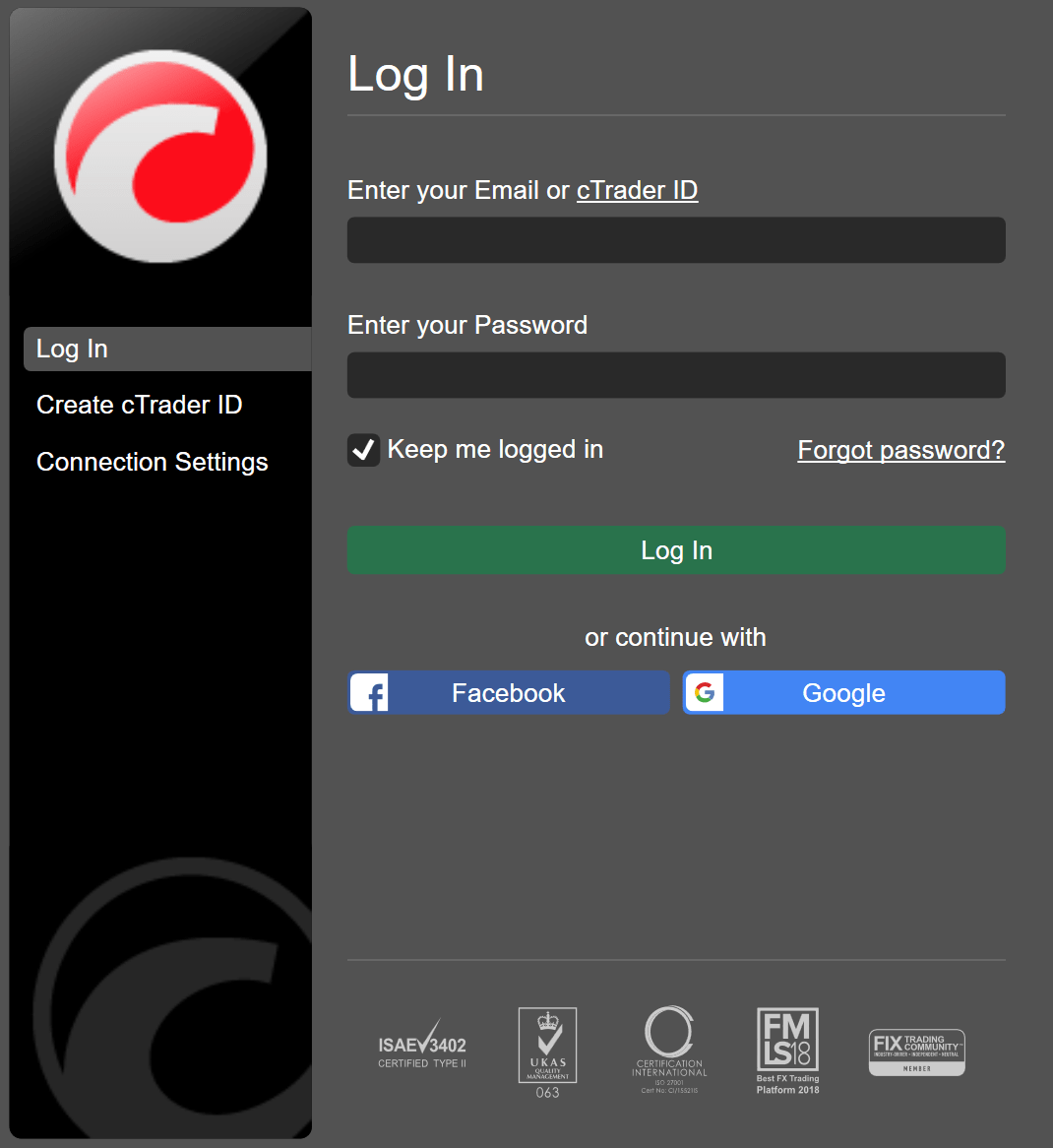
If the connectivity problem persists after these steps, please, proceed further.
6. Press Ctrl+Shift+Alt+T in the cTrader login window to report your technical issue.
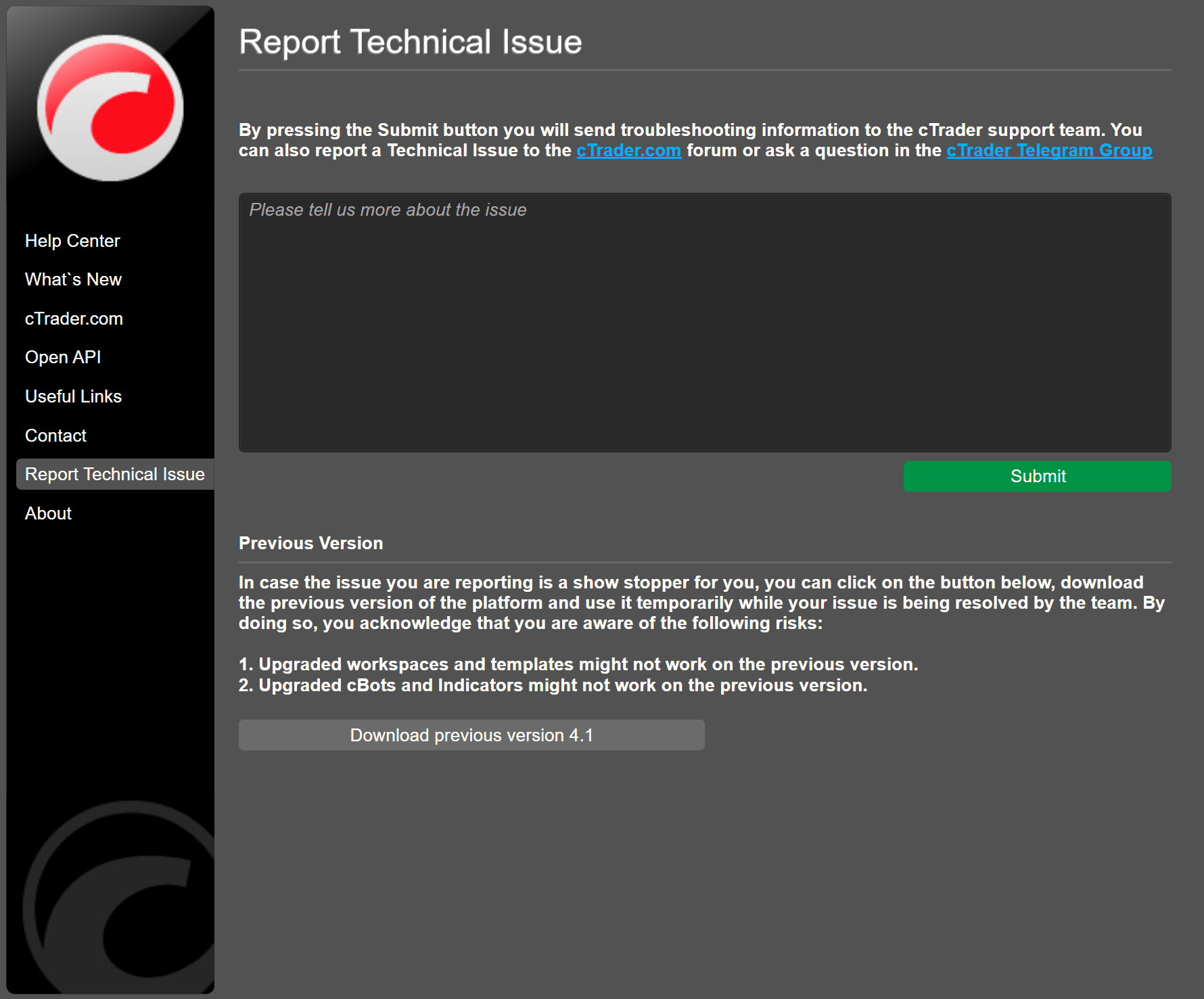
7. Describe your issue in the text field. Copy it to the clipboard and save for yourself.
8. Click on ‘Submit’ to send your troubleshooting information to the cTrader support team.
9. Write about the issue in the cTrader Discord Community. Use the same problem description as in the troubleshooting report (just paste it from the clipboard, see Step 7). It is important that the two should match to better navigate the support team and other users.
10. While the support team is dealing with your issue, you can also inquire with the cTrader community in the official Telegram group or download the previous version of the platform for temporary use.